Add Asset Details and Generate Barcode
Enter the details for an asset and generate a Bar Code or a QR Code
To add asset details manually and generate barcode:
-
Tap Add Asset on the home screen.
Figure 1. Add Asset 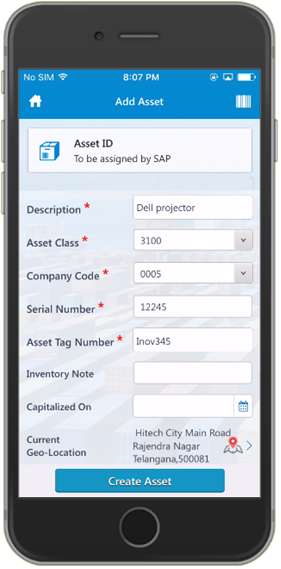
-
In the Add Asset screen:
- Enter the Description.
- Select class number from the Asset Class list.
- Select / change Company Code from the list.
- Enter the Serial number.
- Enter the Asset Tag Number.
- Enter optional details like Inventory Note and Capitalized On.
- The location from where you are tagging the asset is automatically displayed next to the Current Geo-Location field. Tap to track your location on the map.
- Tap
 (Barcode icon) next to Barcode Generator
field. Note: You can generate a barcode for the asset with an image. Customize the barcode with the layout of your choice. To use this feature, configure the image for the barcode layout in RACE.
(Barcode icon) next to Barcode Generator
field. Note: You can generate a barcode for the asset with an image. Customize the barcode with the layout of your choice. To use this feature, configure the image for the barcode layout in RACE.Figure 2. Generate Asset Barcode with Image 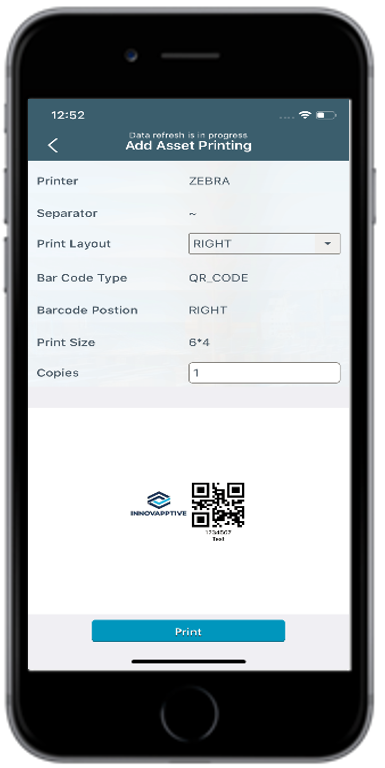
- Tap Create Asset.
A message appears asking whether you want to request asset creation.
- Tap Yes.
