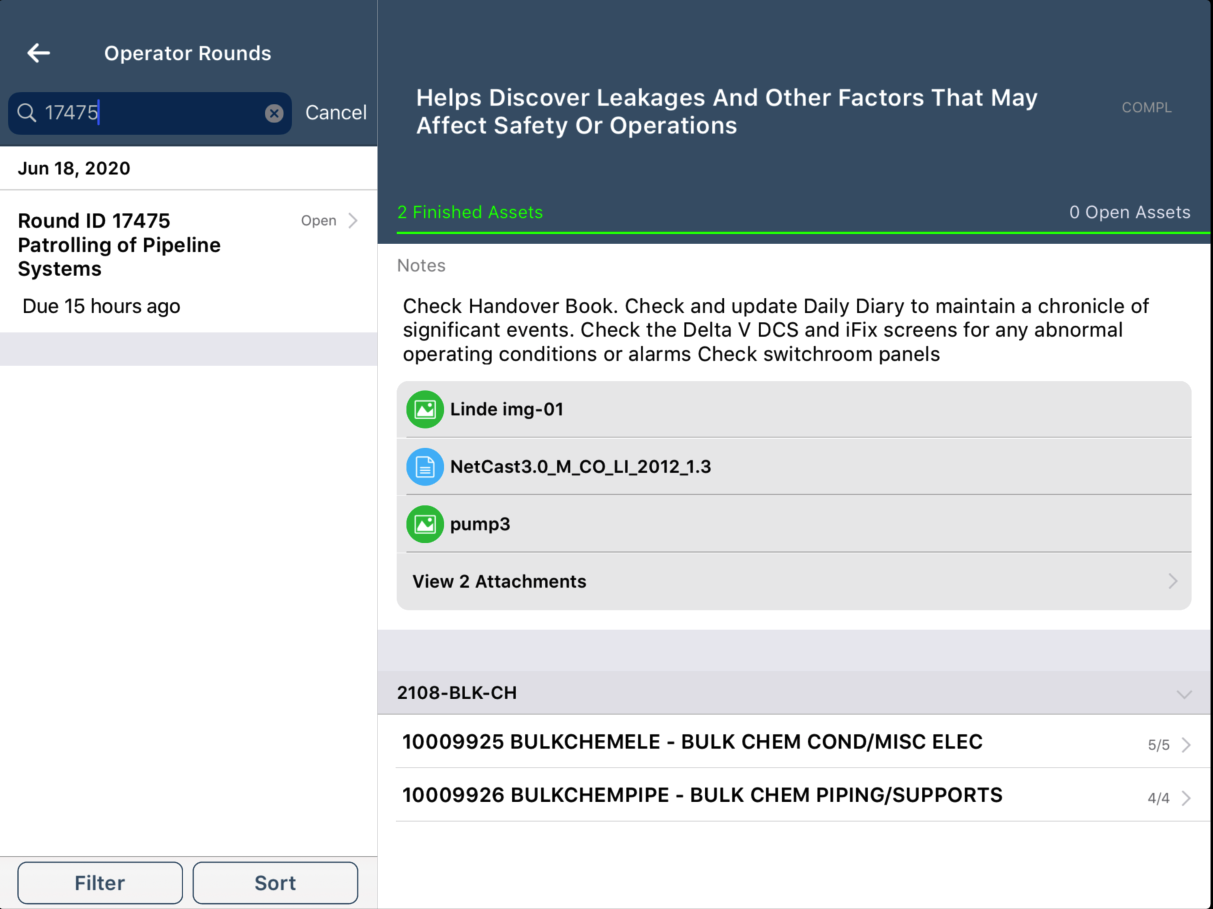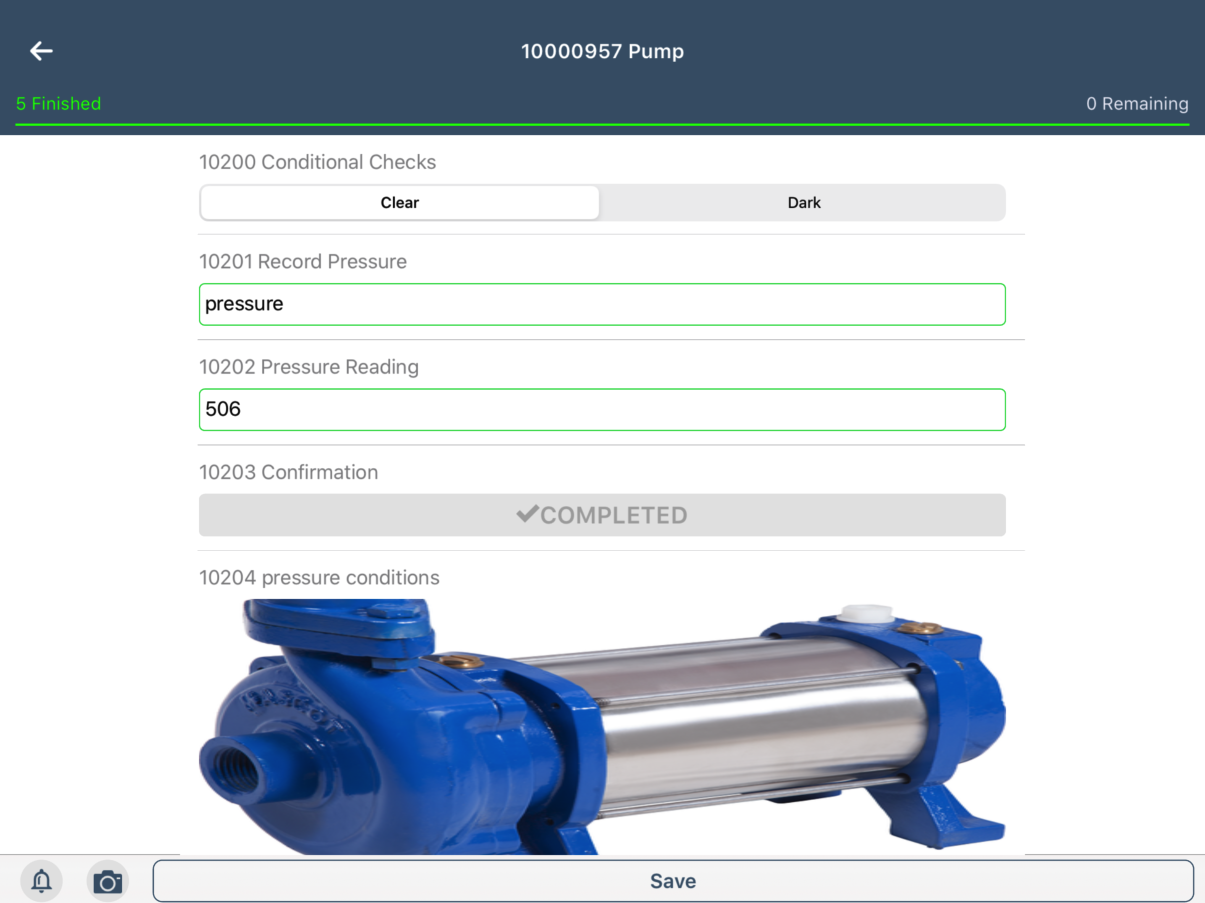Execute Asset Performance Monitoring Task
As the plant personnel (Operator), you monitor and inspect the enterprise assets/equipment and report the inconsistencies to your supervisor.
For example, when your supervisor assigns you a round to check the motor bearings friction twice a week, you visit the functional location or equipment, review the check points and capture the required data like rpm and voltage and submit the report. Now, you can eliminate the manual paper work and post your inspection round observations/results from the mobile.
Use the Operator Rounds module on the mobile application to:
- View rounds assigned to you with Over Due and Open statuses
- Check the reference documents that help you complete the round
- Review and complete the checklist items of the round like:
- Capture measurements like temperature, pressure, humidity, or viscosity
- Capture and add images or video of the equipment/asset
- Collect and post data
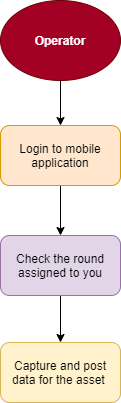
To complete your round tasks: