Enter Asset Tag ID
When the barcode or tag is damaged, enter the asset tag ID manually.
To enter an Asset Tag ID:
- Tap Scan on the home screen.
- Select Camera from the option list.
- On the Barcode Scan screen, tap Manual Input.
-
In the Enter Asset Tag field, type the Asset Tag ID of the asset
and tap <Search>.
The system validates ID with the data in SAP and sends a confirmation message that the asset <Asset Tag ID> is found in SAP.
Figure 1. Scan Asset Tag ID 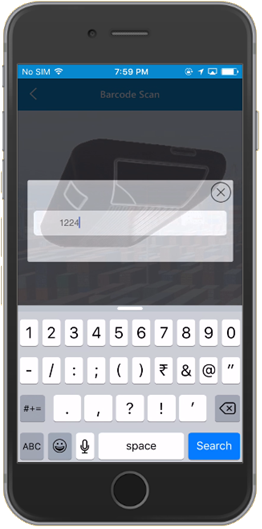
-
Tap OK.
Figure 2. Tag Asset Confirmation Screen 
-
On the Asset Data screen:
- View details of the asset like Description, Asset Class, Company Code, Serial Number, Asset Tag Number, Last Inventory Date, and Cost Center (verified data from SAP).
- Tap Tag Asset.
A message appears asking if you want to tag the asset <asset number>.
- Tap Yes.
A confirmation message appears notifying that the Asset <Asset ID> in <Company Code> is tagged.
Note: Follow the same procedure for scanning an asset using a peripheral device.
