Create a Notification from Rounds Screen
When you are executing operator rounds tasks and you find an issue, you can immediately raise a notification from the Rounds Screen itself. Before you can create, you can also view the history of notifications that were created for an equipment or a functional location.
To create a notification:
- In the Home screen, tap Operator Rounds.
-
In the Operator Rounds list screen, tap My Rounds tab.
Note: In the list screen, you can:
- Sort and filter the rounds assigned to you.
- Tap the Search field to search the round.
-
Select the Round ID assigned to you.
Asset details against the Round ID are displayed along with completed or pending tasks.In the Round details screen, you can view the:
- Status of your tasks on the progress bar in the header section.
- Reference attachments for the round.
-
Tap on the asset (Equipment or Functional Location).
Figure 1. Operator Rounds - Task Details 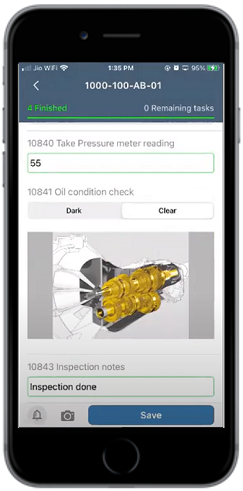
-
In the Task Detail screen, tap the Notifications
 icon at bottom left corner.
icon at bottom left corner.
Figure 2. Operator Rounds - Notifications 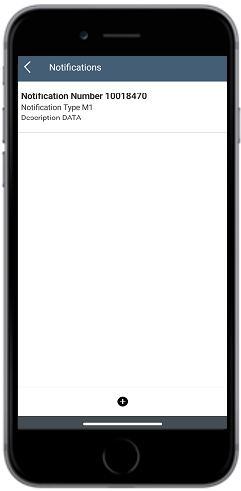
In the Notifications screen, you can:- View the history of notifications that are related to operator rounds.
- Select the notification to view the notification details in My Notifications screen.
Note: You are redirected to the Create Notification screen when you tap the notifications icon on the task detail screen if there are no notifications. -
Tap the
 icon at the bottom.
icon at the bottom.
Figure 3. Operator Rounds - Create Notification 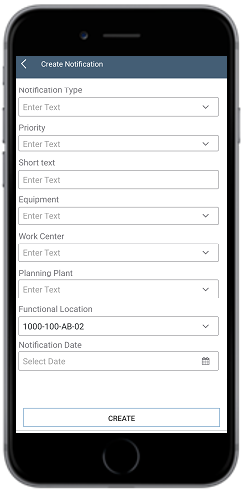
- In the Create Notification screen, enter the required data.
-
Tap Create to create the notification.
A message appears confirming that the notification created successfully.
-
Tap OK.
The notification is created and you can see the newly created notification in the Notifications screen.
