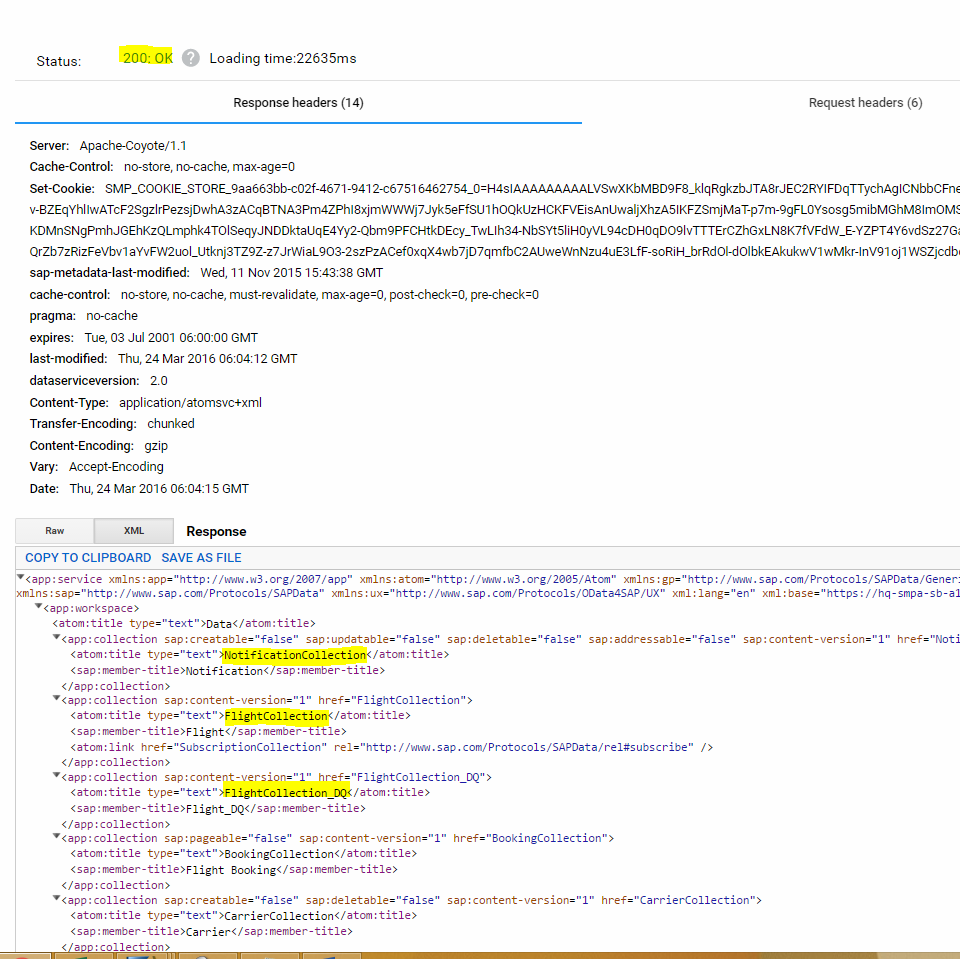Test HTTPs authentication using REST client
To test HTTPs Registration on the Rest Client:
- Access the Advanced REST Client extension on Chrome browser.
- Enter this information:
Registration URL with HTTPs Port https://innovapptive.smp.server:8091/odata/applications/latest/com.innovapptive.flight/Connections Headers - X-SMP-APPCID - Content-Type application/xml Payload <?xml version="1.0" encoding="utf-8"?>
<entry xmlns="http://www.w3.org/2005/Atom" xmlns:m="http://schemas.microsoft.com/ado/2007/08/dataservices/metadata" xmlns:d="http://schemas.microsoft.com/ado/2007/08/dataservices">
<content type="application/xml">
<m:properties>
<d:DeviceType>iPhone</d:DeviceType>
</m:properties>
</content>
</entry>
Figure 1. Advanced REST Client 
- Click Send.
- Enter SMP
Username and Password and click
Log In.
If the authentication is successful, 201 Created Response appears.
Figure 2. Authentication successful screen 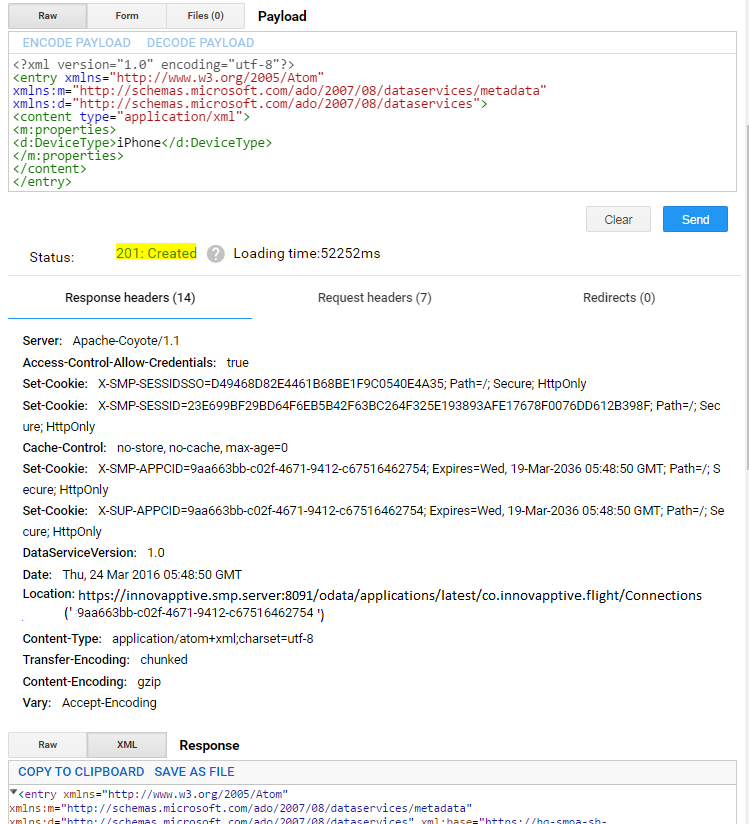
You can also verify the registration in SMP using Registrations and Users menu.
- Read Data (GET Query) from the Gateway system:
- Copy the X-SMP-APP CID generated during the registration.
- Enter the APP CID on Headers tab in the REST client.
- Click Send.
The response 200 OK and data as shown in the screenshot, is displayed.
Figure 3. Response 200 OK screen