Prepare and Update Resource File for SCPms (MWO 2009 SP03 and above releases)
The mWorkOrder application resource file resources_mworkorder.zip on Windows platform is used as an example to demonstrate the procedure. Do your branding changes in the zip file that is provided by Innovapptive initial deployment.
To prepare and update the resource file:
- Download the resources_mworkorder_zip file to the local drive.
-
Extract the resource_mmworkorder.zip file.
The following folder structure is displayed when you extract.
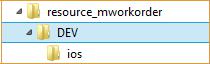
-
Navigate to the iOS folder. (Same file and settings are applicable for iOS,
Android, and Windows).
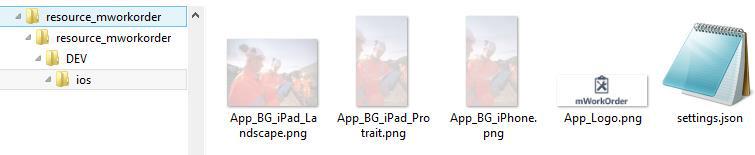
-
Open the file settings.json in Notepad/Notepad++ (any standard text file
editor) and make the changes to following properties as required for MWO 2009
SP03.
As a best practice, create and maintain the backup of the original or modified file with a different name.
Property Description AppName Helps you identify the Innovapptive product name. - Conditions: Use uppercase alphabets.
- Possible Values: Based on the product, refer to the table below. For example, Mobile Work Order.
Environment Helps you identify the landscape that the mobile application is connected to. This value is displayed on the Login page of the mobile app. - Conditions: None
- Possible Values: Development/Quality/Production.
hcolor - Custom header color for application. Provides the
ability to customize the app screen elements, such
as the header bar, to meet your corporate branding
needs. Work with your appropriate branding team to
identify the color that meets your enterprise palette.
Tip: Use the Google Hex color picker to identify the Hex color code value that needs to be set up. To find the hex color code, go to www.google.com and search for “hex color picker.” Select the desired color and you will see the color code.
- Conditions: Use the Hex color code value based on the color you would like to see on the mobile app screen elements.
- Possible Values: As required. For example, #42c2f4
CustomerName Helps you identify the name of the customer. For example, Innovapptive. OfflineStatusColor - Configure the color of your choice for the status bar that is displayed on top of the screen when the device is not connected to the network.
- Tip: Use the Google Hex color picker to identify the Hex color code value that needs to be set up. To find the hex color code, go to www.google.com and search for “hex color picker.” Select the desired color and you will see the color code.
isEULARequired Set the value as False to disable the EULA agreement screen in application. OnlineOffline Set the value as True to enable the Online/Offline feature in application. UseDefaultUrl Set the value as True to use the default URL. The default URL is used for internet speed test. Android users connects to the Okla server and iOS users connects to the Apple sever to get the bandwidth value. ForgotPwd Set the value as True to enable the Forgot Password feature in application. INVAMBaseURL Helps you to post the data in INVAM application. For example, http://invam-api.innovapptive.com:6001. SessionTimeout - Description & Use: The user session idle timeout. This setting allows the administrator to inform the user whether the session should continue when the application left idle for some time. This configuration is applicable only for online.
- Possible Values: As required. For example, 4. Here, the value 4 represents 60 minutes (4 * 15 minutes = 60). For every 15 minutes the app notifies the user that the session is idle and after 60 minutes, it prompts the user whether to continue the session or not. When you choose to continue the session, it refreshes the application and asks you to enter the passcode.
ForgotPwdMsg Set the value as True to display the message to reset password. StoreName Helps you to identify the store name. - Conditions: None
- Possible Values: WORKORDER
StoreDescription Helps you to identify the description regarding the store name. - Conditions: None
- Possible Values: General
StoreIndex Helps you to identify the index value of the store name and the order is in ascending order. - Conditions: None
- Possible Values:1 or 2
StoreType Helps you to identify the type of the store. - Conditions: None
- Possible Values: T
Languages - Languages that are configured in the
settings.json file are displayed to the
user as a drop-down menu for selection. Additional
languages can be added provided the language is
available in SAP and the necessarytranslations are maintained.Syntax:
{"id":<SequenceNumber>,"key":"<SAPLanguageCode>","value": "<LanguageName>"} - Conditions: Use the Hex color code value based on the color you would like to see on the mobile app screen elements.
- Possible Values: Languages supported by SAP.
For example,
{"id":1,"key":"E","value":"English"}Note: For RACE Dynamic Forms, only English language is supported.
Timeout - Description & Use: The application idle Timeout (in minutes). This setting allows the administrator to specify the automatic time out when apps are left idle.
- Possible Values: As required. For example, D30.
-
For each environment (Development, Quality, and Production), review and update
the content block in entirety.
Note: Values described in the following table are case sensitive and are recommended to be used in the same format as mentioned in the Description section. All the values are mandatory.
Parameter Description Server The DNS/HostName of the SCPms servers, which will be used for mobile application connection. For example: scp.innovapptive.com
Port - The application establishes the communication to the server based on the port number.
- Possible Values: 443. For example, HTTPs (SCPms default HTTPs port 443 and custom ports for proxy)
ApplicationID - ID configured in SCPms and the mobile application will use it to connect to server for the registration.
- Condition: Use the same application ID as defined in SCPms.
- Possible Values: Based on the product, refer to the table below. For example: com.innovapptive.mworkorder.
SecurityType - Used to identify the security type configured in SCPms server for the application. Security types are used based on authentication mechanism/login mechanism selected for the application.
- Condition: Use the same security profile name as defined in SCPms. For example, Basic Authentication (SSO2), SAML Authentication (SAML) and x509 authentication(x509) mechanisms.
https - Used to identify the protocol type. The default value should be set to false.
- Condition: Use lowercase alphabets.
-
Possible Values: true/false.
Whitelist [ApplicationID] All Innovapptive applications require connection settings for RACE services and may also require other connection settings.
mWorkOrder application requires connection setting for RACE, EQUIPMENT, FUNCTIONALLOCATION, and ATTACHMENT. For Example, com.innovapptive.race, mwo.equipment, mwo.funloc and mwo.attach.
Whitelist [StoreName]
The name Offline stores for whitelist ApplicationIDs. RACE store is common for all Innovapptive applications.
mWorkOrder application requires to configure for following StoreName – RACE, EQUIPMENT, FUNCTIONALLOCATION, and ATTACHMENT.
The following screenshot shows sample settings file with the configuration details.
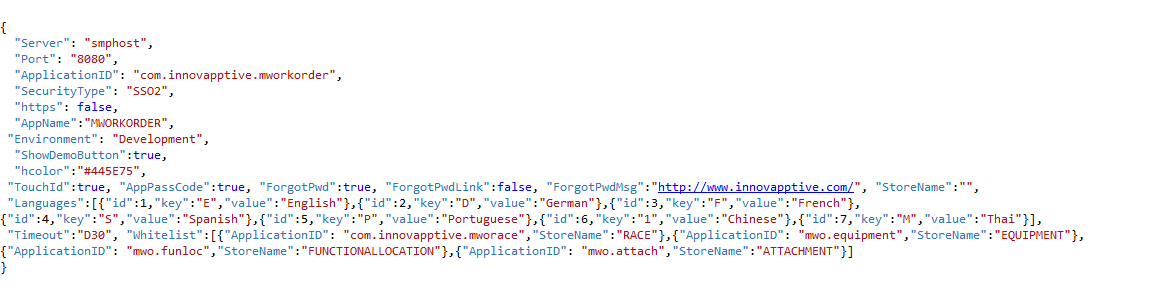
-
ApplicationID and AppName depend on the app that you configure.
Use the following table to configure:
Name APP ID AppName Mobile Asset Tag com.innovapptive.massettag MASSETTAG Mobile Inventory com.innovapptive.minventory MINVENTORY Mobile Service Order com.innovapptive.mserviceorder MSERVICEORDER Mobile Shopping Cart com.innovapptive.mshop MSHOP Mobile Worklist com.innovapptive.mworklist MWORKLIST Mobile Work Order com.innovapptive.mworkorder MWORKORDER RACE Dynamic Forms com.innovapptive.racedynamicforms RACEDYNAMICFORMS - Save the settings.json file.
-
Compress the following files with the updated files from Part 1 & 2 into a
zip file with the name resources_ios.zip. Ensure that the content and
filenames match.
- App_BG_iPad_Landscape.png
- App_BG_iPad_Protrait.png
- App_BG_iPhone.png
- App_Logo.png
- settings.json
