Record movement of goods from Warehouse using Stock Transport Order
When you need to transfer stock from one plant to another or between different storage locations within a plant you use stock transport order. The goods marked for movement are moved from a storage location and this movement from a storage area or a warehouse is recorded using the stock transport order (STO).
- On the Home screen, tap Good Issue.
- Tap the Reference Document drop-down to select Stock Transport Order.
- On the search screen, do a combo scan or manually enter details like PO Number and Supplying Plant.
-
Tap Search.
On the search results screen, you can:
- Tap the Search field to search the Stock Transport Order.
- Tap the Scan icon to scan a batch of line items.
- Sort and filter the records. For more information, see Sort records and Filter records.
- Tap on the Stock Transport Order.
- Tap the Plant dropdown to select the plant number from the list.
-
Tap the Calendar
 icon to modify the Document
Date.
On the purchasing document details screen, these fields are auto populated:
icon to modify the Document
Date.
On the purchasing document details screen, these fields are auto populated:- PO Number
- Supplying Plant
- Language
- Company Code
Figure 1. Goods Issue Purchase Order Details 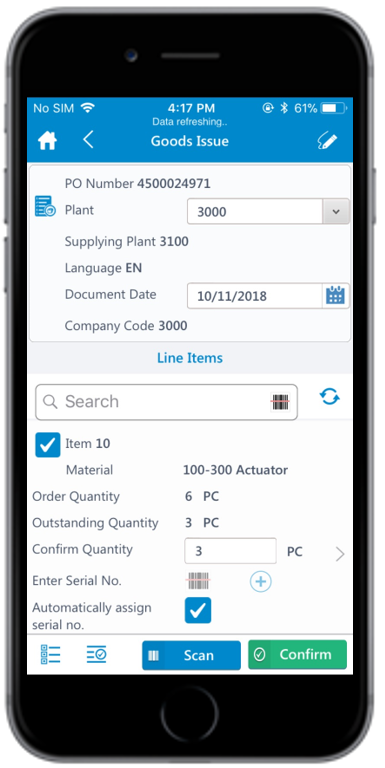
-
Select and enter this information for the line item(s):
- Confirm Quantity: This value is auto populated. Tap to modify the value.
- Storage Location: Tap to select the storage location from the list.
-
Tap the line item to view or modify the details such as Material
Description, Plant,
Batch, and Attachments.
Figure 2. Stock Transport Order Line Item Details 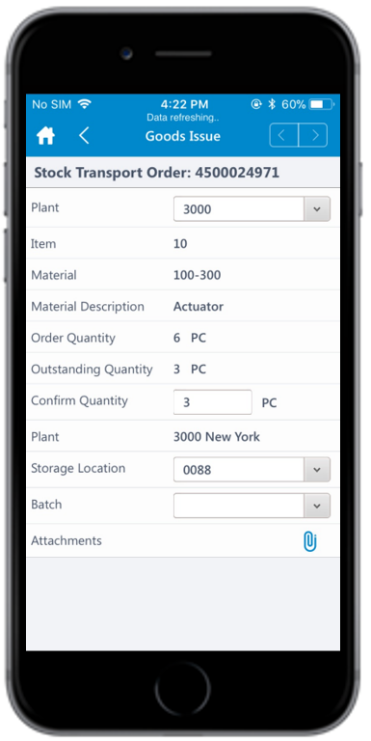
-
Tap the Signature icon to add your digital signature and
enter these details in the Signature box:
- Phone Number: Tap to enter the telephone number.
- First Name: Tap to enter the first name.
-
Tap Confirm.
Tap Reset to erase and enter a new signature.
-
Tap Confirm.
A message appears asking whether you want to post the goods issue.
-
Tap Yes.
A message appears confirming that the Material Document <number> is posted for Stock Transport Order <number>.Note: From this screen, you can:
- Print the material document and barcode labels. For more information, see Print material documents and labels.
- Send the material documents through email. For more information, see Email material documents.
