Create Application and Upload Resource File
Upload the resource file that you created at Prepare and Update Resource File for SMP.
To create application and upload resource file:
- Log in to the SMP server Admin URL: https://smphostname:port/Admin/
- Click Applications.
-
Click New and enter the following details:
ID com.innovapptive.massettag.resources / com.innovapptive.minventory.resources / com.innovapptive.mserviceorder.resources / com.innovapptive.mshop.resources /com.innovapptive.mworklist.resources / com.innovapptive.mworkorder.resources /com.innovapptive.racedynamicforms Name MWORKORDER/MWORKLIST/MINVENTORY/MASSETTAG/MFORM Vendor Innovapptive Inc. Type Native Description (Optional as required) Select Enable same-origin policy Select Ignore case for user name Figure 1. New Application Creation (mWorkOrder example) 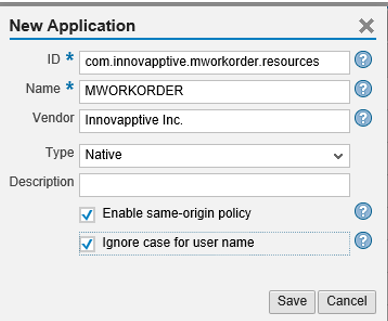
- Click Save.
-
In the Applications Configurations page, click the BACK END tab.
- Type the endpoint URL http://gwserver.com:HTTP(s)Port/sap/bc/ping in the Endpoint field.
- Select the Allow anonymous access checkbox.
Figure 2. New Application Creation (mWorkOrder example) 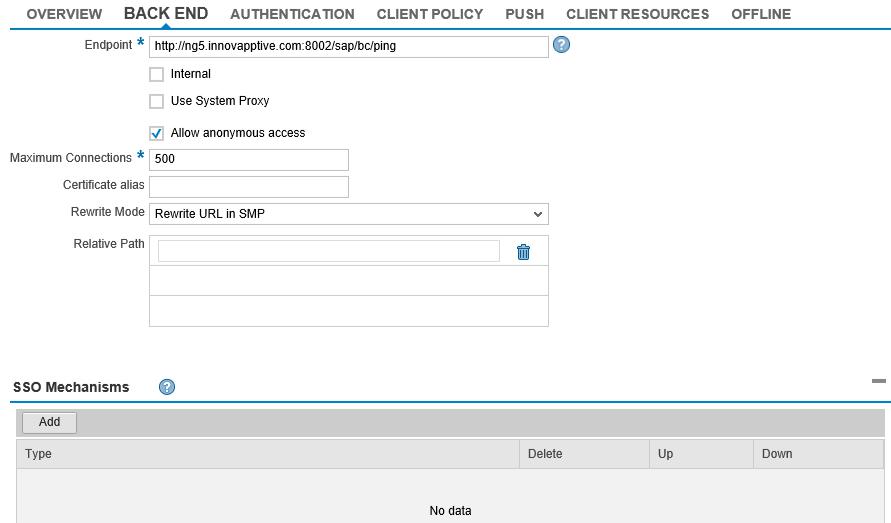
-
Click the Authentication tab.
- Enter NOAUTH in the Profile Name field.
- Click Add.
- From the Authentication Providers drop-down box, select No Authentication Challenge.
- Click Save to view the configurations and click Save again.
-
Click Client Resources tab.
- Enter the Bundle Name and Version as resources_ios and 1.0 respectively.
- Browse and upload the resource file.
- Click Save.
- Ping and test the service.
