Add Equipment Details
You can add details of an Equipment under various tabs like Header (default), General, Location, Organization, Structure and Warranty sections. You can add a new attachment too.
-
In the Equipment module of the Home, tap
 .
.
Figure 1. Equipment General 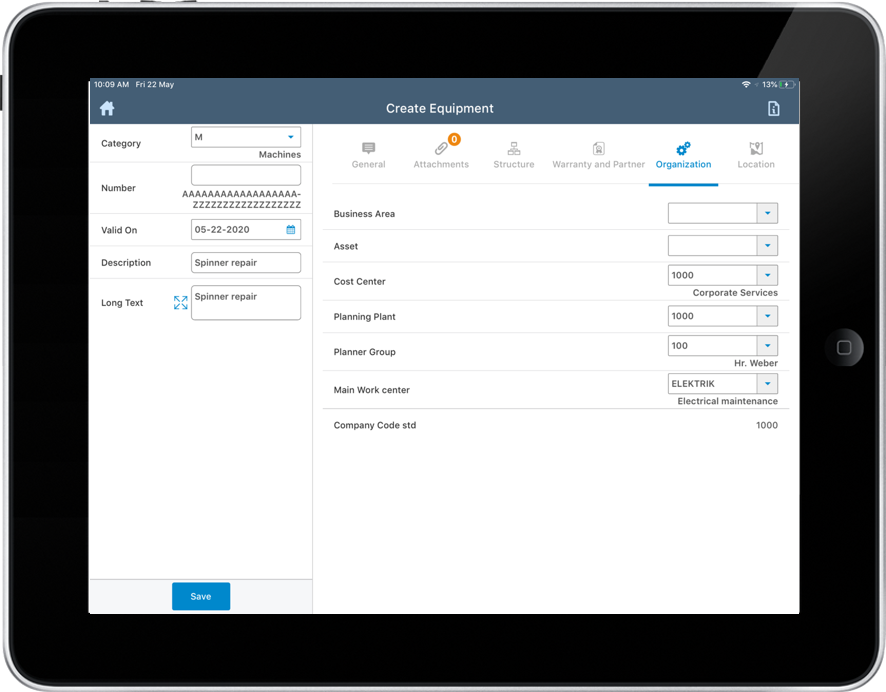
- In the left section of Equipment screen add details like Equipment Number, Equipment Category, Revision Number, WBS Element, modify default valid date, and enter short and long descriptions.
-
In the right section of the Equipment screen add the following
information under respective tabs:
Note: Fields that are displayed depend on the UI validations configured in RACE.
- General: Add Authorization Group ID, start date, object type, Inventory number and start date of inventory, authorization group id, manufacturer name, country of manufacture, construction year and month, model number and part number.
- Location: Add maintenance plant ID, equipment location, ABC and
Scan Field indicator, room number and plant location, Work Center and
address (tap
 to add).
to add). - Organization: Enter the business area, where this Equipment is
located, asset id, cost center, Planner Group and main Work Center.
Note: Company Code and Maintenance Planning Plant fields are filled when you select the maintenance plant in the Location section is selected.
- Structure: Enter Functional Location, super order Equipment id, position, technical identification number, and construction type (material).
- Warranty: Enter the duration (start date & end date) of the
warranty, master warranty and partner (tap
 to select the type of the partner and the
corresponding partner name from the Add partners box).
to select the type of the partner and the
corresponding partner name from the Add partners box).
