Capture and post data using form
When your supervisor assigns you a form to do an inspection or collect the measurement readings, you as technician or plant personnel visit the functional location or asset, review the asset, and capture the data.
- Review the forms assigned to you
- Add new entries to the form
- Save form as draft
- Submit form
On a scheduled basis, you can create an instance (entry) of the form and post your observations. When working on your tasks if you identify an inconsistency, you can raise a Notification from the form. This feature can be enabled using RACE. See Trigger business object from form using validations section in the Configure mWorkOrder using RACE document.
To post data using forms:
- In the Home screen, tap Forms Dashboard.
-
Tap the Add
 icon at the bottom of the screen.
icon at the bottom of the screen.
You can also slide the form template to the right and tap on the Add
 to create a copy of the form.
to create a copy of the form. - In the Select Forms pop up window, tap the form you want to copy.
-
In the form details screen, enter the details.
- Tap the Instructions
 icon to view the instructions associated with the form.
icon to view the instructions associated with the form. - Tap the More
 icon to
view the History of Notifications created from the form. This option is
available only if you created Notifications for the form.
icon to
view the History of Notifications created from the form. This option is
available only if you created Notifications for the form.
Figure 1. Form Details 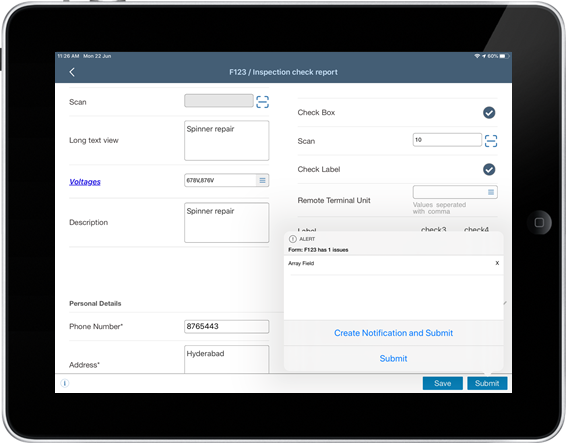
- Tap the Instructions
- Tap Save Draft to save the form. This is an optional step.
-
Tap Submit Form.
In the pop up that appears:
- Tap Create Notification and Submit to navigate to the form to enter the notification details.
- Tap Submit to submit the form to your supervisor.
- Enter the Form Description and tap OK.
-
Tap Yes.
A success message screen appears. On this screen,
- Tap Return To Dashboard to go to the Forms Dashboard screen.
- Tap Print Form to print the form.
- Tap Email Form to email the form in PDF format.
