Download Data Needed for the Shift
The mWorkOrder application downloads the data that you need to complete your tasks onto your device. You can use the data that is downloaded, when you are in a location where there is no or limited internet connectivity.
Use the View/Update preferences option to choose and download Master data (equipment and functional location details) and Transactional data (notifications, work orders, etc.) that you need to complete your tasks for the day.
To download the data that is needed for your shift:
- In the Tell Us Your Preferences screen, tap Online or Offline depending on the internet connectivity of the location where you will be working.
-
Tap View/Update Preferences.
Figure 1. User Preferences Screen 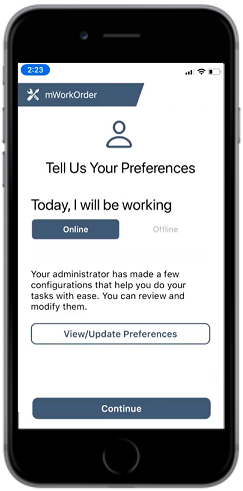
-
Choose the Master Data and Transactional Data that you want to
download.
- You can choose Functional Locations, Equipment using created on data for Master Data.
- You can choose Notification Type, Order Type, Work Orders Created On dates for Transactional Data.
Figure 2. View or Update User Preferences 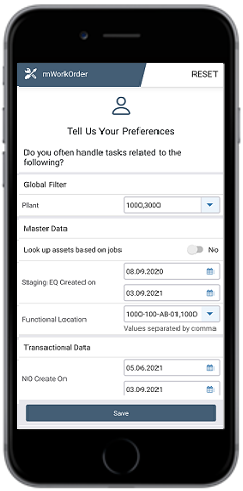
Figure 3. View or Update User Preferences 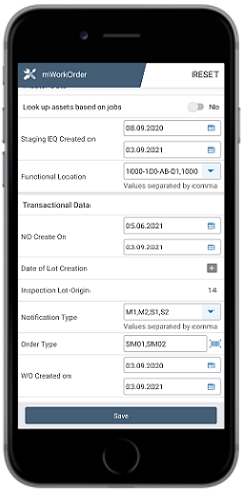
- Tap Save when done.
-
The Progress Bar screen displays the sync status with the success or failure
indication.
Figure 4. Progress Bar Screen 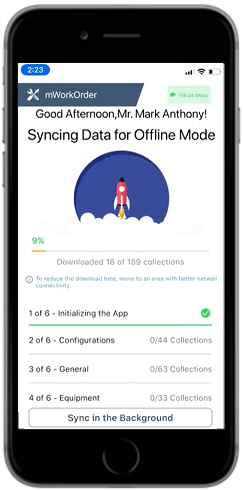
-
Note:- If you have chosen the Online option, Sync in the Background button appears and you can tap that and continue with your work. The data downloads onto your device in the background while you do your tasks.
- If you have chosen the Offline option, you will not see Sync in the Background option and you must wait till the entire data is downloaded onto your device.
