Categorize RACE Dynamic Forms
You can organize the forms into logical categories using the Categories section. For example, you can organize all checklist forms into one category. You can create, edit, and delete categories as required.
To create a new category:
-
Click the Dynamic Forms button on the left panel and click the
Dynamic Forms option.
Note: You can also expand the Menu
 and click the
Dynamic Forms option.You can view the categories of forms and the number of forms added to each category in the Categories section.
and click the
Dynamic Forms option.You can view the categories of forms and the number of forms added to each category in the Categories section. -
Click Add Category to create a new category and add forms to it.
Figure 1. Create Category 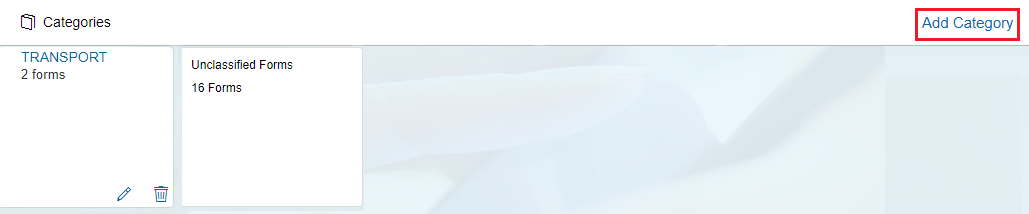
-
Enter a name for the category in the Category Name field.
Figure 2. Create new Categories
- Upload an image and click Next.
-
Search and add forms to the category in the Add Forms to Category tab by
clicking the Add button under each form.
Figure 3. Add Forms to Categories
-
Click Create.
The newly created category is displayed in the Categories section. You can delete and modify the categories by clicking the delete and edit buttons, respectively.Note: The forms that are not assigned to a category during a form creation appear in the Unclassified Forms section. When you delete a category, all the forms under category move to Unclassified Forms if they are not part of any other category.
