Copy a Work Order to create a new Work Order
To create a work order from an existing work order:
- In the left section of the Work Orders screen, tap the Work Order.
-
In the right section of the Work Orders screen, under the Header
tab, tap and then tap Copy Work Order.
Figure 1. Copy Work Orders 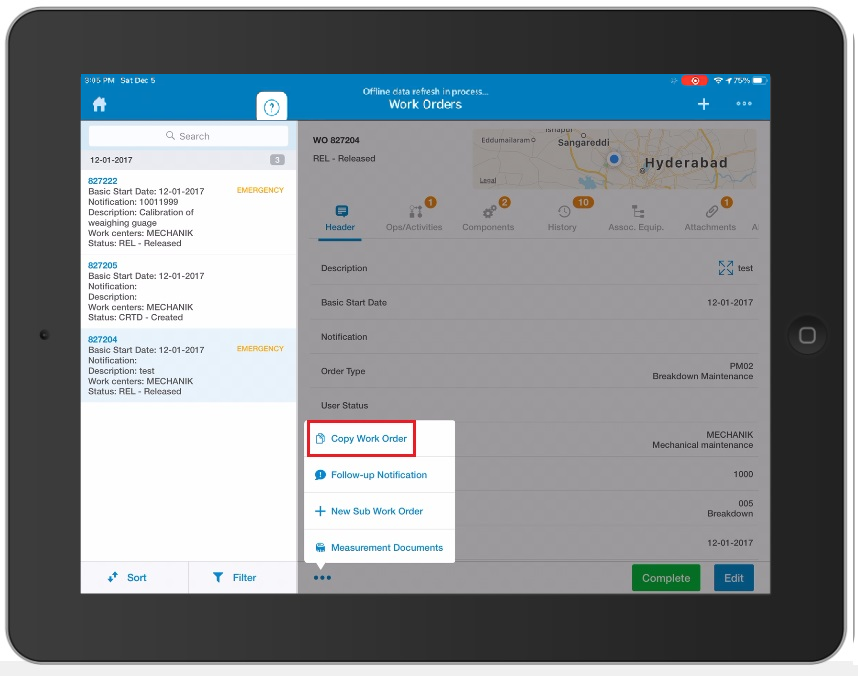
In the right section of the Work Orders screen, under the Header tab, tap and then tap Copy Work Order. -
In the Create Work Order screen:
- Review and modify the data as required in any of the editable fields
like Maintenance activity type, Basic Start Date, Basic
Finish Date, Work Center, and Functional
location.Note: Copy field values of your choice from the existing Work Order. For this, you must define the fields that must be copied to the new Work Order, in RACE Defaults menu. Create a new field with UI Field type as WNC in RACE Defaults and select or enter the fields (ECC field names like EQUNR, TPLNR) in the Default Value field.
- Tap Save.
A message appears asking whether you want to save the data.
- Tap Yes.
- Review and modify the data as required in any of the editable fields
like Maintenance activity type, Basic Start Date, Basic
Finish Date, Work Center, and Functional
location.
