Add back-end connection RACE URL and upload application help resource
Add back-end connection RACE URL for the application. mWorkOrder application is used as example here.
To add back end connection RACE URL and upload help resource file:
- Log in to SMP Admin Cockpit using the following URL: https://smphostname:port/Admin/
- Click the Application tab.
- Click the App ID. For example, com.innovapptive.mworkorder.
- Click the BACK END tab and scroll to the bottom of the page.
- In the Back-end Connections section, click New.
-
Enter the following details, as shown below:
- Connection Name: com.innovapptive.mworaceNote: Connection name should be the same as used in the settings.json file.
- Back-End URL:
http://GATEWAY:HTTP(s)/sap/opu/odata/INVCEC/RACE_SRV/Note: RACE URL remains the same for all applications, such as mWorkOrder, mWorklist, mAssetTag, and mInventory.
- For com.innovapptive.mworkorder(mWorkOrder) application, multiple
connection names are used for creating multiple offline stores in
application.
- Connection Name is mwo.funloc and back-end URL is http://GATEWAY:HTTP(s)/sap/opu/odata/INVMWO/MWOFUNLOCATION_SRV/
- Connection Name is mwo.equipment and back-end URL is http://GATEWAY:HTTP(s)/sap/opu/odata/INVMWO/MWOEQUIPMENT_SRV/
- Connection Name is mwo.attach and back-end URL is http://GATEWAY:HTTP(s)/sap/opu/odata/INVMWO/WOATTACHMENTS_SRV/
- Connection Name: com.innovapptive.mworace
-
In SSO mechanisms, click Add and select SSO2.
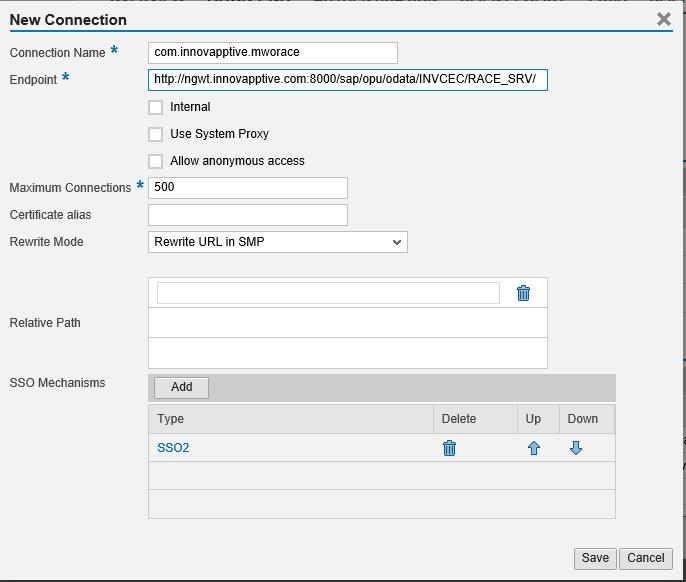
- Save and test the app ID by a ping test.
-
Click the Client Resources tab.
- Enter the Bundle Name and Version as application_help and 1.0 respectively.
- Browse and upload the resource file.
