Pick items from warehouse for outbound delivery
Use the Picking sub-module to record movement of goods from the warehouse to fulfil an outbound delivery order.
To pick items from warehouse for outbound delivery:
- In the Home screen, tap Inbound & Outbound Processes.
-
Tap Picking.
Figure 1. Picking Search Screen 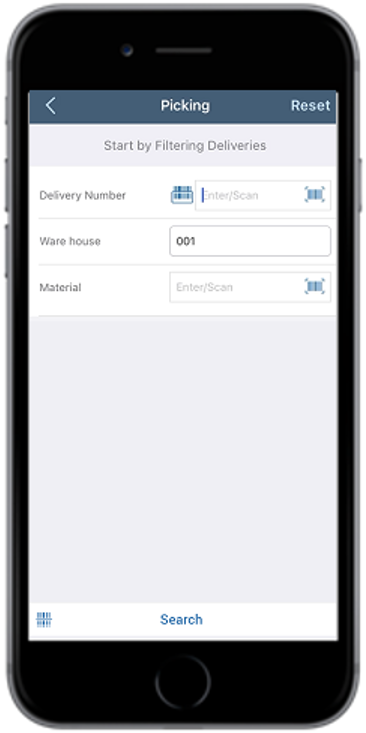
- Enter the search criterion such as Delivery Number, Ware house, and Material
-
Tap Search.
Tap Scan to combo scan multiple fields. This automatically selects the corresponding line item in a single trigger and eliminates the need for the manual entry of quantity by using Quantity Aggregation feature.
In the search results screen, you can:- Tap the Search field to search the delivery document.
- Tap the Scan icon to scan the barcode of the delivery document.
- Sort and filter the records. For more information, see Sort records and Filter records.
- Tap the delivery document.
-
Select the line items.
Figure 2. Picking List Screen 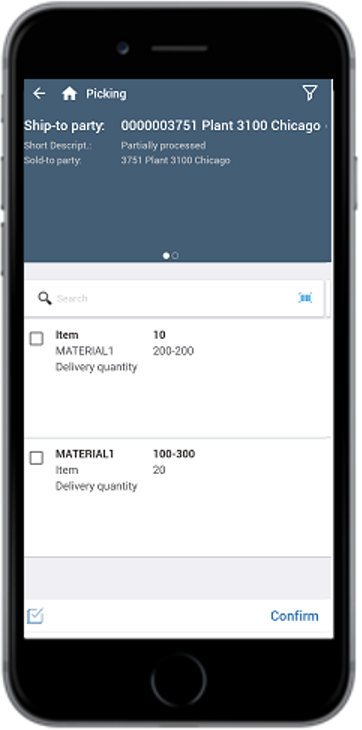
-
Tap Confirm.
A message appears confirming that the transfer order created successfully for the delivery document.
-
Tap Print Labels to print the pick list.
Figure 3. Picking List Screen 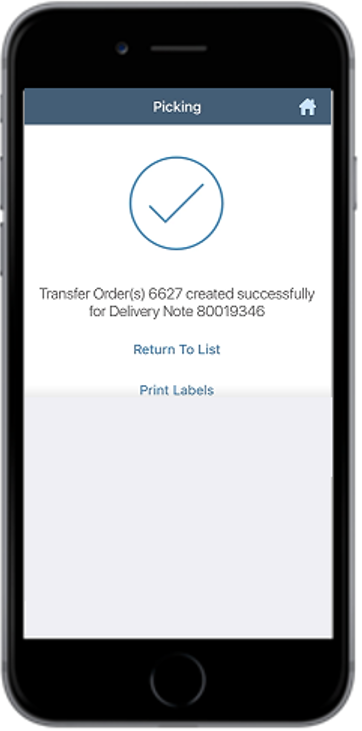
-
Tap Print in the Print Labels screen.
A message appears stating that the delivery document is submitted for printing.
