Add a service using Templates tab
Read to understand how to add a service using Templates tab for an unplanned service order.
-
In the Templates tab, select the service line item(s).
Figure 1. Unplanned Service - Templates tab 
-
Enter details such as Quantity, Order
Unit and Gross Price.
- Swipe the item to right and tap Duplicate Line. The template is posted.
- Swipe the item to left and tap Delete Template to delete the template.
Figure 2. Unplanned Service - Template - Duplicate Item 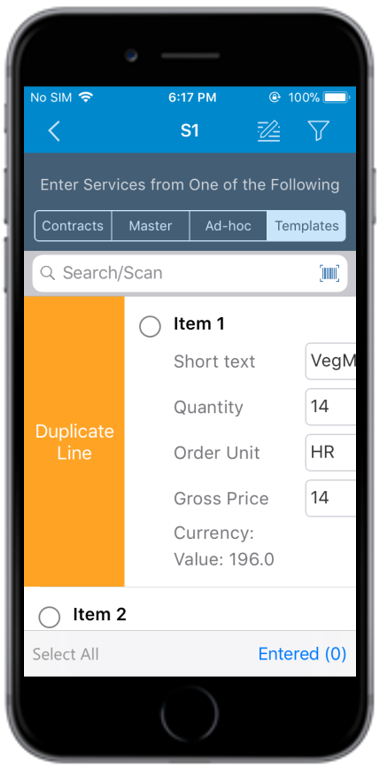
-
Tap the Back
 icon.
icon.
- Tap Entered (X) to review and edit the line items. X represents the number of line items selected.
- Tap Return To PO.
