Check Schema Change Indicator
After importing support packs into the systems, perform the following steps to check the Schema Change Indicator.
- Login to SAP Gateway system.
-
Go to tcode – SM30.
Figure 1. SM30 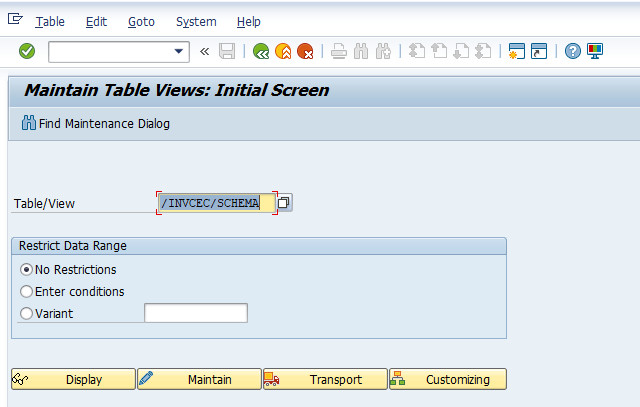
- Click Maintain.
-
Click New
Entries.
Figure 2. Table Entries for Schema Change Indicator 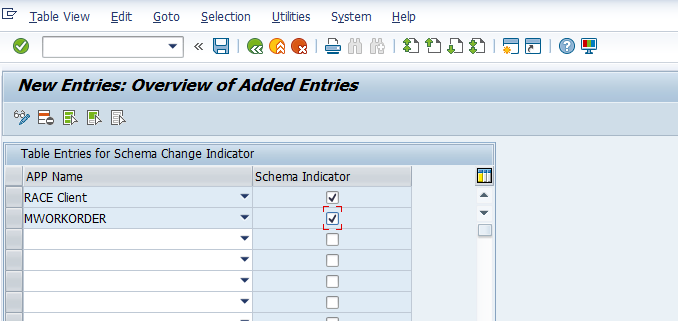
- Select RACE™ Client and mWorkOrder from App Name drop-down and select Schema Indicator checkbox.
-
Save the changes in Transport Request to move the changes to Quality and
Production environment.
Table 1. Schema Details Base URL Old Schema New Schema /INVCEC/RACE_SRV /INVCEC/RACE_SRV RACECLIENT /INVMWO/MWORKORDER_SRV /INVMWO/MWORKORDER_SRV MWORKORDER /INVMWO/MWOEQUIPMENT_SRV /INVMWO/MWOEQUIPMENT_SRV MWOEQUIPMENT /INVMWO/MWOFUNLOCATION_SRV /INVMWO/MWOFUNLOCATION_SRV MWOFUNLOCATION /INVMWO/WOATTACHMENTS_SRV /INVMWO/WOATTACHMENTS_SRV MWOATTACHMENTS /INVMWO/MWOOPERATORROUND_SRV /INVMWO/MWOOPERATORROUND_SRV MWOOPERATORROUND
