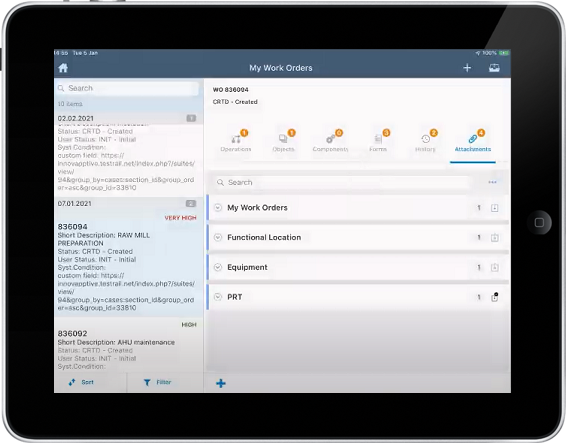While working on a work order you can access and check important documents related to
the equipment and job like reference manuals, warranty details and so on in the Attachments
tab. The documents are made available to you when you are in both online and offline modes.
You can even update the document and save it as new document.
You can view and access all the documents that are linked to Work Orders, Functional
Location, Equipment, Product Resource Tools (PRTs), and Notifications that are
stored in DMS. The relevant documents are grouped together in one folder to reduce
the long list of documents and you can access those documents by expanding the
folder hierarchy. For example, all the work order related documents are stored in
the WO DMS folder.
If there is a single document, then it is displayed as an individual file. These
documents are addressed with Document Number, Type, Version, Part Number and
Description.
You can view, edit, and re-post documents to SharePoint.
To view the documents: