Cancel material document for a goods issue
You could cancel a material document for goods issue in situations like when wrong quantity is entered, the Goods Issue is entered against the wrong Purchase Order. You can cancel a single line item or an entire Goods Issue.
- In the Home screen, tap Goods Issue.
- Tap Reference Document drop-down to select Material Document.
- In the search screen, Combo scan or manually enter details like Material Document number, Vendor and Material.
- Tap Search.
- Tap on the material document.
-
Tap the Calendar
 icon to modify the Posting
Date.
icon to modify the Posting
Date.
Figure 1. Material Document Line Items 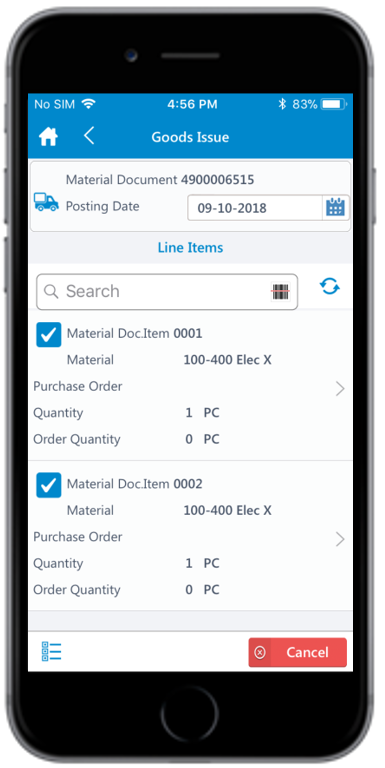
-
Select the lines items.
Tap the line item to view the details such as Material Description, Plant, Batch, and Attachments.
- Tap the Attachment icon to add images.
- Tap Back icon to navigate to the previous screen.
-
Tap the Signature icon to add your digital signature and
enter these details in the Signature box:
- Telephone: Tap to enter the telephone number.
- First Name: Tap to enter the first name.
-
Tap Confirm.
Tap Reset to erase and enter new signature.
-
Tap Cancel.
A message appears asking whether you want to cancel the material document.
-
Tap OK.
A message appears confirming that the Material Document <number> is cancelled.
