Pick/UnPick items from warehouse for outbound delivery
Use the Pick/UnPick sub-module to record movement of goods from the warehouse to fulfil an outbound delivery order. Select the line items to be picked from Warehouse using the delivery document based on plant code, shipping point, and date range. You can also scan the line items to automatically select the items for delivery. However, you can revert the Pick status of an item using the Unpick feature.
Note: In this sub-module, you can:
- Pick items only from the documents that are in ‘Not yet processed’ status.
- Revert the picked item only for the ‘Partially processed’ documents.
- Configure audio for alert messages like success or failure using RACE Scoping.
To pick/unpick materials:
- In the Home screen, tap Inbound & Outbound Processes.
- Tap Pick/UnPick.
-
Enter the search criterion such as Delivery Number, Warehouse,
and Material.
Figure 1. Picking Search Screen 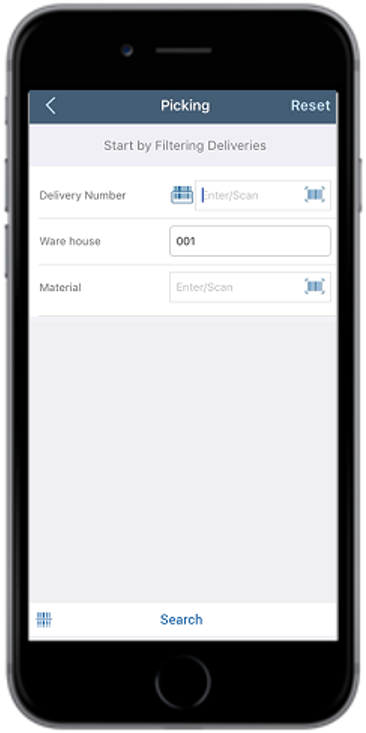
-
Tap Search.
Tap Scan to combo scan multiple fields. This automatically selects the corresponding line item in a single trigger. Also, eliminates the manual entry of quantity by using Quantity Aggregation feature.In the search results screen, you can:
- Tap the Search field to search the delivery document.
- Tap the Scan icon to scan the barcode of the delivery document.
- Sort and filter the records. For more information, see Sort records and Filter records.
- Tap on the Delivery document.
-
Select the line items.
In the Line Items section, do the following:
- Enter Serial No.: Tap the Scan icon to scan the serial
numbers for the material or tap the Add
 icon to add
serial numbers manually.
icon to add
serial numbers manually. - Automatically assign serial no.: Select this check box so that the application assigns serial number for the material.
- Enter Serial No.: Tap the Scan icon to scan the serial
numbers for the material or tap the Add
-
Tap Pick.
A message appears asking whether you want to pick the items.
-
Tap Yes.
A message appears confirming that the picking list is posted successfully for the delivery document.
