Download Data Needed for the Shift
You can set the data filters from the app to fetch a specific set of records. Only the required data is fetched for both online and offline use. This feature also helps improve the app performance and reduce the offline sync time.
Synchronize and retrieve the delta records from backend that is required to complete tasks either in online or offline mode. This feature drastically reduces the data synchronization time.
Once you login to the mInventory application, the application asks you whether you want to work Online (location which has good internet connectivity) or Offline (location which has limited or no internet connectivity). Irrespective of what you choose, the mInventory application downloads data onto your device.
To download the data that is needed for your shift:
- In the Tell Us Your Preferences screen, tap Online or Offline depending on the internet connectivity of the location where you will be working.
-
Tap View/Update Preferences.
Figure 1. User Preferences Screen 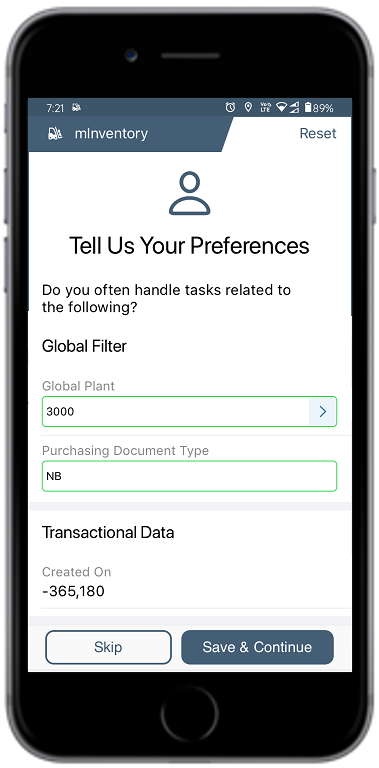
- Choose the Master Data and Transactional Data that you want to download.
- Tap Save when done.
-
The Progress Bar screen displays the sync status with the success or failure
indication.
Note:
- Reset user preferences and re-enter them to fetch relevant data.
- If you have chosen the Online option, Sync in the Background button appears and you can tap that and continue with your work. The data downloads onto your device in the background while you do your tasks.
- If you have chosen the Offline option, you will not see Sync in the Background option and you must wait till the entire data is downloaded onto your device.
