Print labels for Handling Units and delivery document/labels
Print labels for Handling Units and delivery document/labels for your inbound warehouse transactions.
To print documents / labels:
- In the Home screen, tap Print On Demand.
-
Select Handling Unit.
Select the Star
 icon next to the module to set is as default.
icon next to the module to set is as default.
-
In the search criteria section, enter this information:
- Delivery: Tap to enter the delivery number (alpha-numeric).
- Handling Unit No.: Tap to enter the handling unit number.
- Output Type: Tap to enter the printer device.
-
Tap Search.
Alternatively, tap Search without any search criteria to display the list of deliveries.Tap the Scan icon to scan the barcode and navigate to the list screen -> details screen and select the line item. For more information, see Scan all fields and automatically navigate to transaction screen (Combo Scan)
-
Tap on the delivery.
Figure 1. Handling Unit Deliveries 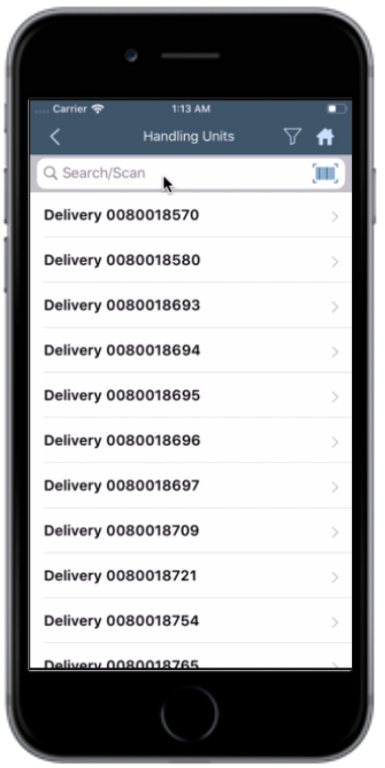
-
In the Handling Unit Delivery and Labels tabs, enter or edit this
information:
- Plant: Auto-populated. Tap to modify the value.
- Number of Copies: Enter the number of copies to print.
Figure 2. Handling Unit Delivery and Labels tabs 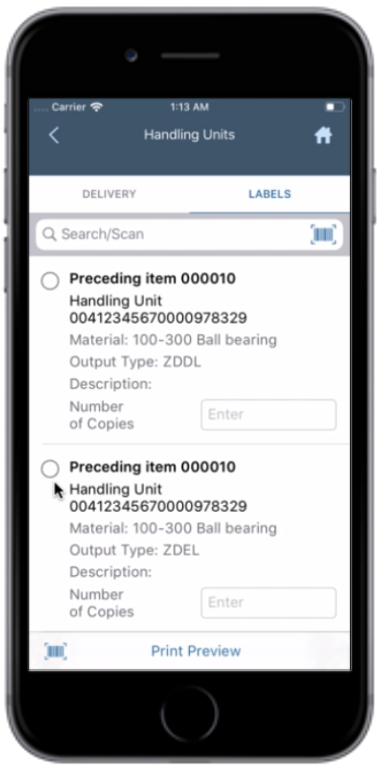
- Select the line item.
-
Tap Print Preview.
Figure 3. Label Print Preview 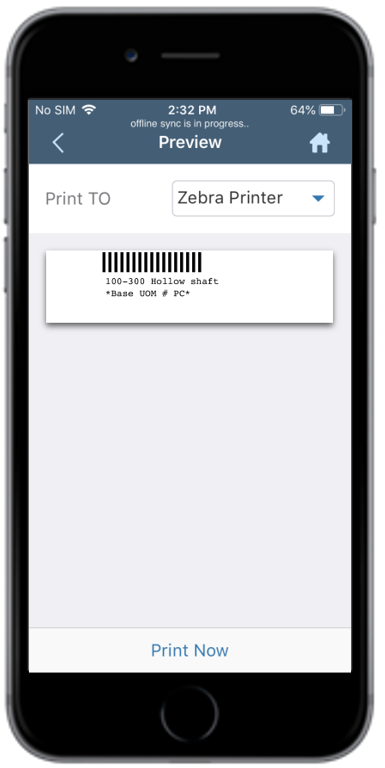
- Select the printer from the Print TO drop-down.
- Tap Print Now.
