Confirm planned services availed from vendors
-
In the Home screen, tap Services Confirmation.
Figure 1. Search Service Purchase Order 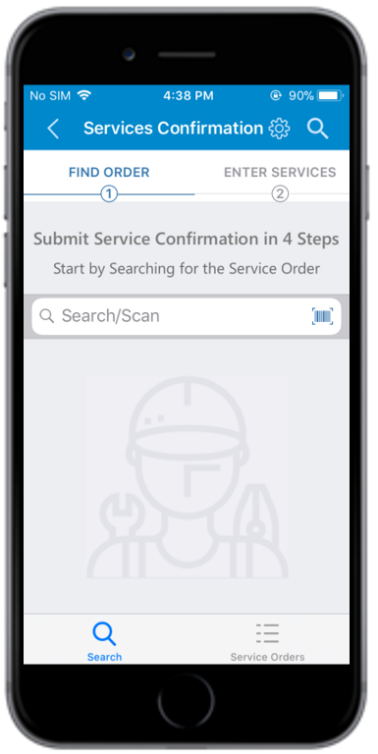
-
In the Find Order tab, retrieve the Service Purchase Order using any of
the following methods:
- Enter the Service Purchase Order number in the Search/Scan field and tap Search. Tap the retrieved Service Purchase Order.
- Tap the Scan icon to scan the barcode.
- Tap the Service Order button at the bottom of the screen to view
the list of Service Purchase Orders. In this screen,
- The Outstanding PO value is displayed on the header.
- Open records are listed at the bottom half of screen. Tap the Service Purchase Order to view the details.
Figure 2. Enter Services tab 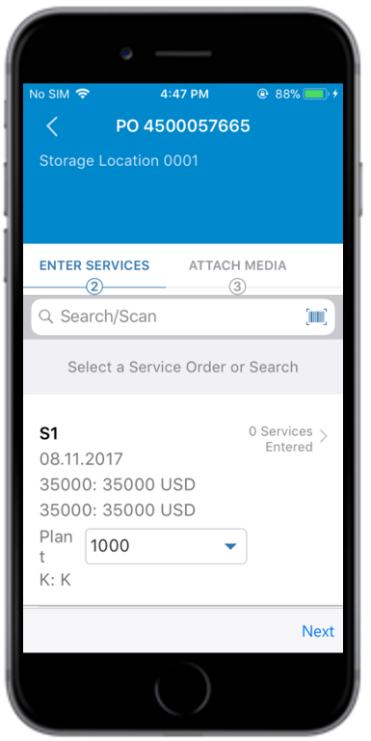
- In the Enter Services tab, tap the service order to view the items.
-
In the items list screen, do the following:
- Tap the required items and update the quantity of the item in the PO Quantity field.
- Tap the Back
 icon.
icon.
-
Tap Next.
Figure 3. Attach Media tab 
- In the Attach Media tab, tap the Add icon under Attachments and insert the image of the support document.
-
Tap Next.
Figure 4. Confirm tab 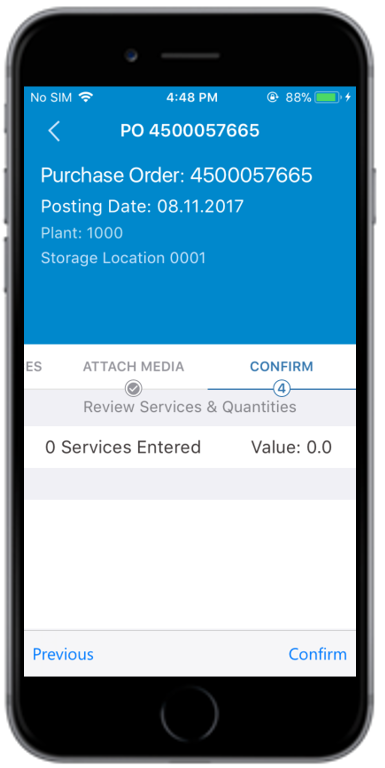
-
In the Confirm tab:
- Review the item details for service order.
- Tap Confirm.
- In the Signature screen, add your digital signature.
- Tap Confirm.
