Check Plant and Storage Location stock
- In the Home screen, tap Stock Overview.
- Tap Plant and Storage Location Stock.
-
Enter the search criterion like Storage Bin, Plant,
Material and Storage Location.
For you to view details of stock (materials) stored in storage bin, your RACE configurator must have configured and enabled Storage Bin search field in RACE.
-
Tap Search.
Tap the Scan icon to scan the barcode and navigate to the list screen. For more information, see Scan all fields and automatically navigate to transaction screen (Combo Scan)
-
Tap Plant.
Figure 1. Plant and Storage Location Stock 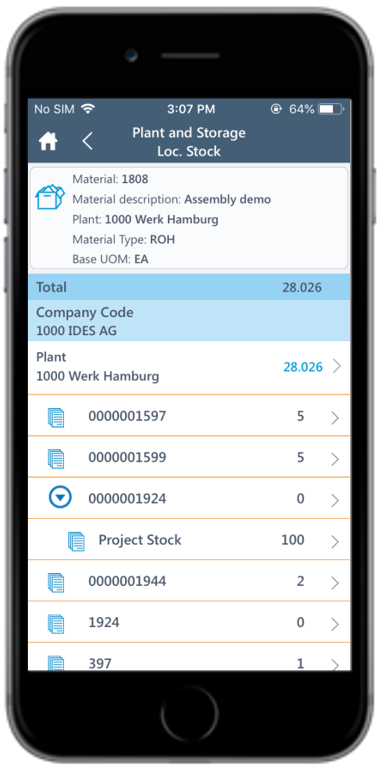
The stock at the storage location(s) and the Project Stock for batch and non-batch materials are displayed.
Tap the Storage Location to view the Valuated Unrestricted-Use Stock, Stock in Quantity Inspection, Storage Bin, Reservations, and On-Order stock.
