Record stock transfer from one Bin to another (Background)
- In the Home screen, tap Transfer Posting/Stock Transfer.
- Tap Bin to Bin.
-
Enter the search criterion such as the Warehouse Number,
Storage Bin and Material
Number.
Figure 1. Bin to Bin Search Screen 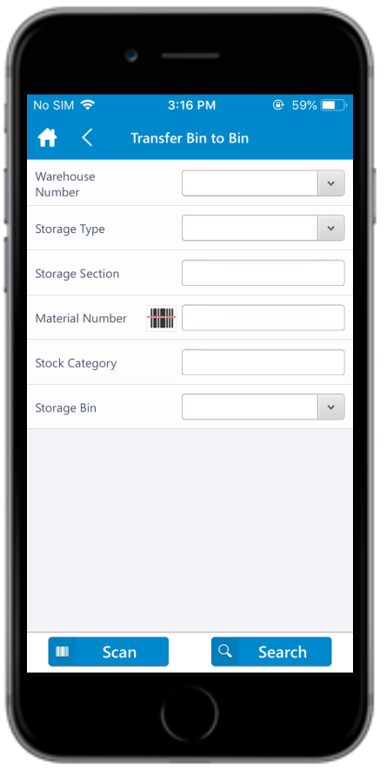
-
Tap Search.
Tap Scan to scan the barcode based on the dynamic combo string. On scanning, you are navigated to the posting screen wherein you can edit or post the data. This feature can be configured using RACE.
-
In the Bin to Bin screen, tap on the Background
tab.
You can sort and filter the records. For more information, see Sort records and Filter records.
-
Tap the check box corresponding to the storage bins.
Note: The check box corresponding to the storage bins is selected/checked automatically if the SINGLERECORDSELECTION is set to true in RACE.
-
Enter this information:
- Batch: Tap to enter the batch.
- Alternate UoM: Tap to edit or tap the drop-down to select the Alternate Unit of Measure from the list.
- Transfer Quantity: Tap to enter the quantity to be transferred.
- Src. Storage Type: Tap to select the storage type of the source.
- Storage Section: Tap to select the storage section.
-
Tap Confirm.
A message appears asking whether you want to post the transfer order.
-
Tap OK.
A message appears confirming that the transfer order is successfully posted.
