Overview of the mRounds Mobile Application
mRounds mobile application is organized into four sections. They are:
- Home: The Home screen (dashboard) displays the rounds that are due today.
Each round has Overdue, Assigned, In-progress,
Submitted, and Skipped statuses. The count of Issues and
Actions that are assigned to the operator are displayed as well, which help
operators efficiently manage tasks and prioritize their work.
To view overdue/assigned/in progress/submitted/skipped rounds, tap on respective legend in the My Rounds widget.
To view or access the assigned round that is due today, tap on the round in the Up Next widget. If the round is in progress, the Resume Round widget is displayed.
To view issues/actions screen, tap on Issues or Actions widgets. If there are no issues and actions assigned to the user, then tap Show Open Issues or Show Open Actions to see the list of open issues or actions.
If you log in for the first time and rounds are not assigned, “No rounds due for today” message is displayed. You can tap the Add from Open Rounds button to assign rounds to yourself. The “No Submitted Rounds” message is displayed if no rounds are submitted by the operator.
Figure 1. mRounds Home Screen 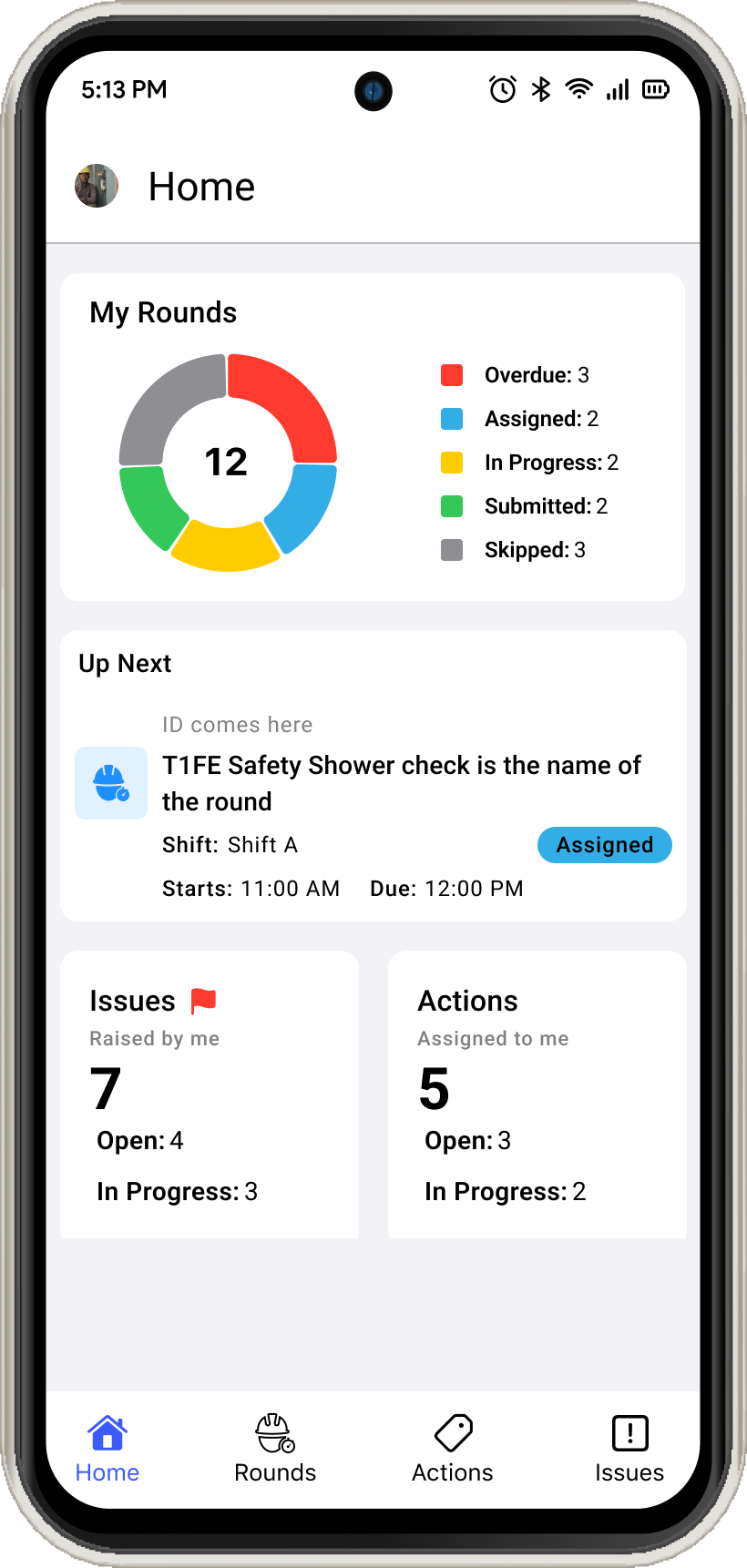
- Rounds: Rounds are asset or functional location monitoring or maintenance
tasks. The Supervisors or Round Planners create these round plans, schedule, and
assign them to the Operators based on availability. You can view the list of
rounds and the tasks in each round. Rounds are categorized into Overdue,
Open, Assigned, Partly Open, In Progress,
Skipped, and Submitted status. This section is structured in
two tabs.
- My Rounds: This tab displays the rounds assigned to the user who
is logged and the rounds are grouped based on Starts or Due Date &
Time to determine on which round to work on for today. You can search
rounds using the Search bar and filter the rounds based on the Due
Date and Status. Tap Submitted to see the list of
submitted rounds.Note: Rounds that are overdue, skipped, or have been submitted are automatically excluded from the list after 24 hours.
Figure 2. My Rounds 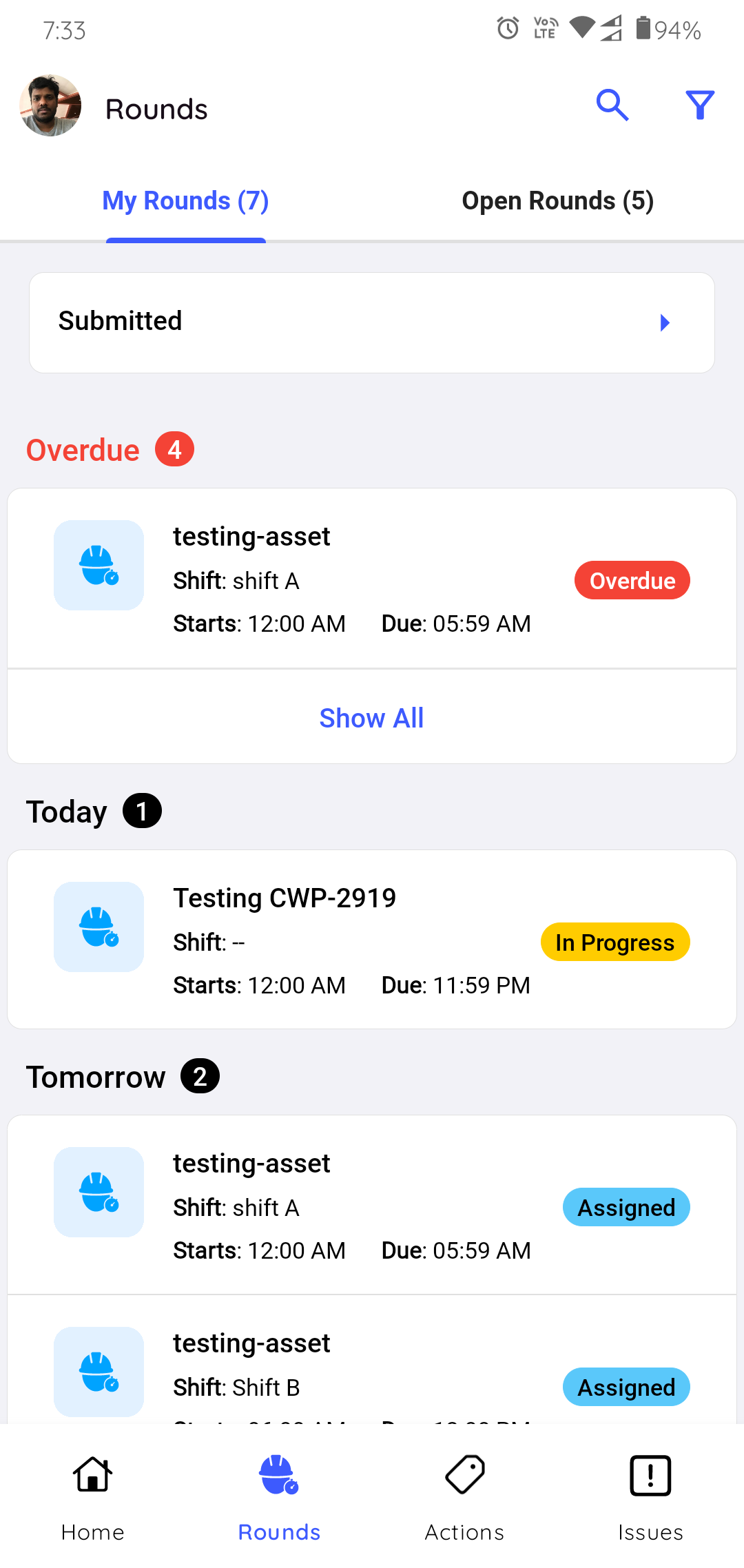
- Open Rounds: This tab displays rounds that are not assigned to
any operator. You can select a round and assign it yourself. You can
also, search rounds using the Search bar and filter the rounds based on
the Due Date, Created By, and Rounds (with or without
User Group). Tap Round Plans to see and generate Ad-Hoc
rounds.
Figure 3. Open Rounds 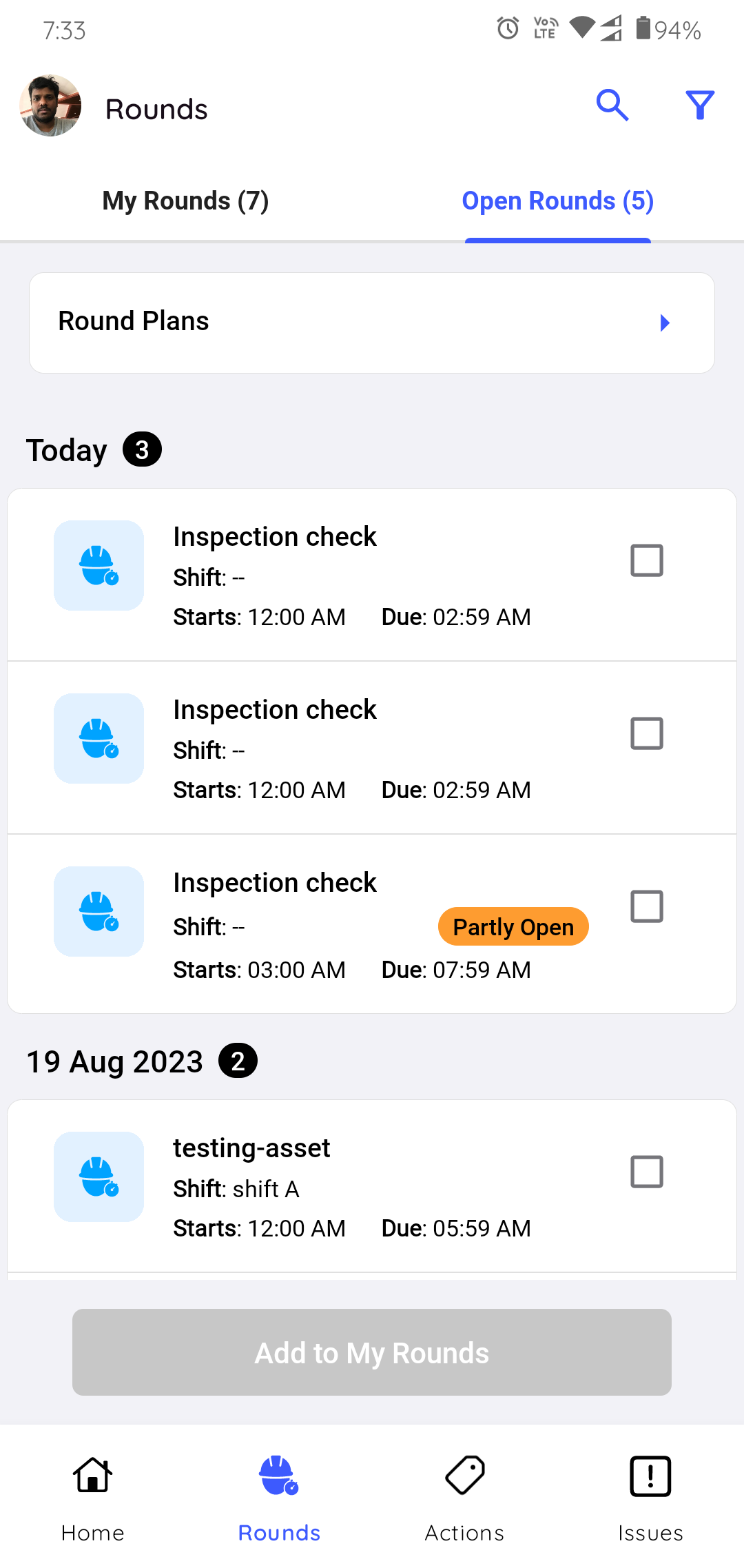
- My Rounds: This tab displays the rounds assigned to the user who
is logged and the rounds are grouped based on Starts or Due Date &
Time to determine on which round to work on for today. You can search
rounds using the Search bar and filter the rounds based on the Due
Date and Status. Tap Submitted to see the list of
submitted rounds.
- Actions: Action is a follow up task to a round. Supervisors assign these
follow up actions to operators. As an Operator, you can see and provide quick
updates related to the action. You can view the list of actions with details
like Status, Plant, Location, Asset, Created by, Priority, and so on in the
Actions screen. Actions are categorized into Open, In-progress,
and Resolved status. This section is structured in two tabs:
- My Actions: This tab displays actions created by you or assigned
to the user who is logged in. You can search actions using the Search
bar and filter the actions based on the Due Date,
Priority, Status, Plant, Location,
Asset, Assigned to, Show actions assigned to
me, Show actions created by me, & Hide Resolved
and create action using the
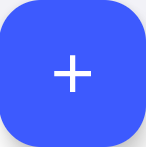 icon in the My
Actions tab.
icon in the My
Actions tab.Figure 4. My Actions 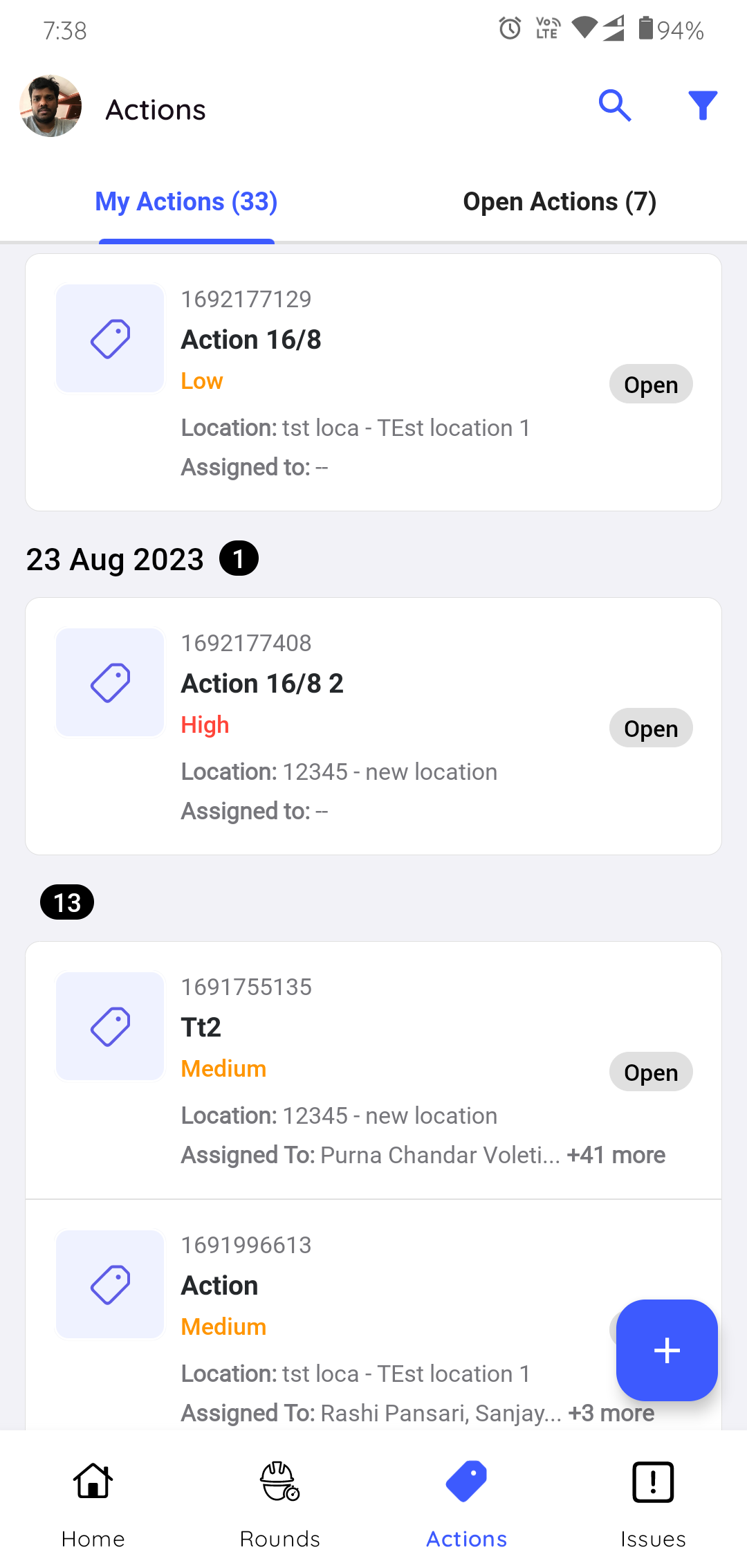
- Open Actions: This tab displays actions that are created but not
assigned operators.
Figure 5. Open Actions 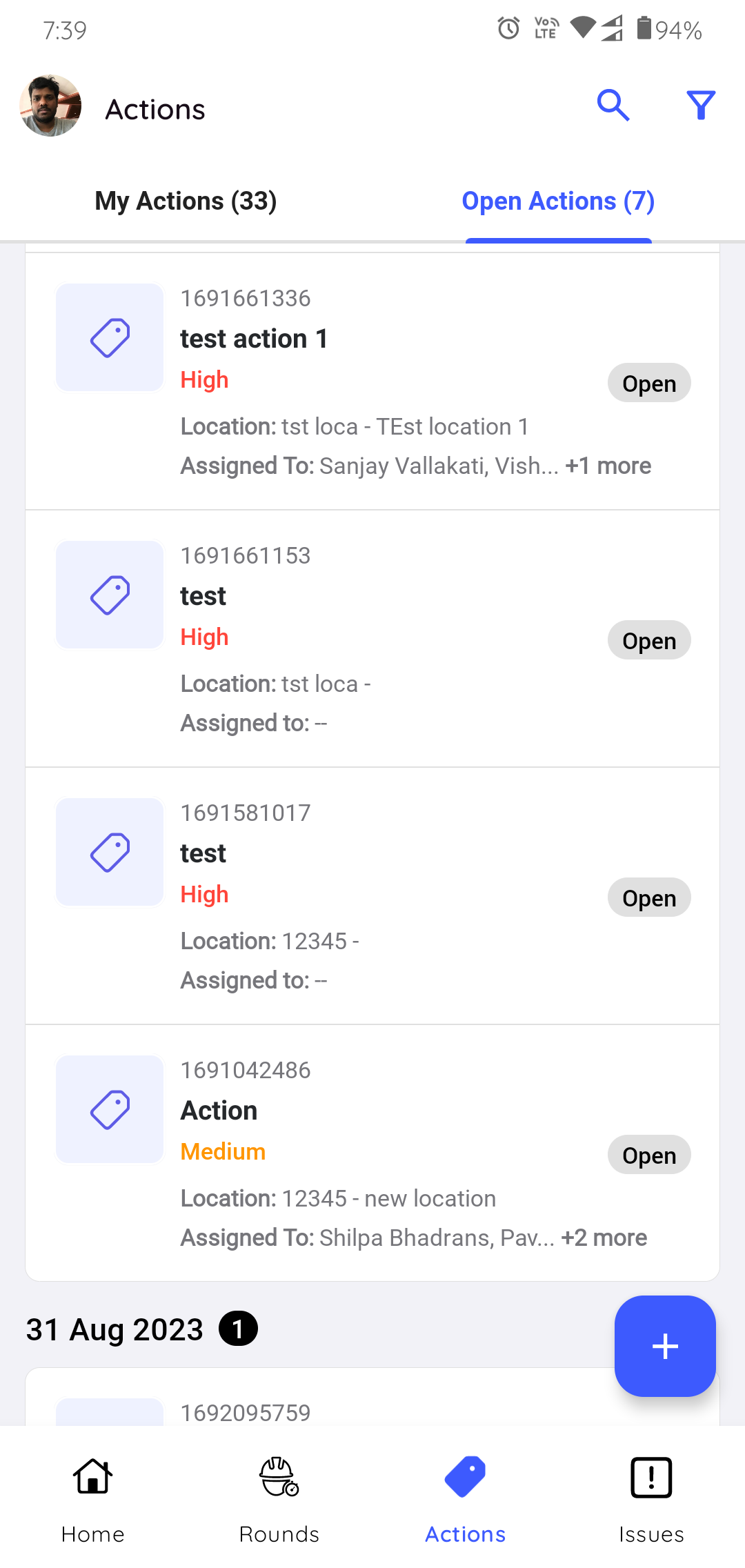
- My Actions: This tab displays actions created by you or assigned
to the user who is logged in. You can search actions using the Search
bar and filter the actions based on the Due Date,
Priority, Status, Plant, Location,
Asset, Assigned to, Show actions assigned to
me, Show actions created by me, & Hide Resolved
and create action using the
- Issues: Issue is created when an issue or anomaly is found while doing
maintenance checks. The operator or supervisor assigns the issue to the relevant
operator. As an operator, you can see and chat with the supervisor or update the
log history to provide information on the issue. You can view the list of issues
with details like Status, Plant, Location, Asset, Created by, Priority, and so
on in the Issues screen. Issues are categorized into Open,
In-progress and Resolved status. This section is structured in
two tabs:
- My Issues: This tab displays issues that are created by or
assigned to the operator who is logged in. You can search issues using
the Search bar and filter the issues based on the Due Date,
Category, Priority, Status, Plant,
Location, Asset, Assigned to, Show issues
assigned to me, Show issues created by me, & Hide
Resolved and create issue using the
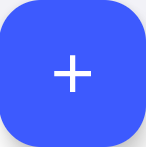 icon in the My Issues tab.
icon in the My Issues tab.Figure 6. My Issues 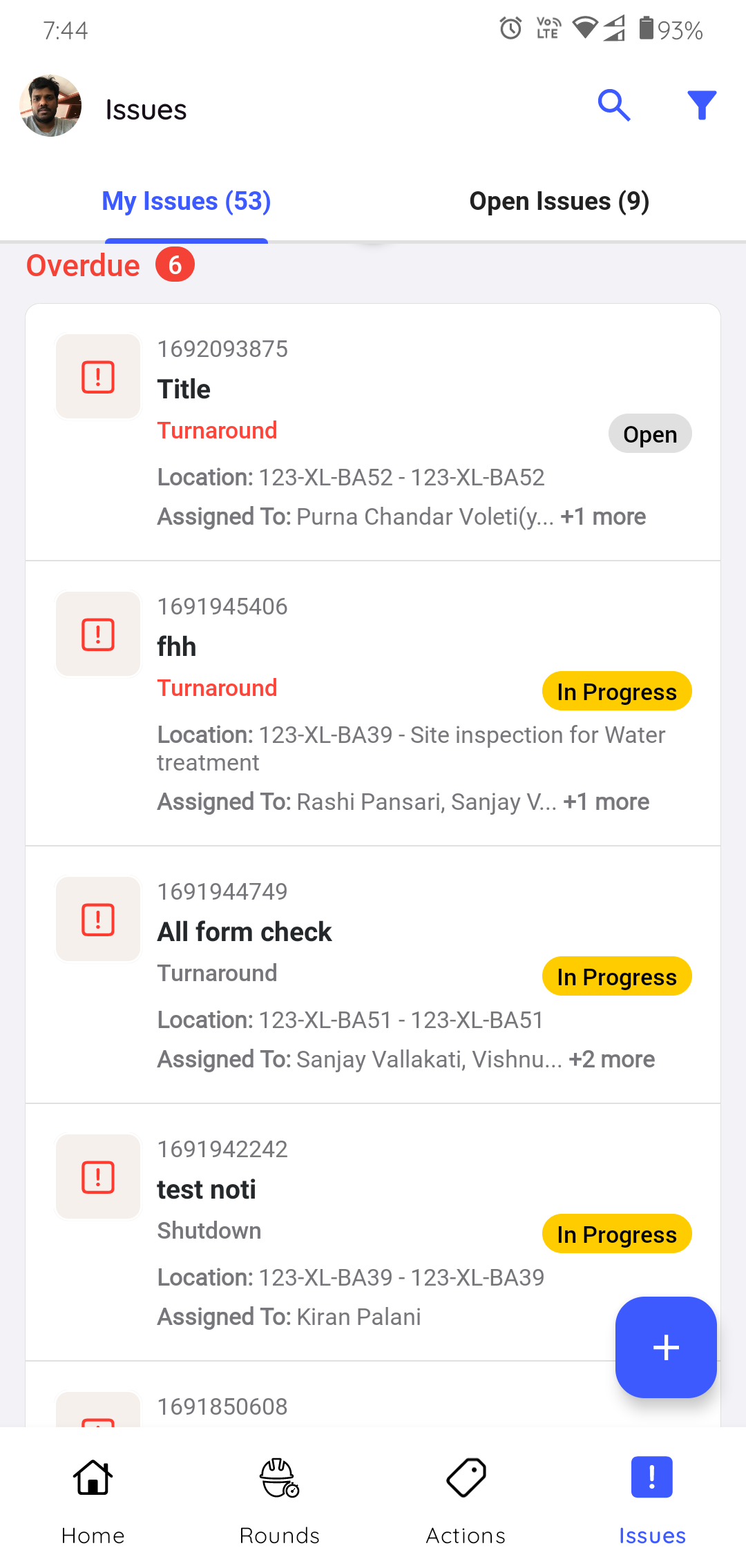
- Open Issues: This tab displays issues that are created by other
operators.
Figure 7. Open Issues 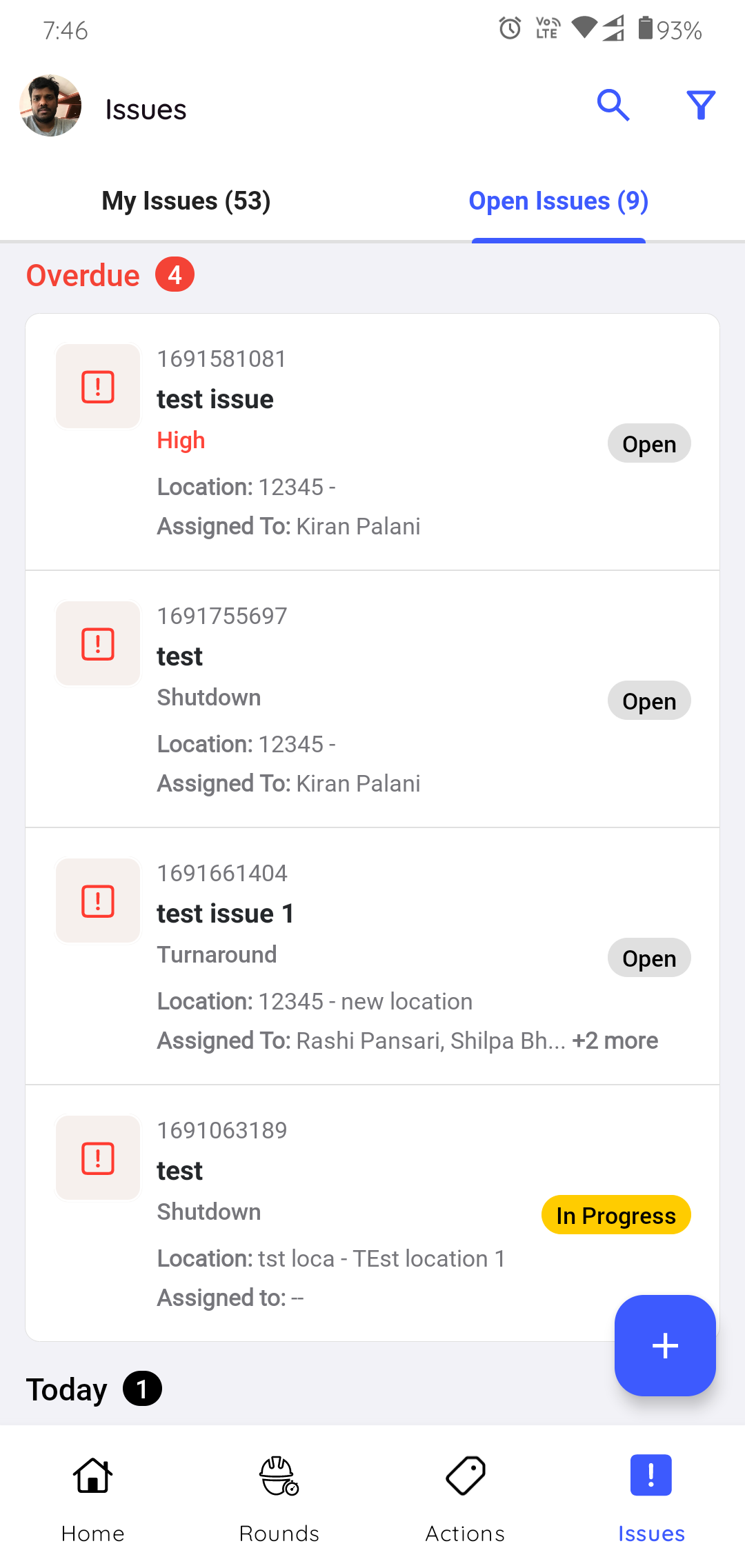
- My Issues: This tab displays issues that are created by or
assigned to the operator who is logged in. You can search issues using
the Search bar and filter the issues based on the Due Date,
Category, Priority, Status, Plant,
Location, Asset, Assigned to, Show issues
assigned to me, Show issues created by me, & Hide
Resolved and create issue using the
