Update an Issue
Learn how to update an issue that is assigned to you.
To update an issue:
-
Open the issue assigned to you, which is in Open or In Progress state.
Issue chat box or log history is displayed.
Figure 1. Issues Log History 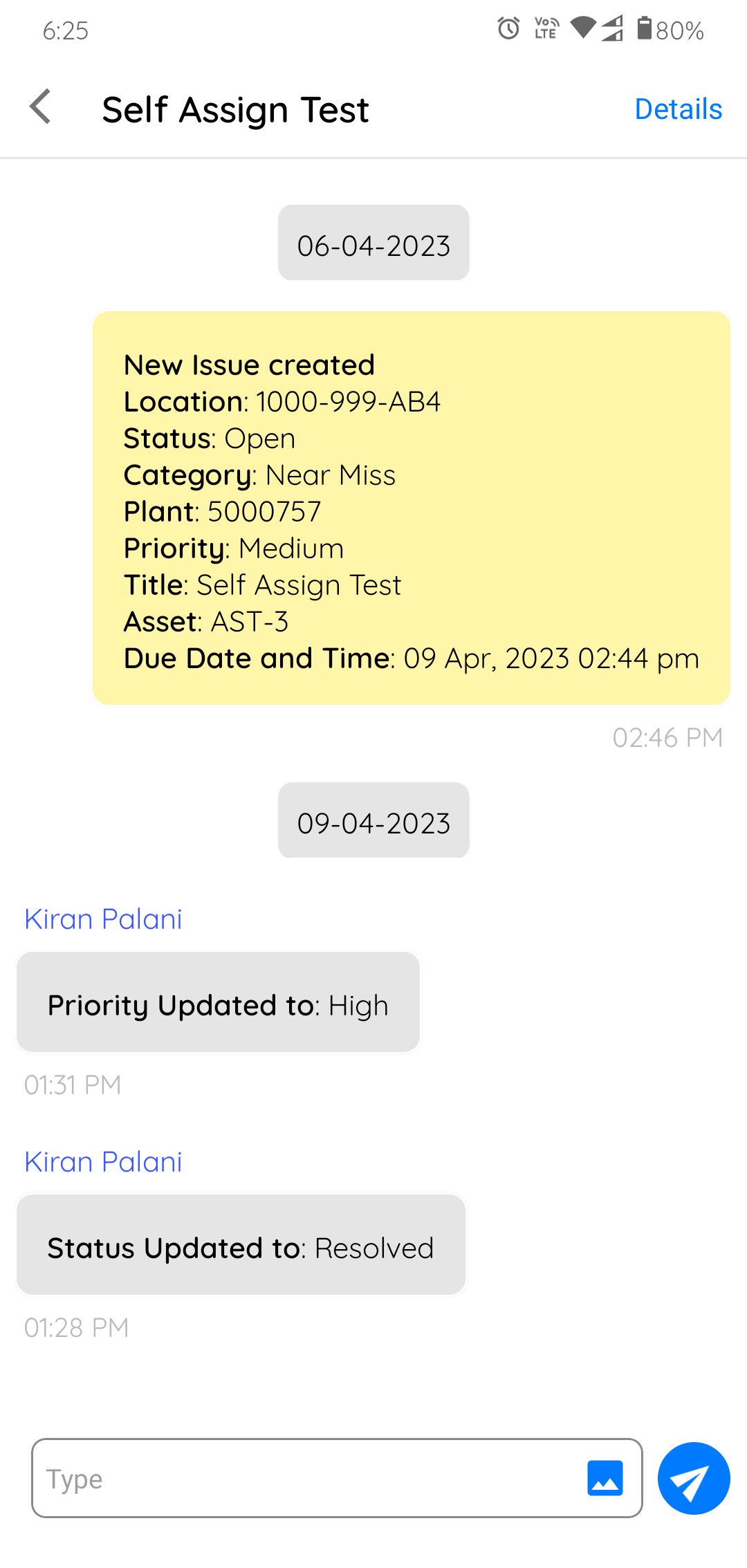
-
Tap the Details button on the top right.
Issue Details screen is displayed.
- Tap the Edit button on the top right.
-
Update any of the following fields:
- Photo
- Priority
- Assign to
- Start Date and Time
- Due Date and Time
- Status
Note: You can change the status from Resolved to Open if that issue is not yet resolved even after following up on it. Any photos that are attached in the chat box will appear under the Photo form field. But photos attached in the Photo form field will not be displayed in the chat box. - Tap the Save button.
