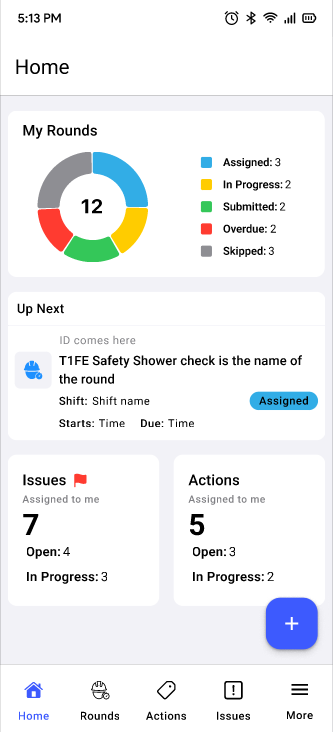How to log into the mRounds application
This section describes how to log into the mRounds application, configure passcode, and enable touch ID & face ID.
To login using Username and Password:
- Open the mRounds application.
- In the Welcome screen, enter company or domain.
- Tap Next.
-
In the Sign In screen, enter your Username.
Figure 1. Enter Username 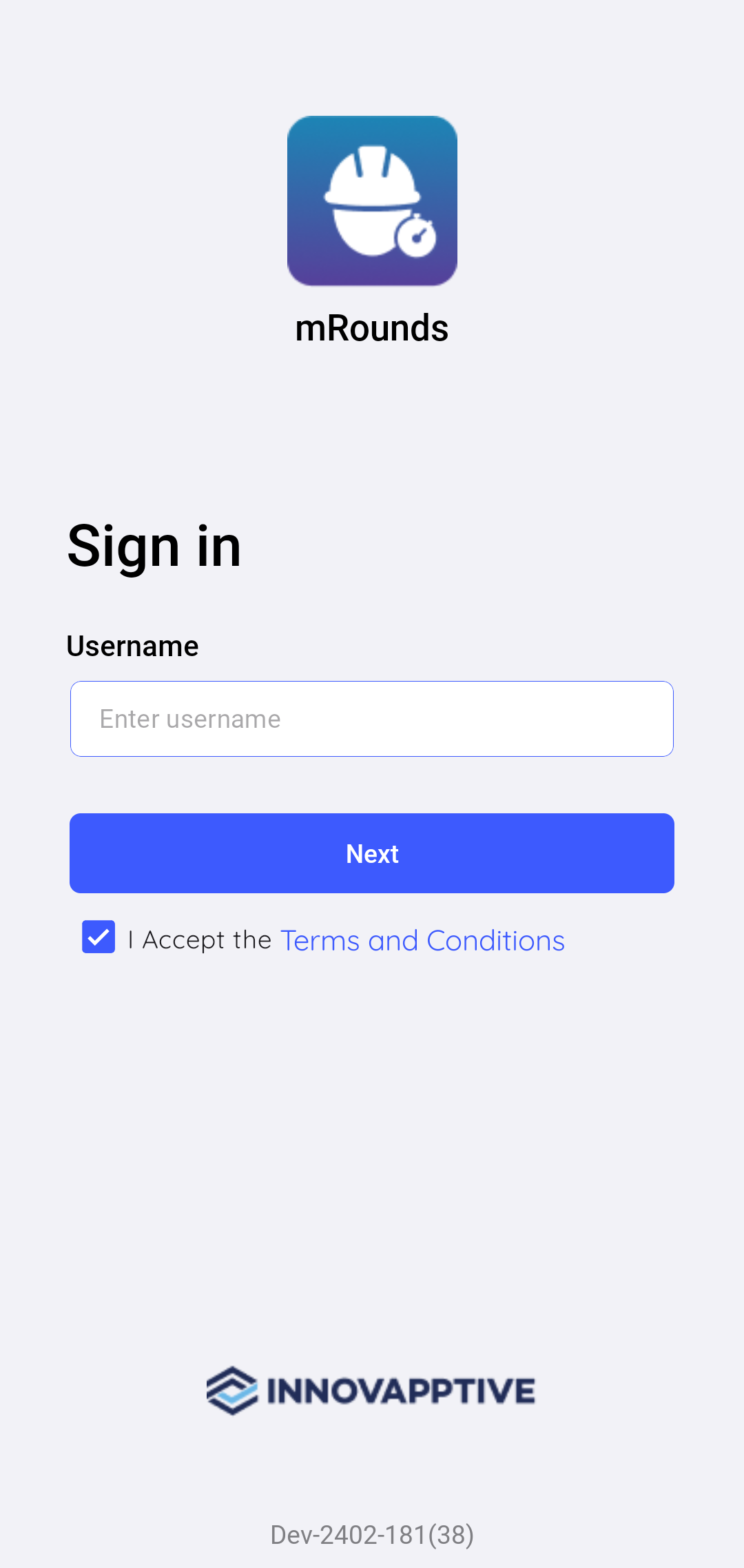
-
Tap Terms and Conditions to read End-User License Agreement (EULA) of
Service.
Figure 2. Terms and Conditions 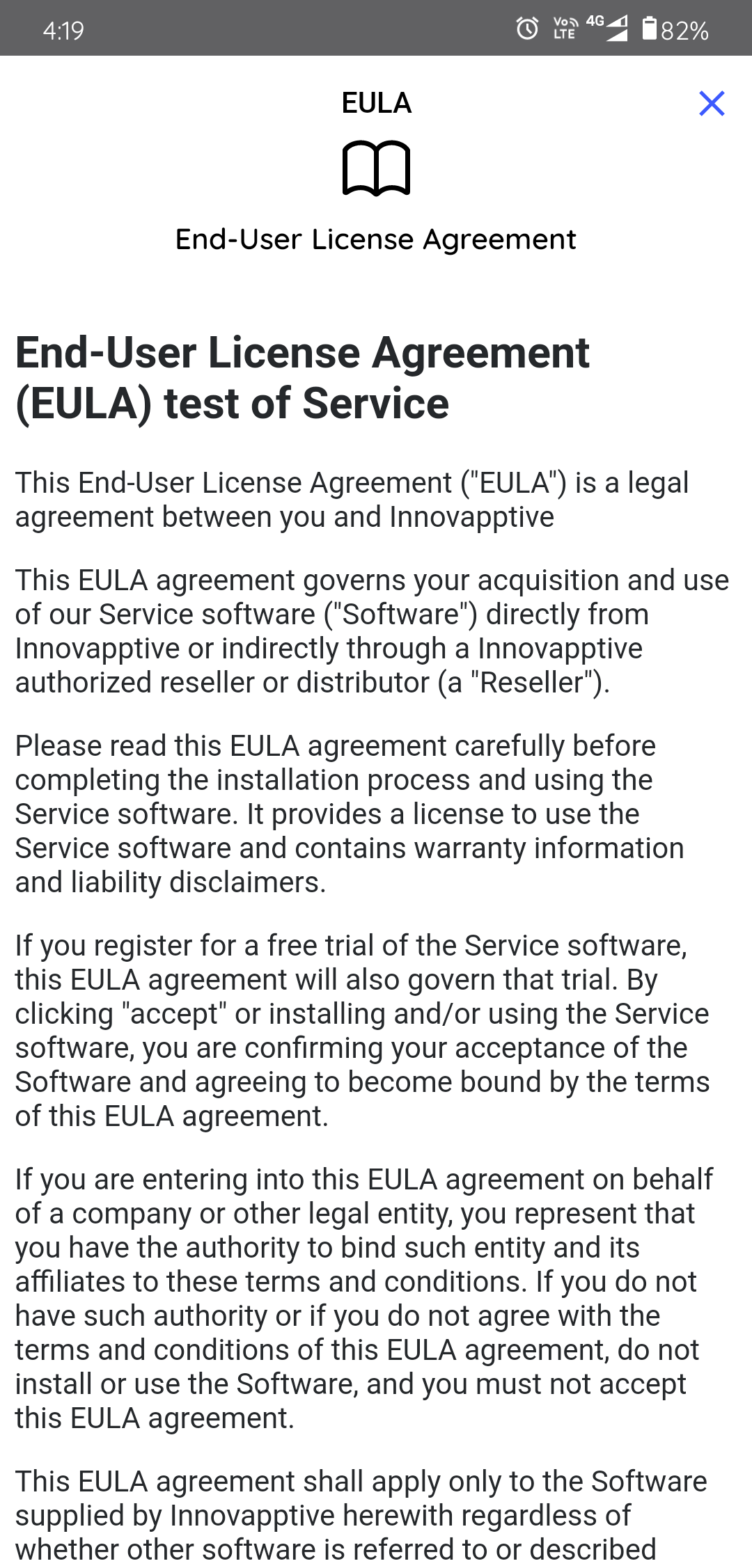
-
Tap Next.
Figure 3. Enter Password 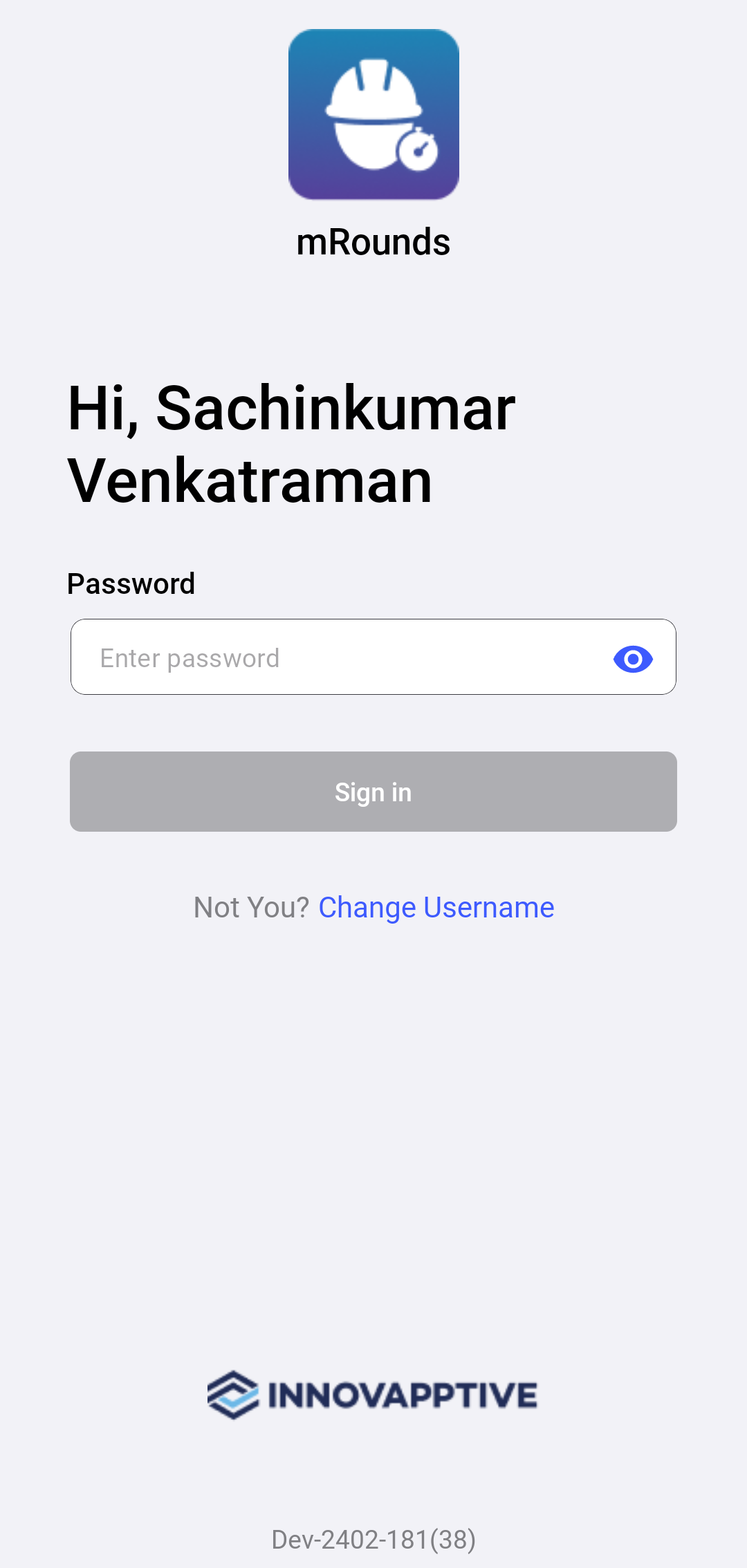
- In the Password screen, enter your Password.
-
Tap Sign In.
Figure 4. Create Passcode 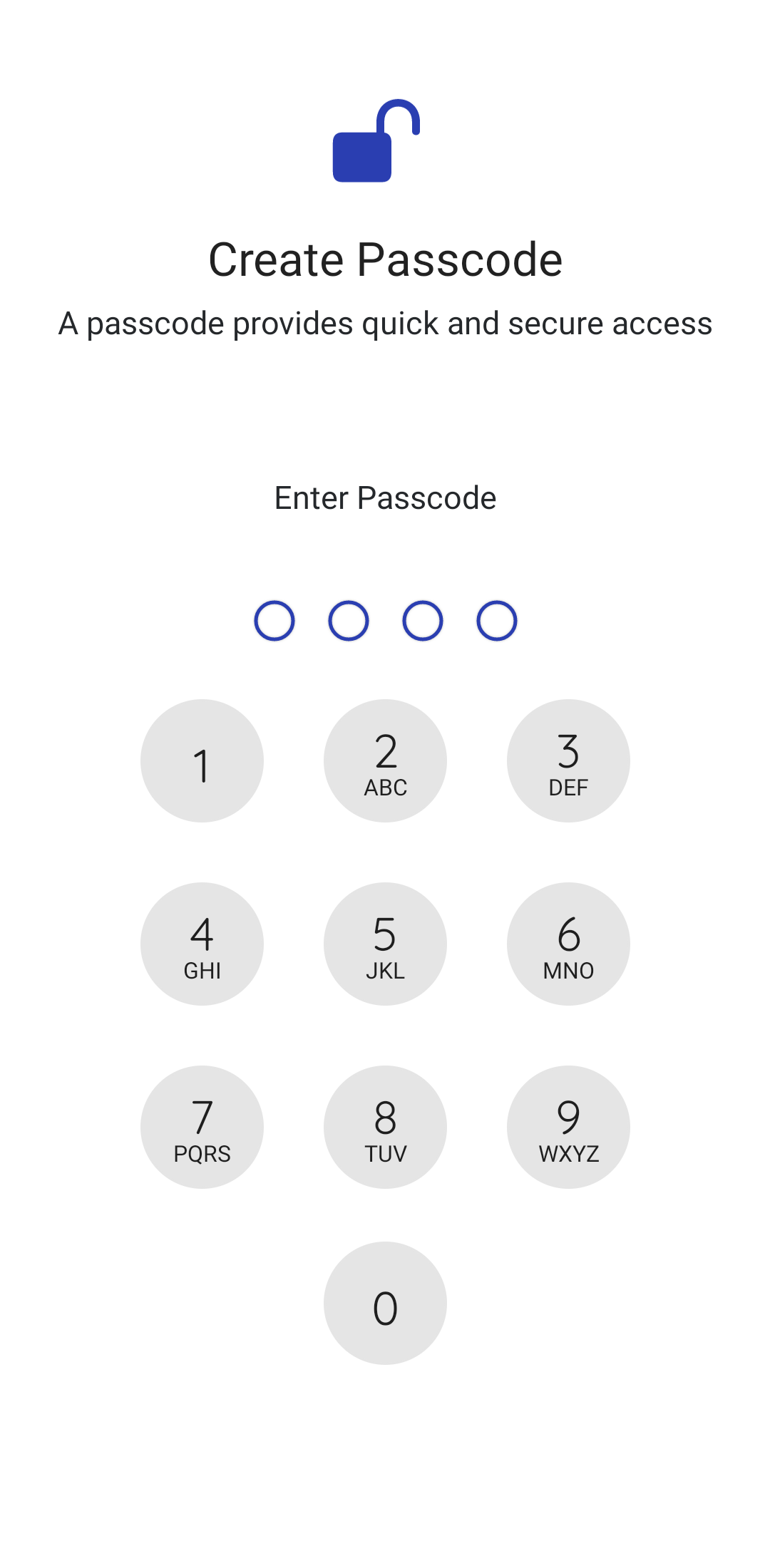
-
In the Create Passcode and Confirm Passcode screens, create and
confirm app passcode.
Note: To disable password configuration, please contact the Innovapptive tenant management team.
Figure 5. Enable Touch ID or Face ID 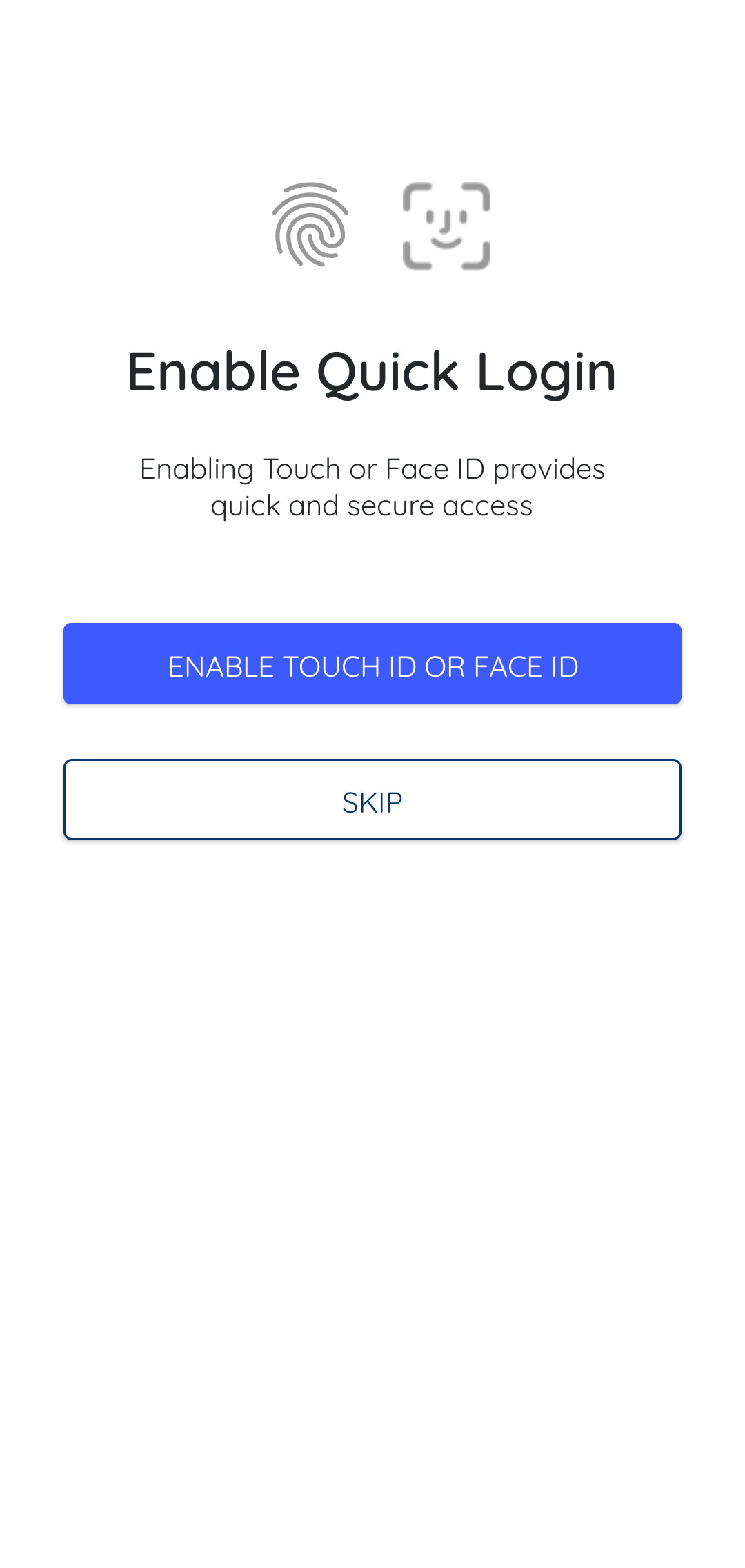
- In the Enable Quick Login screen, enable Face or Fingerprint identification for login access. You can enable this on the device by tapping Enable Touch ID or Face ID.
-
In the User Preferences screen,
- Select a plant from the Plant list to sync only plant related data.
- Select a unit from the Unit list to sync only unit or functional location related data.
- Select a position from the Position list to sync only position related data.
- Select a shift from the Shift list to sync shift related data.
- Tap Save.
Note: You can select the Plant, Unit, Position, or Shift only when you are assigned to multiple plants, units, positions, or shifts. If you are assigned to one plant, unit, position, or shift the option is grayed out and the Unit, Position, and Shift values are displayed based on the selected Plant.When you open the application next time you can use either username and password or Touch ID or Face ID to access the application.
When you login, the application displays the Home screen that shows sync progress in percentage. This progress bar indicates that the app is downloading data on to the mobile device. When the data is downloaded, you can access and execute rounds even when there is no internet connectivity. Once sync is completed, the Dashboard is displayed with rounds, issues, and actions that are due today. The application is now ready to use. For more information about sync in progress, see Access rounds in offline mode.
Figure 6. mRounds Home Screen