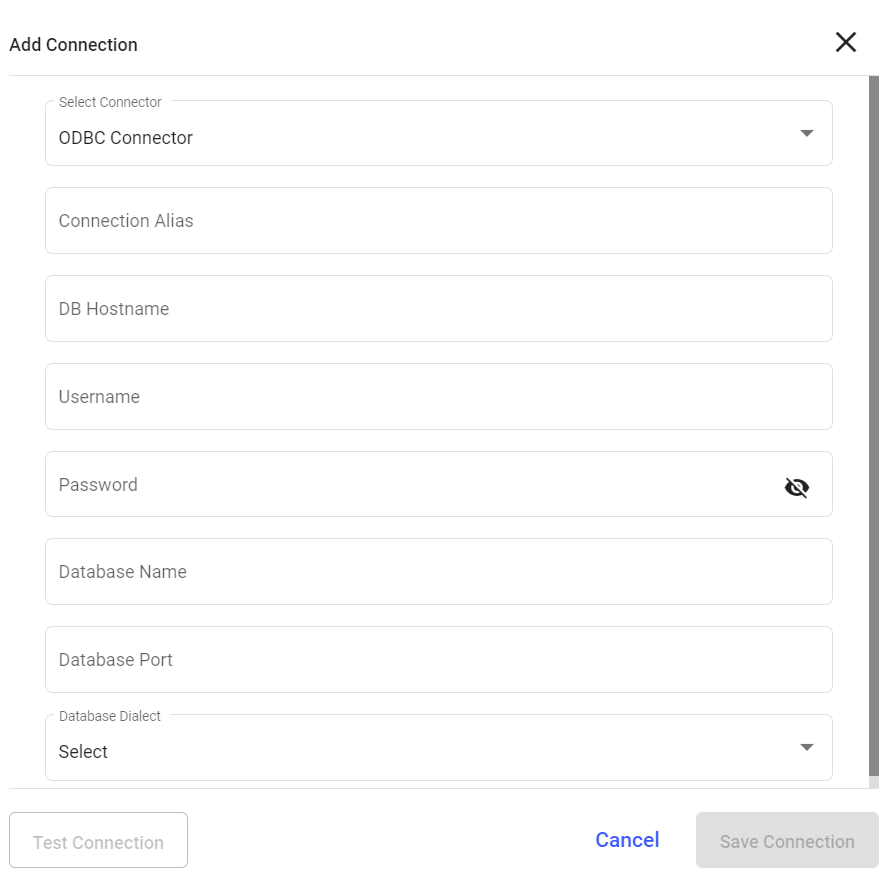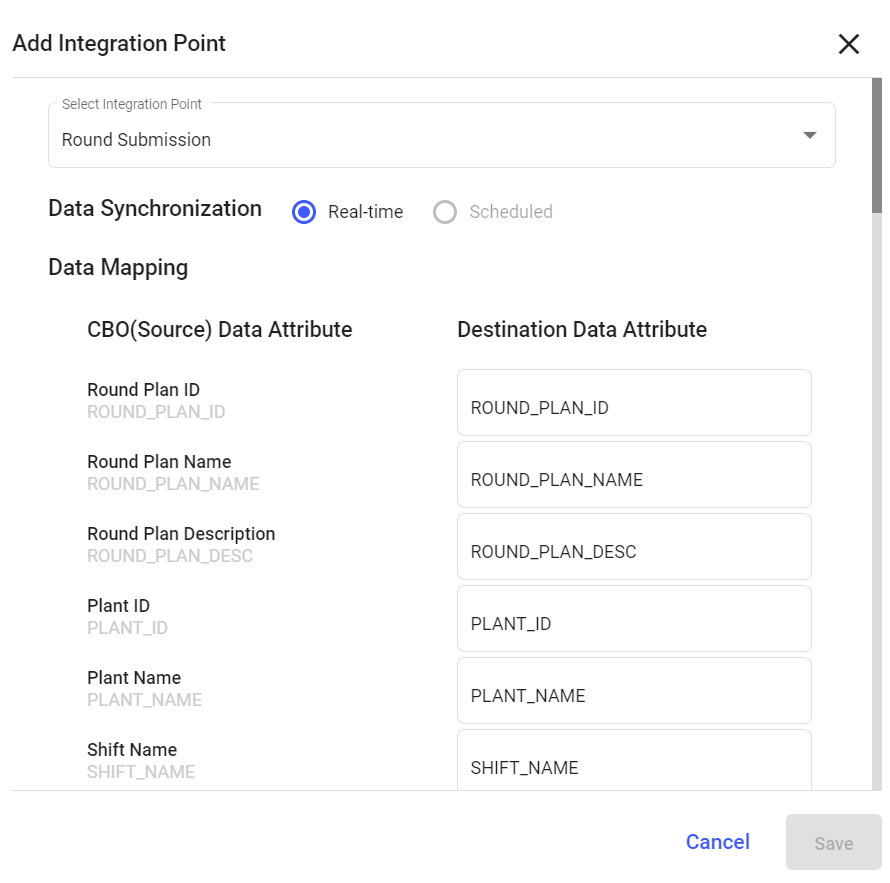Establishing a Connection with ODBC for Database Integration
The ODBC (Open Database Connectivity) connector allows mRounds to directly interface with external databases. This connection is crucial for exporting rounds data to an organization’s internal databases, enabling further analysis and integration with other systems like reporting tools or custom dashboards.
- Direct Database Integration: Streamlines the process of transferring rounds data from mRounds to external databases.
- Support for Custom Analytics: Facilitates integration with custom reporting tools and dashboards by allowing direct access to mRounds data.
To create a connection for ODBC connector:
- Click the Integrations Manager module on the left side pane.
-
Click the Add button in the Connections section on the left side.
Figure 1. Add ODBC Connection
-
In the Add Connection window, do the following:
- Select ODBC Connector from the Select Connector drop-down.
- Enter the connection alias name in the Connection Alias field.
- Enter the host address in the DB Hostname field.
- Enter the username in the Username field.
- Enter the password in the Password field.
- Enter the database name in the Database Name field.
- Enter the port number in the Database Port field.
- Select the database type from the Database Dialect drop-down.
- Click Test Connection to test the connection.
- Click Save Connection if the connection is successful.
The Connection is created successfully and you can see it in the Connections section.
In this section, you can,- Click the More icon next to the connection and select View Details to see the connection details.
- Click the More icon next to the connection and select Edit Connection to edit the connection details.
- Click the More icon next to the connection and select Delete Connection to delete the connection.
Configuring Data Export to ODBC for Database Storage
Once the ODBC connection is established, you can configure mRounds to export data directly into your organization’s external database. This allows for real-time synchronization between mRounds and your database for further analysis or reporting.
- Automated Data Synchronization: Keep your internal database up to date with real-time rounds data from mRounds.
- Enable Advanced Analytics: Export data to external databases where advanced analytics can be performed.
To add an integration to ODBC connection:
- Click the Integrations Manager module on the left side pane.
- Select the ODBC Connector in the Connections section.
-
Click Add Integration on the right side.
Figure 2. Add Integration Point
-
In the Add Integration Point window, do the following:
- Select the integration point (Round Submission) from the Select Integration Point drop-down.
- Select Data Synchronization as Real-time or Scheduled.
- In the Data Mapping section, map the CBO (Source) Attributes to Destination Data Attributes.
- Click Save.
The Integration Point is created and you can view it in the Integrations section.
The .CSV file is generated based on data synchronization schedule and stored in the configured ODBC location.