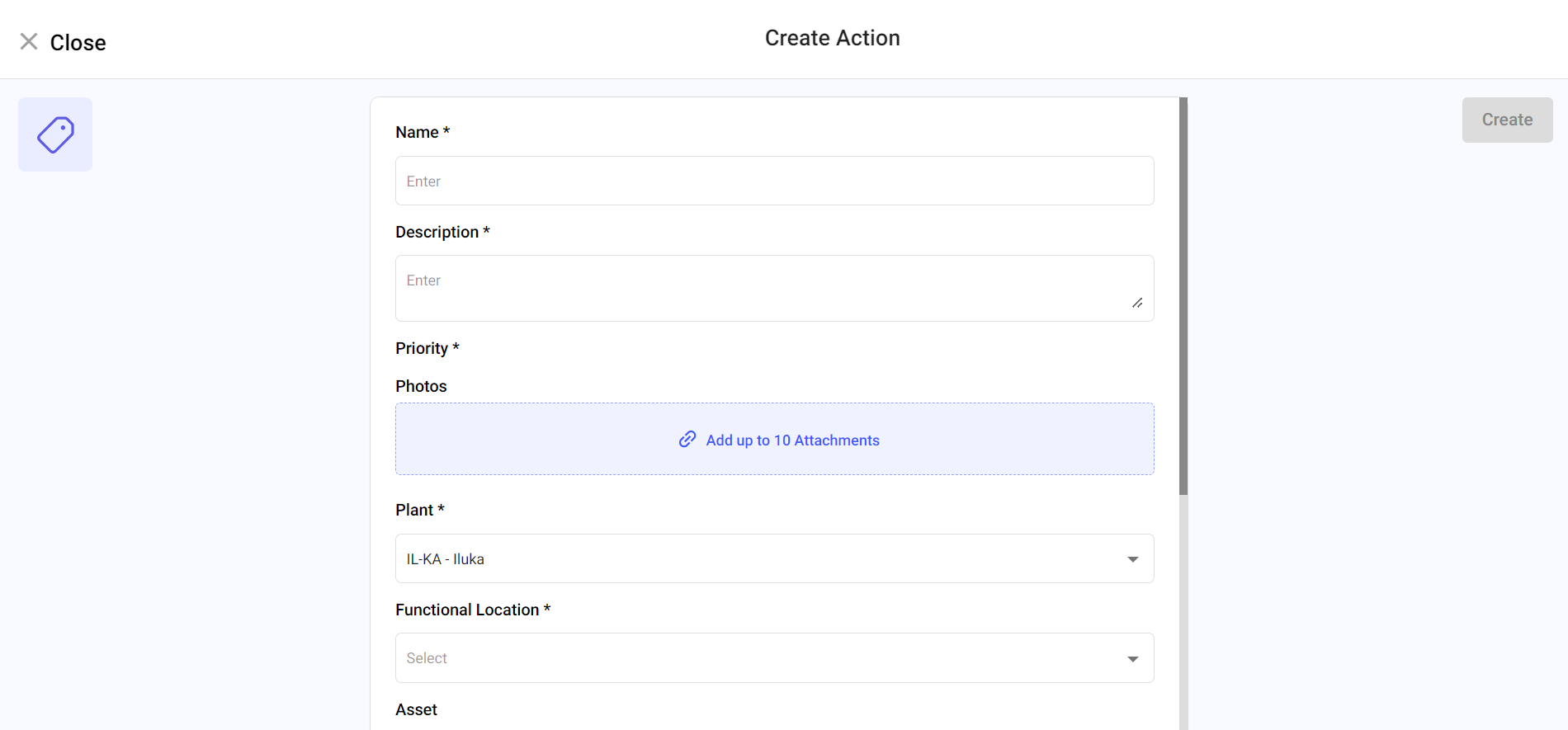Create an Action
You can create actions to initiate follow-up tasks based on the results of a round or inspection from the web application.
To create an action:
- Click the Observations section on the left-side pane.
- Click the Actions tab.
-
Click Create Action.
Figure 1. Create Action
-
In the Create Action screen, do the following,
- Enter the action title in the Title field.
- Enter the action description in the Description field.
- Select the Priority as High, Medium, or Low.
- Add images in the Photos field.
- Select the Plant, Location, and Asset from the respective dropdowns.
- In the Assign to drop-down field,
- Choose User and select the user from the
drop-down.
or
- Choose User Group and select the user group from the drop-down.
- Choose User and select the user from the
drop-down.
- Select Due Date and Time.
- Select the Status as Open, In-Progress, or Resolved.
- Click Create.