Log in for the First Time
You can log in to the mRounds application using the standard login procedure, which involves entering a company or domain, username, and password. When users log in for the first time, additional tasks include creating a passcode and enabling Touch ID or Face ID for quick login.
To log in for the first time:
- Open the mRounds application.
- In the Welcome screen, enter company or domain.
- Tap Next.
-
In the Sign In screen, enter your
Username.
Figure 1. Enter Username 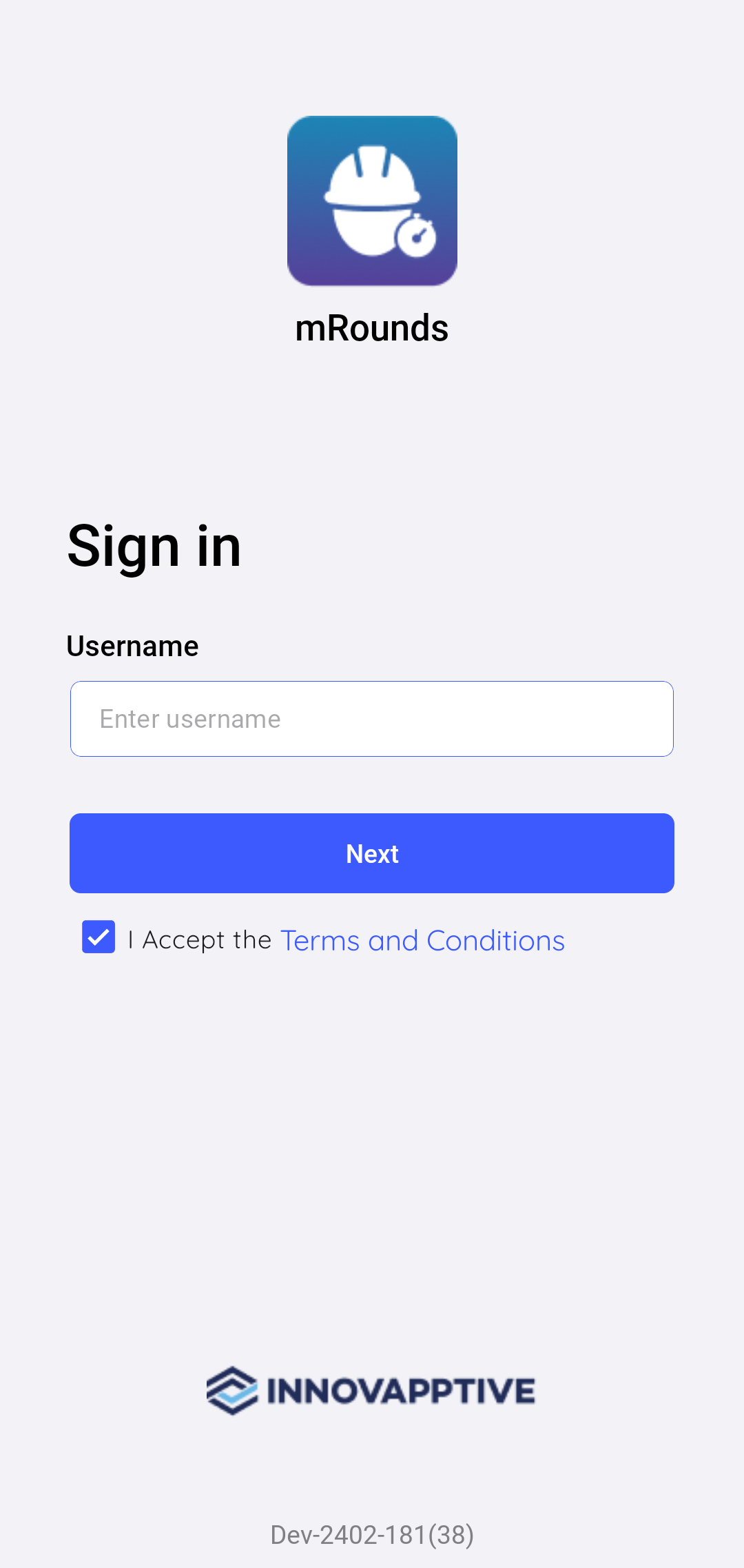
-
Tap Terms and Conditions to read End-User License
Agreement (EULA) of Service.
Figure 2. Terms and Conditions 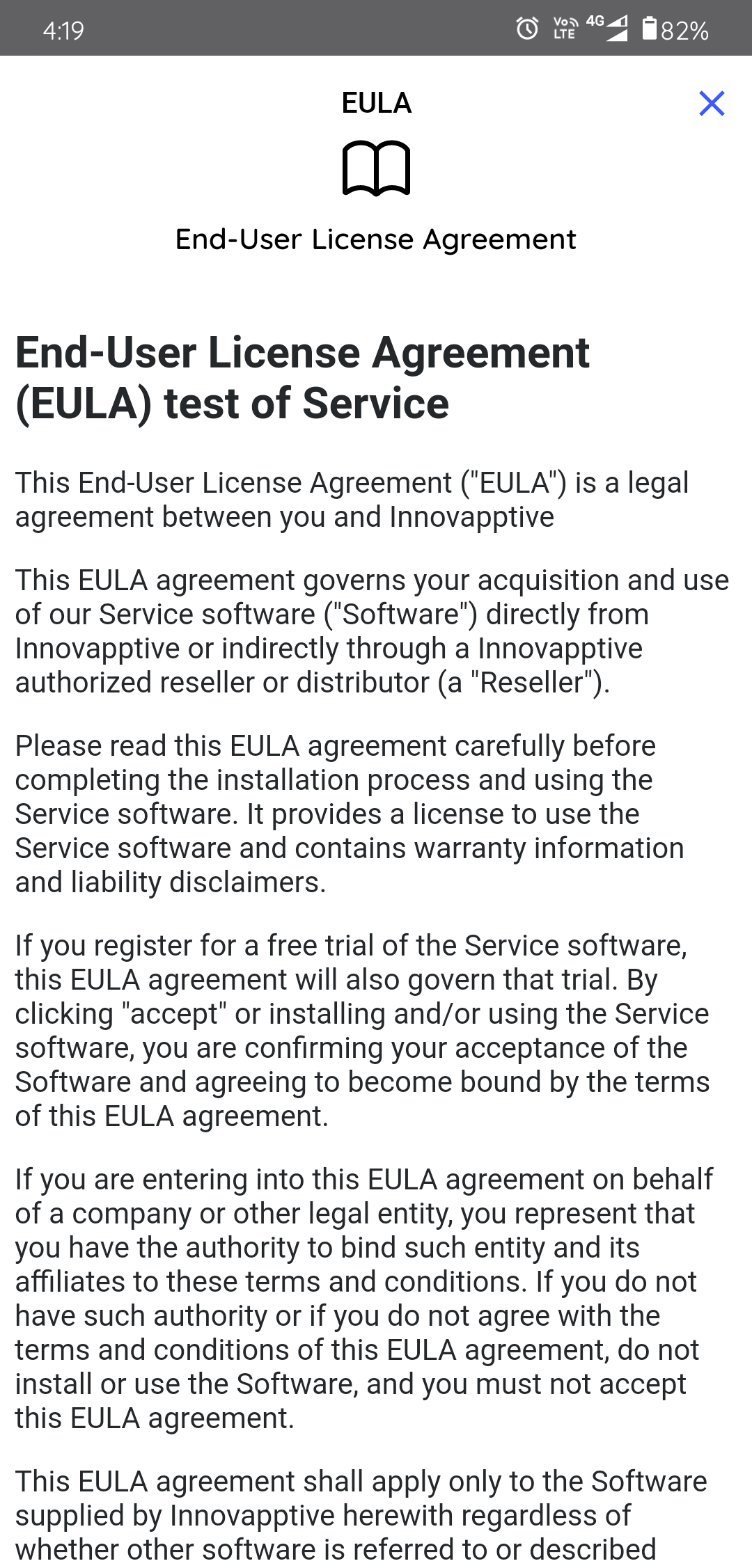
-
Tap Next.
Figure 3. Enter Password 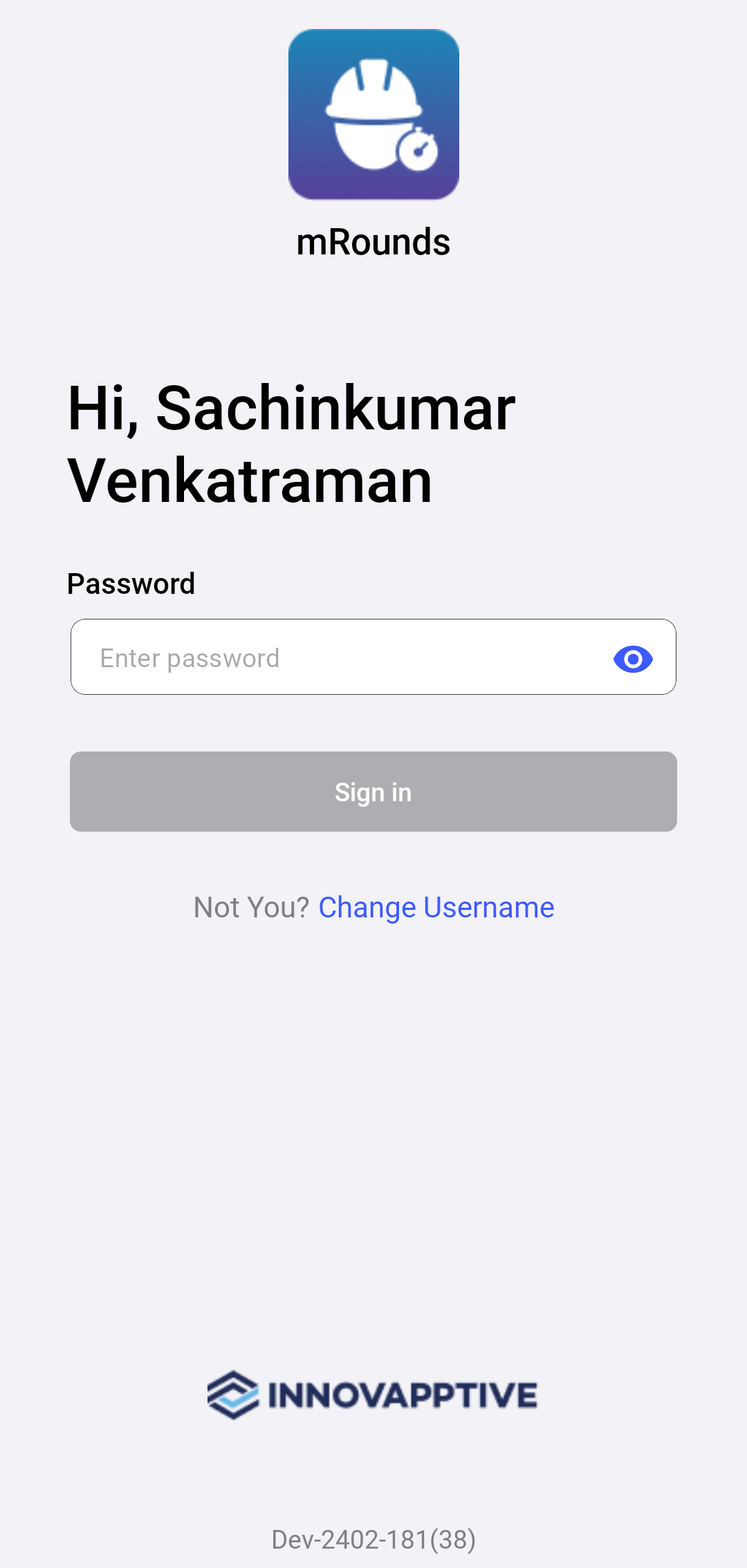
- Enter your Password.
-
Tap Sign In.
Figure 4. Create Passcode Screen 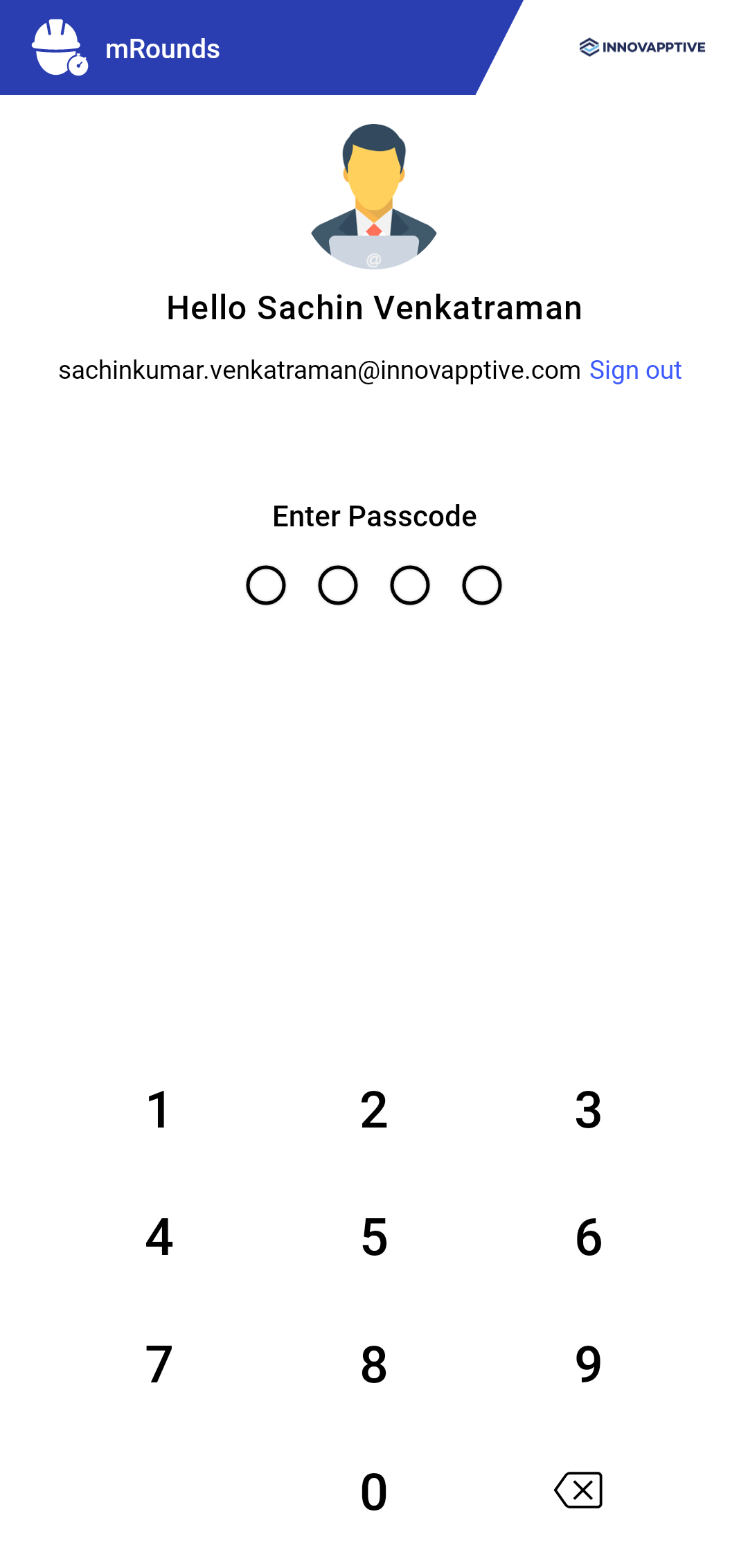
-
Create and confirm app passcodes.
Note:To disable passcode configuration, please contact the Innovapptive tenant management team.
Figure 5. Enable Touch ID or Face ID 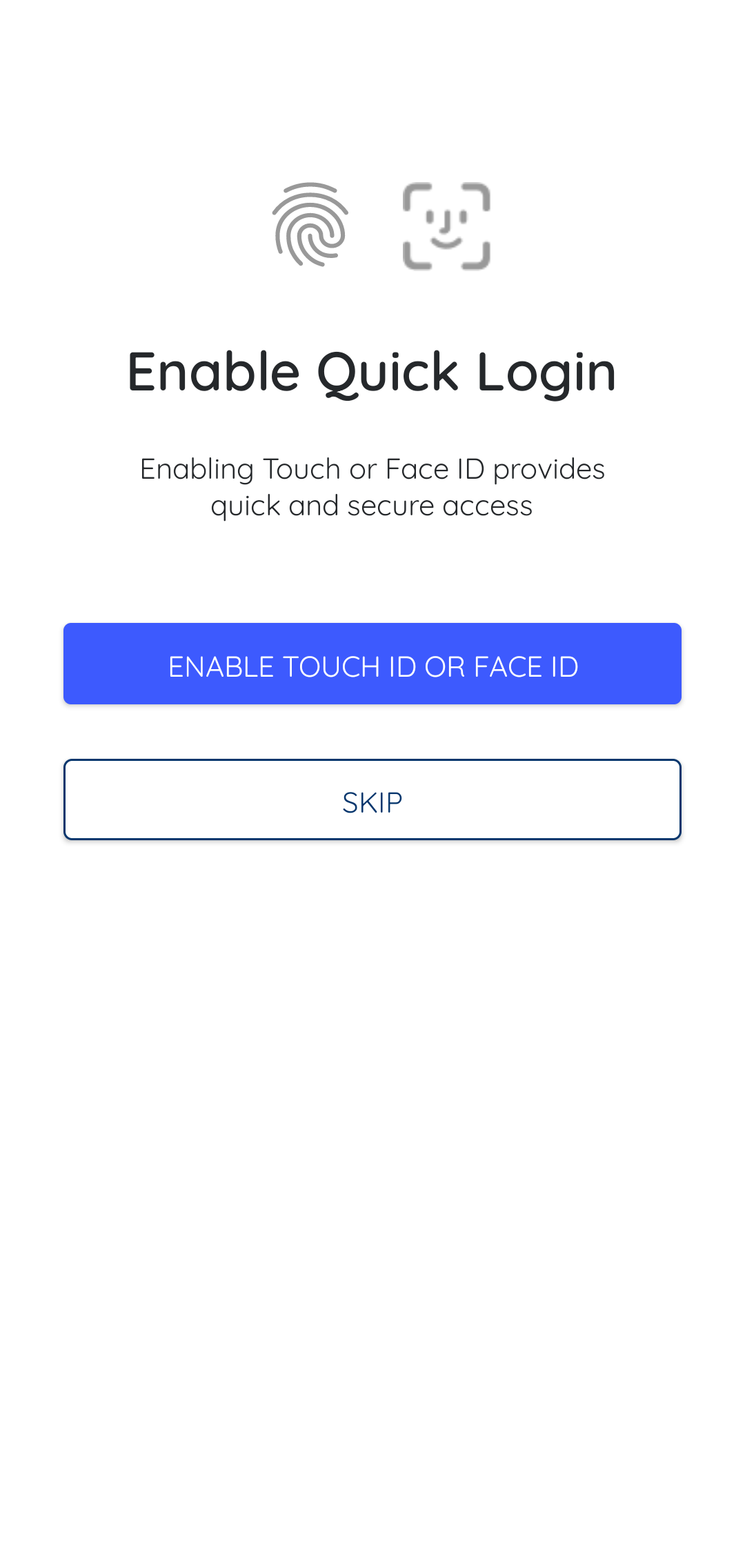
- In the Enable Quick Login screen, enable Face or Fingerprint identification for login access by tapping Enable Touch ID or Face ID.
- In the User Preferences screen, select Plant, Unit, Position, Shift, and Sync Task Reading History. For more information, see Update User Preferences.
-
Tap Save.
The application syncs the data based on the selected preferences and displays the Home screen. For more information, see Access Rounds in Offline Mode.
