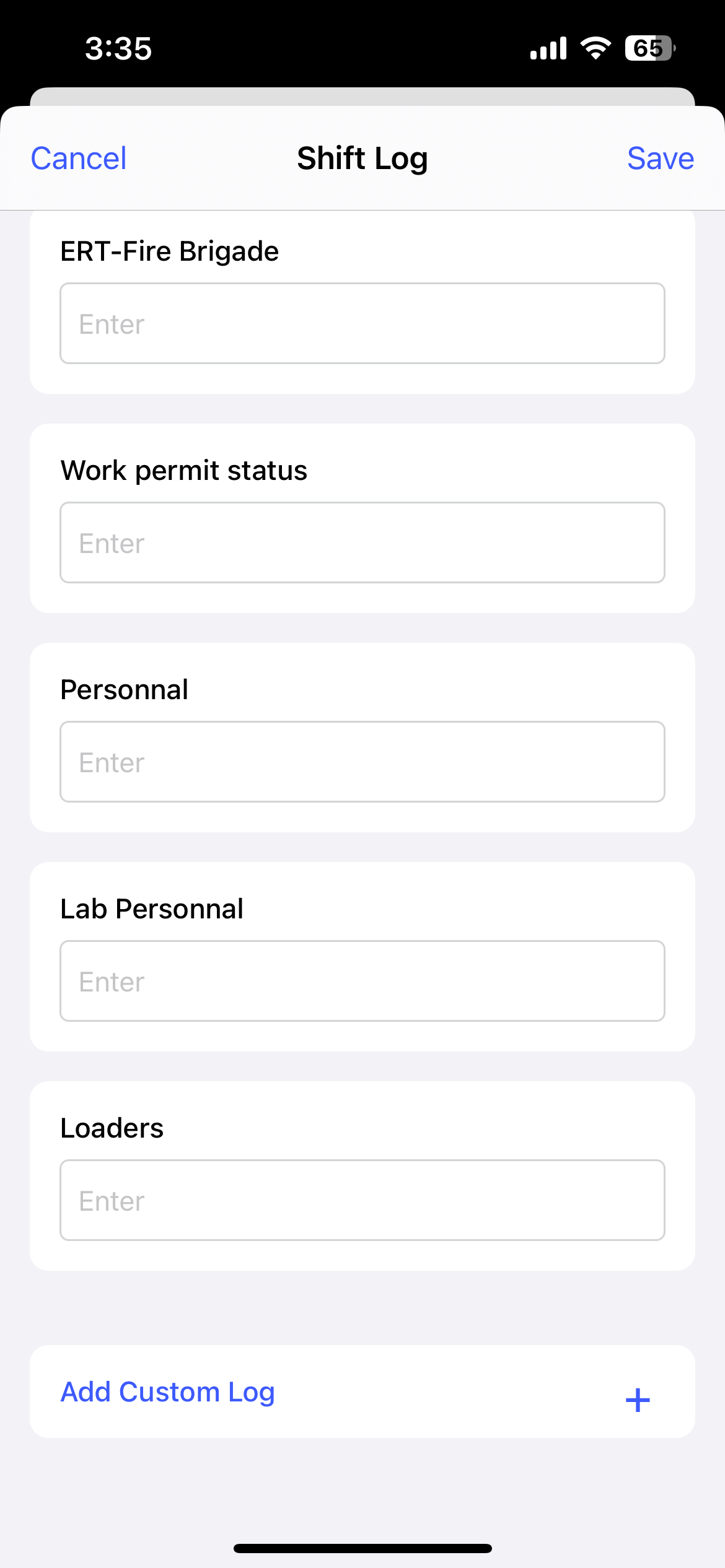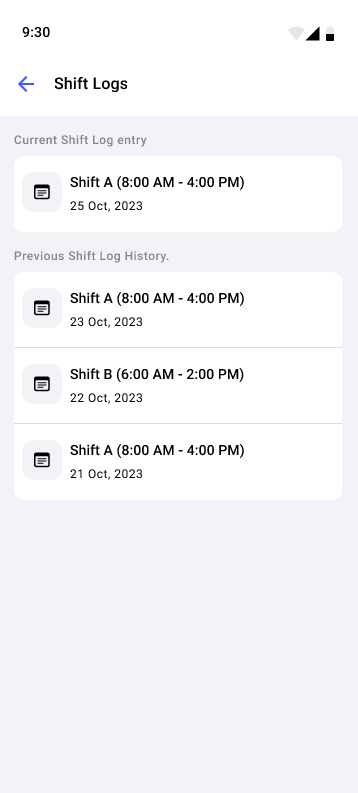Log Shift Activities
Shift logs provide a critical record of all activities and events that occur during your shift. These detailed records document actions taken, issues encountered, and task status, creating an essential information bridge between you, your team members, and supervisors. Shift logs help you:
- Track Progress: Monitor ongoing operations and identify problems requiring attention.
- Coordinate Teams: Ensure all team members stay informed about current priorities.
- Enable Smooth Handovers: Provide incoming shifts with clear visibility of completed work and pending issues.
- Maintain Accountability: Create a reliable record of when and how situations were addressed.
You can view and complete only the shift log entries relevant to your assigned unit.
This functionality helps you with the following:
- Filter Automatically: Access only shift logs associated with your designated unit upon login.
- Reduce Confusion: Focus solely on information relevant to your responsibilities.
- Display Tasks Conditionally: View tasks that appear, remain hidden, or become mandatory based on template configuration.
To add shift logs:
-
In the Home screen, tap the Add
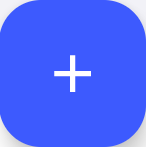 icon and select Create Shift
Log.
Note:You can also create the shift log in the following ways,
icon and select Create Shift
Log.
Note:You can also create the shift log in the following ways,- In the More screen, tap Shift Logs, select log entry, tap the Add icon to add the shift log.
- Open the round, tap Start Round, tap More
 icon next to the
asset/location name and select Create Shift
Log to add the shift log.
icon next to the
asset/location name and select Create Shift
Log to add the shift log.
-
In the Log Entry screen,
- Add the shift log details in the pre-defined template.
Figure 1. Add Shift Log
- Tap Add Custom Log, enter the
Title and Description
of the log.
Figure 2. Add Custom Log 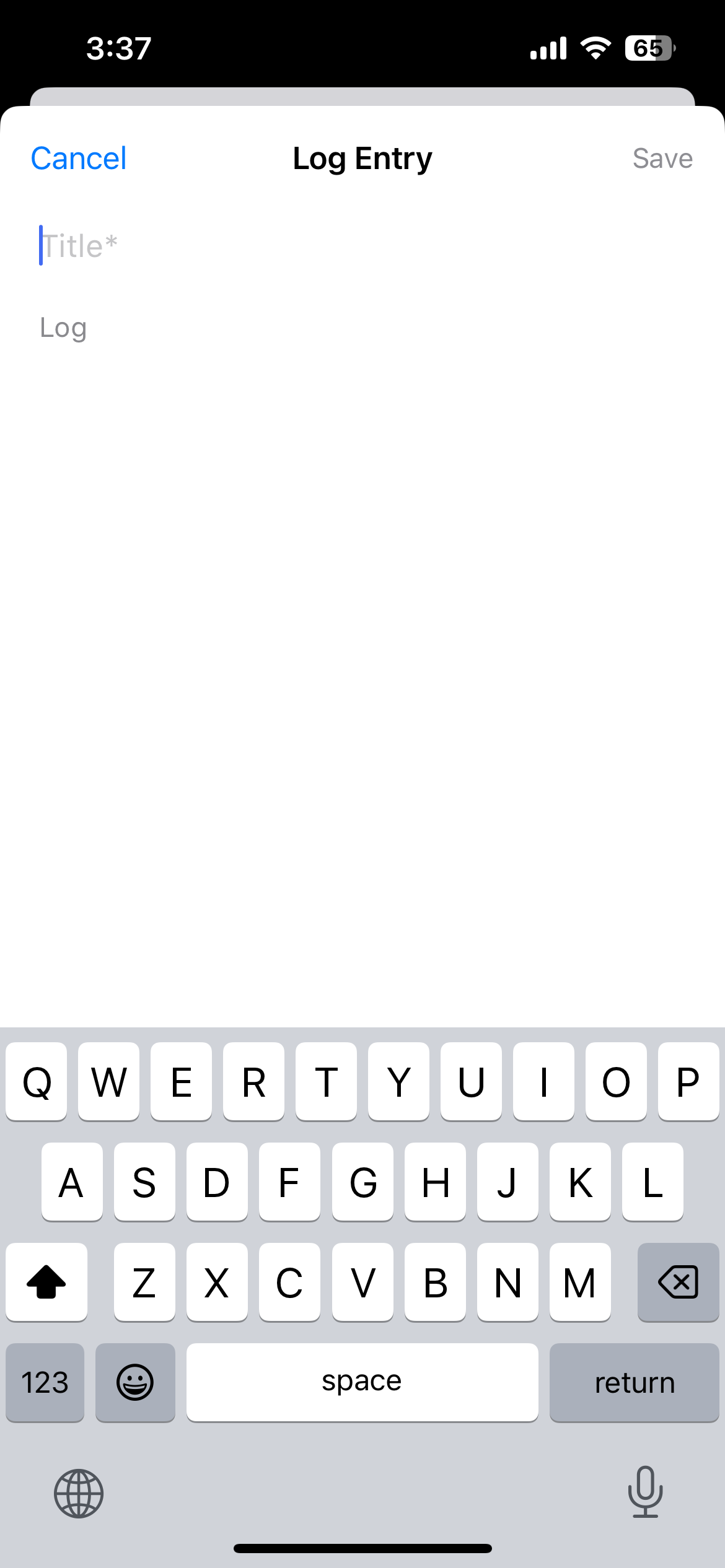
- Tap Done.
- Add the shift log details in the pre-defined template.
-
Click Save.
The shift log is created and displayed under Shift Logs in the More screen.
Figure 3. Shift Logs Screen