Search and View Technical Objects
Use the Technical Objects module to search and view technical objects such as Equipment and Functional Locations. This module helps you retrieve the information from both Equipment and Functional location lists based on your search.
Note:
In the online mode, this module passes the filters
configured and brings the information from the SAP tables.
As a best practice and to avoid confusion, ask your RACE administrator to turn OFF the Functional Locations and Equipment modules in RACE, if you are using the Technical Objects module.
To search and view technical objects:
-
In the Home screen, tap Technical Objects.
Figure 1. Technical Objects module 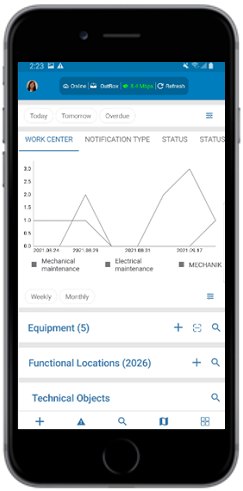
-
In the Technical Objects Search screen, fill or select the mandatory
details, and tap Search.
In this screen you can,
- Tap the Save As button to save the search details and access the saved search details by tapping Saved Searches.
- Tap the Refresh icon to clear the values in the fields.
Figure 2. Searching Technical Objects 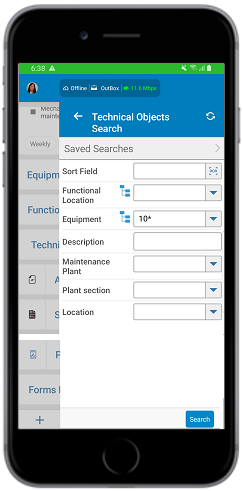
You can view the technical object details along with the description.Figure 3. Technical Objects search results 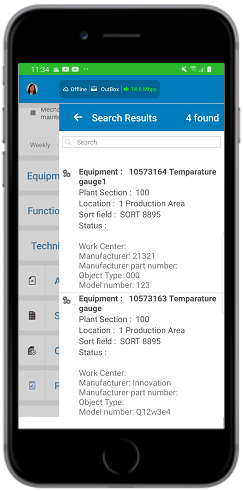
- Select the technical object in the Search Results screen to see the selected technical object details.
