Configure Print Label Layouts
Configure print label layout using the Extensions menu.
- Auto-populate material description based on material number in transaction.
- In table format for better user experience.
- Capitalize Batch field value.
When you complete configuring, a barcode preview would look like shown in the image below
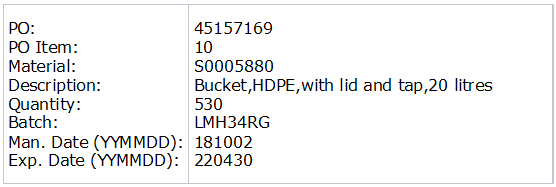
To configure barcode label,
- Click the Extensions option in the left navigation menu.
- Click the Filter button next to the Search Extensions field.
-
Select Label Printing for the Module field.
Figure 2. Barcode Label Preview Configuration Screen 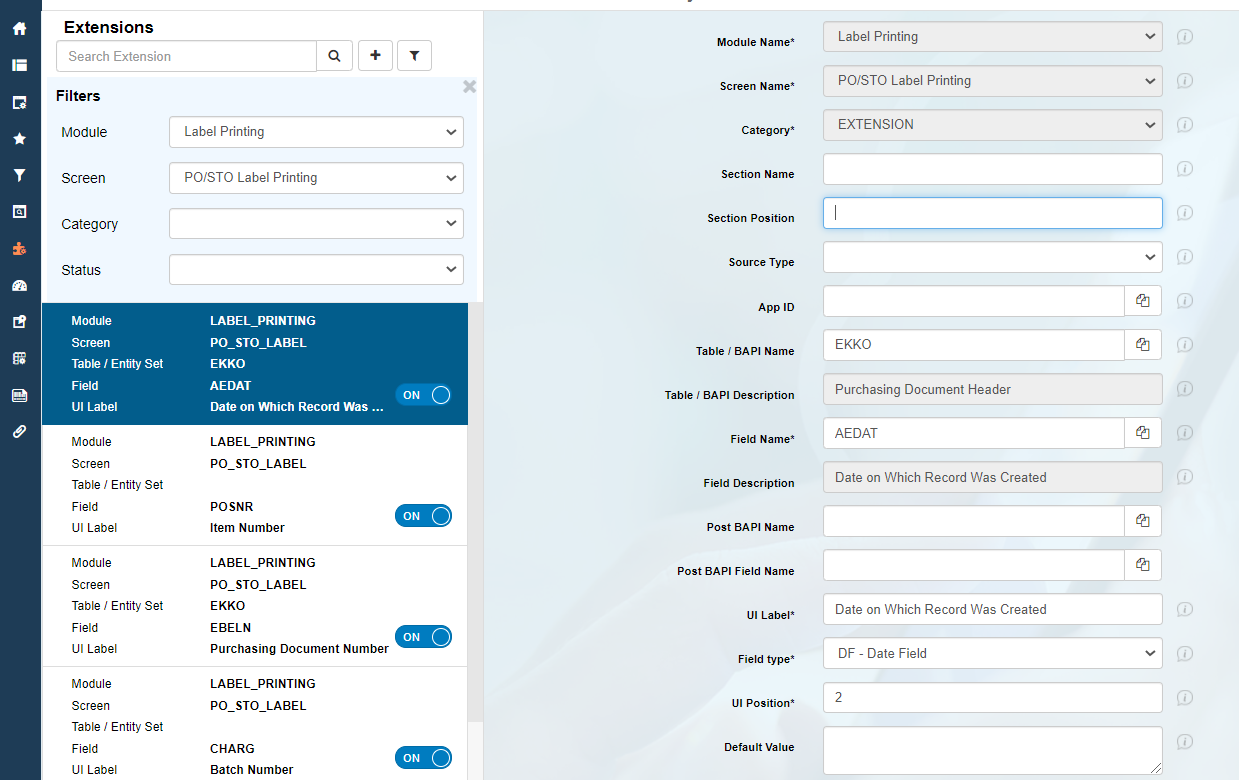 You can configure barcode label preview layout for the following:
You can configure barcode label preview layout for the following:- OD-HU Label Printing
- PO/STO Label Printing
- Bin Label Printing
- RO Label Printing
