Create an Emergency Work Order
You can create an Emergency Work Order for which Release, Operations Confirmation and Goods Issues happen automatically.
To create an Emergency Work Order:
-
Tap the Option Menu
 icon on the
Work Orders module in the home screen.
icon on the
Work Orders module in the home screen.
- Tap Emergency WO.
- Select the Order Type in Emergency WO popup and tap Create.
-
On the left section of the Create Work Order screen, verify/enter the
following:
- Order Type: This value is defaulted based on your selection.
- Priority: Select the Priority from the list.
- Plant: Select the Plant from the list.
- Description: Enter description.
- User Status: Select the User Status from the list.
Note: Timer for the Work Order starts, and you can pause the timer by tapping the Pause icon.
icon. -
Tap Save.
Work Order Timer shows the updated time even if the app is crashed or forcibly closed (terminated from background).
Figure 1. Create Emergency Work Order 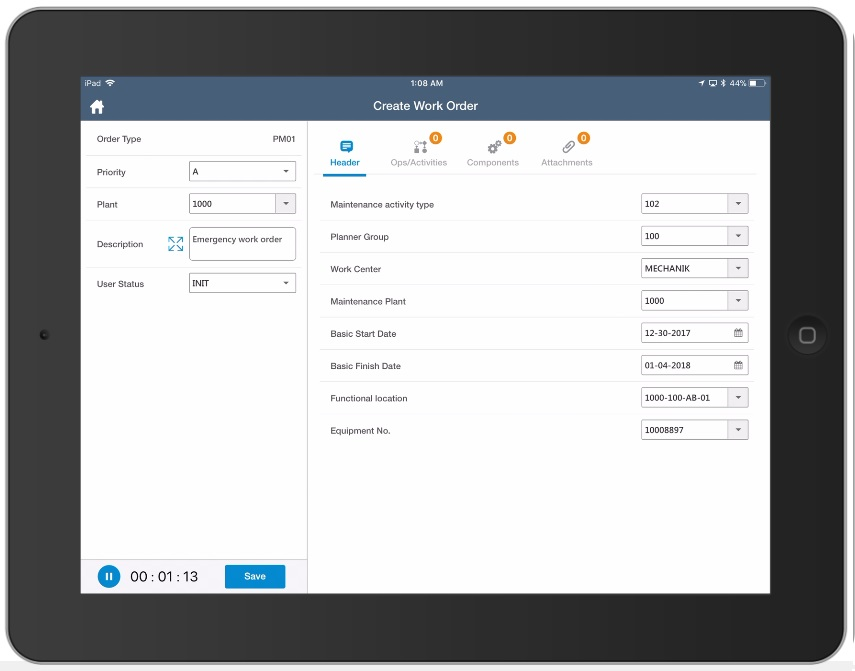
After the Work Order Timer is stopped,- Work Order Operations/Activities are fully confirmed.
- Goods Issue is processed for the Components.
- Work Order status is set to Released.
