Release Blocked Stock using Purchase Order
When a material is received, it can either be moved to production area, warehouse or be placed in a blocked stock area or quality inspection stock area. Use the Release GR Blocked Stock module to release the blocked stock using the movement types—105 and 109.
- On the Home screen, tap Goods Receiving.
- Tap the Reference Document drop-down to select Release GR Blocked Stock.
-
On the search screen, Combo scan or manually enter details like
Purchase Order number,
Material and Material Document
Number.
Figure 1. Goods Receiving Release Blocked Stock Search 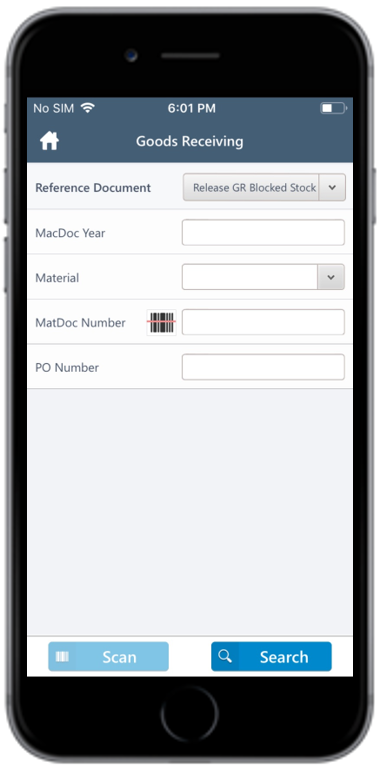
-
Tap Search.
On the search results screen, you can:
- Tap the Search field to search the purchase order.
- Tap the Scan icon to scan a batch of line items.
- Sort and filter the records. For more information, see Sort records and Filter records.
- Tap on the material document.
-
Tap the Calendar icon to modify the Posting
Date.
Figure 2. Release Blocked Stock Material Document 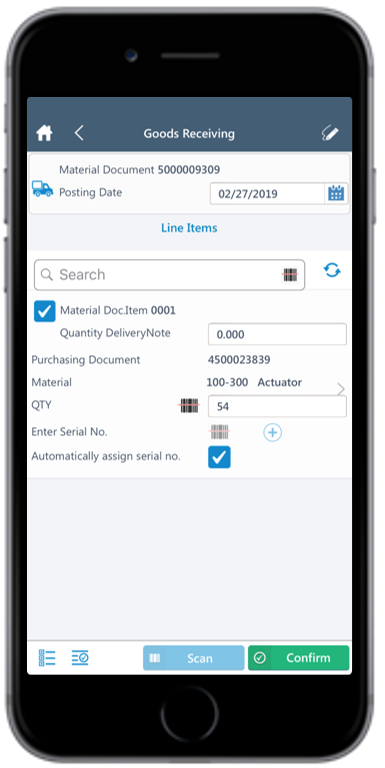
-
Enter this information for the lines item(s):
- Quantity Delivery Note: Auto-populated. Tap to modify the value.
- QTY: Auto-populated. Tap to modify the value.
Note: Tap the Sub Items icon for the line
item to view and select the sub-components.
icon for the line
item to view and select the sub-components. - Tap the line item to view or modify the details such as Material Description, Plant, Batch, Attachments, and Movement Type.
- Tap the Signature icon to add your digital signature.
- In the Signature box, enter the First telephone number and add your signature.
-
Tap Confirm.
Tap Reset to erase and enter new signature.
-
Tap Confirm.
A message appears asking whether you want to post goods receipt for the blocked stock.
-
Tap OK.
A pop-up window appears asking for Password and Signature.
- Enter Password and Signature.
-
Tap Submit.
A message appears confirming that the Material Document <number> has been posted for blocked stock.
