Create Asset Performance Monitoring Task
Use the Operator Rounds module in the mWorkOrder UI5 application to plan an operator round with details like start and end date, person responsible, and tasks to be done on equipment and functional location.
- Login to UI5 application.
- In the Dashboard, click Operator Rounds Planner.
- Click Round Plans on the left side pane.
-
Click Create New Round Plan on top right.
Figure 1. Define Round Plan 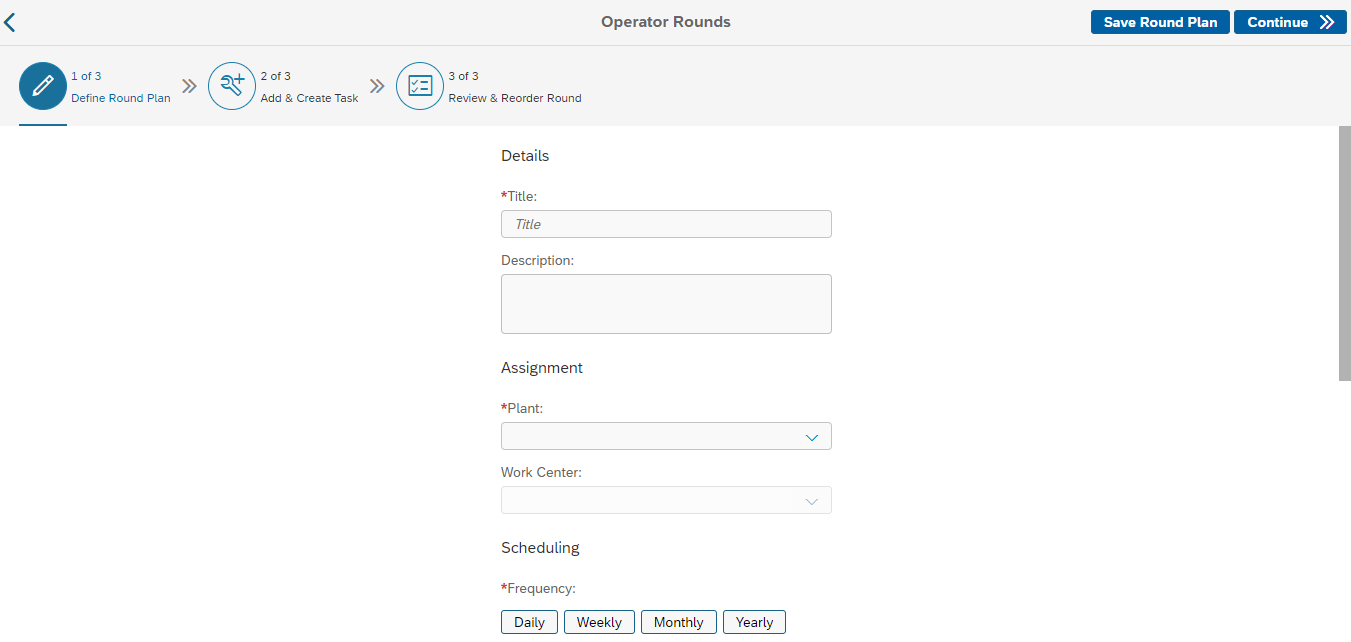
-
In the Define Round Plan tab, enter the following:
Field Description Details Title Name of the round plan like AHU (Air Handling Unit) Motor Monthly Inspection. Description Short description for the round plan. Assignment Plant Select the Plant where the plan is executed. Main work Center Select the Work Center where the asset that needs inspection is located. Scheduling Frequency Select the duration between the consecutive rounds like:
- Daily
- Monthly
- Weekly
- Yearly
Note: You can also schedule the round periodically as required. For example, if you schedule the round Every 5 days, the Operator is assigned a round every 5 days until the End Date.
Shift The time slot in a day when the personnel execute the tasks. Start Date Select the date from when the Rounds are assigned to the Operator. End Date Select the date until which the rounds must be assigned to the Operator. Extras Accessibility Select ON or OFF to enable or to disable voice commands. Notes & Instructions Enter the notes or text like instructions or procedure to assist the personnel when executing the round. -
Click the Add
 icon to add files
like reference documents or images in the Attachments field.
Note: You can configure the supported file types like jpeg, pdf, and png using RACE.
icon to add files
like reference documents or images in the Attachments field.
Note: You can configure the supported file types like jpeg, pdf, and png using RACE. -
Click Continue to add tasks to the Functional Locations and Equipments
in the Add & Create Task tab.
Note: After clicking Continue, the Asset Filters window appears where you can filter the Functional Location and Planner Group or you can continue without filter.In this tab, you can view:
- SAP Assets on the left section of the screen.
- Tasks and Templates on the right section of the screen.
Figure 2. Add Tasks 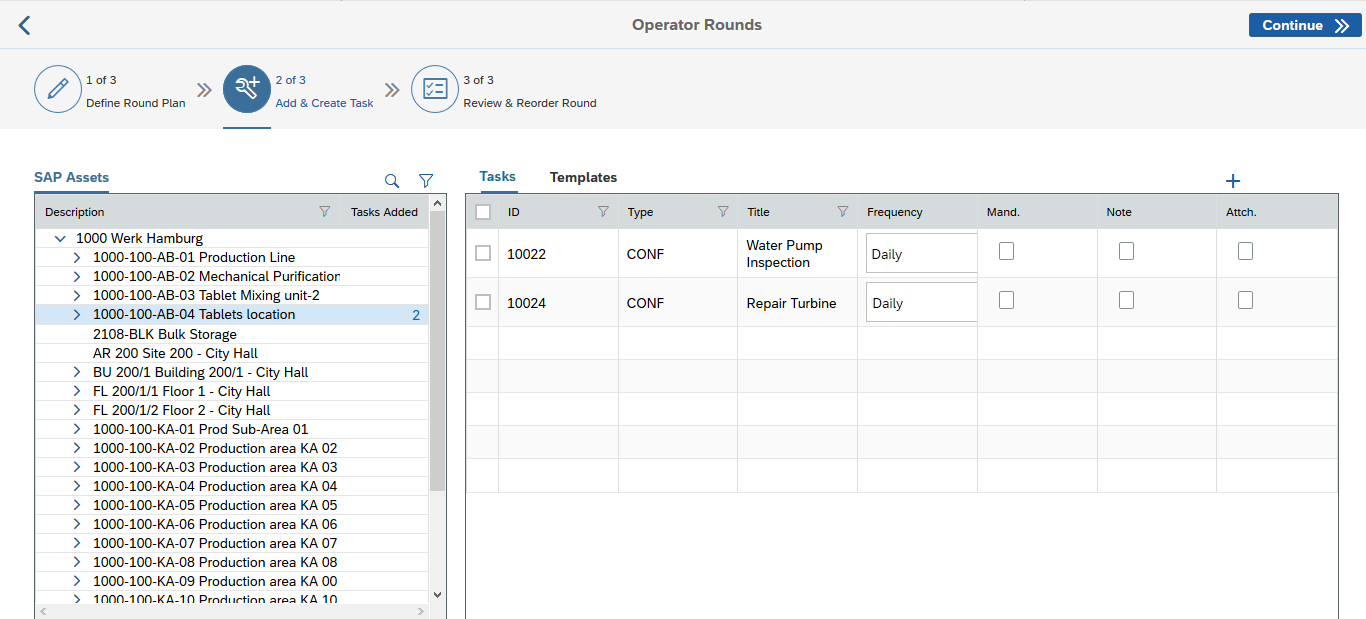
-
In the SAP Assets tab, select the Functional Location or the Equipment.
Note: Equipments assigned to the Functional Location are shown in the hierarchy view. You can also view a list of assets, functional locations and equipment under it, filter top level functional locations and get relevant hierarchy.
-
Click the Add
 icon on the right
section.
Note: You can add the existing tasks to the round plan from the Templates tab.
icon on the right
section.
Note: You can add the existing tasks to the round plan from the Templates tab. -
In the New Task window, enter the following:
Field Description Task Title Name or code of the task. Description Enter the short description for the task. PI Tag Enter the tag number. UI Control Type Type of the task. Possible values:
- Button
- Text Input
- Segment Control
- Drop Down
- Date Picker
- Numeric Input
Note:
- Value in this field corresponds to a dynamic form configured in RACE.
- Additional fields are displayed depending on the form (option) selected.
- When you select task type as Drop Down or Segmented Control, the three fields such as Value, Result, and Color are displayed.
- Click the Add icon in the Attachments section to add images or reference documents.
-
Click Create Task.
Task is created and the count of tasks is shown next to the Functional Location / Equipment.
-
In the Tasks tab, do the following:
- Mandatory: Select this check box to make this task mandatory for the Operator.
- Note: Select this check box to show the Note field as mandatory.
- Attachments: Select this check box to show the Attachments field as mandatory.
- Click Continue to review the round plan details.
- In the Review and Reorder Round tab, verify the round details in the Round Details section on the left.
-
Click Edit to navigate to the Define Round Plan tab and modify
the details.
Review the tasks that are created for the asset in the Location, Equipment and Tasks section on the right and reorder the position of the tasks under Asset (or) move assets to reorder operator rounds inspection route.
Figure 3. Review Round Plan 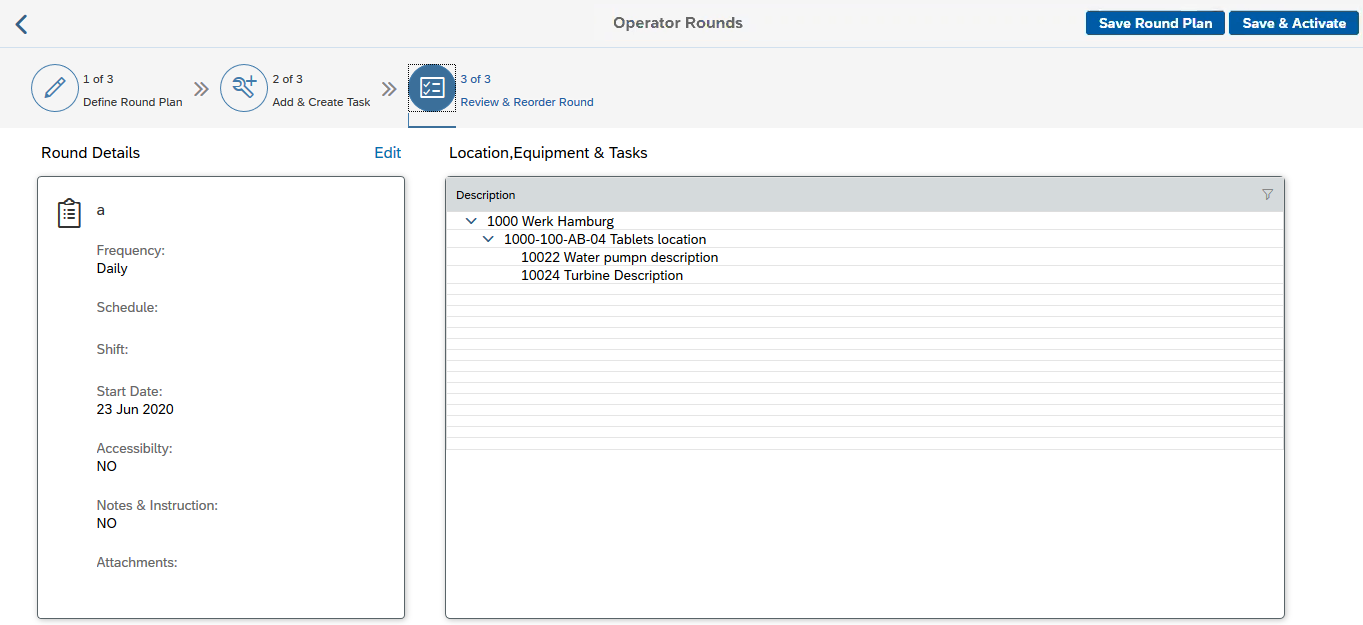
-
Click Save and Activate.
A message appears confirming that the Round Plan <number> <task name> successfully created.
-
Click OK.
You can view the rounds depending on the Round Plan in the Round Plan menu.Note: Rounds for the newly created round plans are shown depending on the schedule of the batch job configured in SAP.
