Defining Offline Settings for Applications
- In Mobile Services cockpit, navigate to Mobile Applications, Native/Hybrid.
- Select an application.
- In the Info tab, select Offline in the Assigned Features section and click OK.
-
On the Configuration tab of Offline screen, click the
 icon next to Destination name to configure the settings manually.
You can also upload the Configuration (.ini) file using the Upload option. Copy this content to a text editor and save the file as fit.mwo.ini.
icon next to Destination name to configure the settings manually.
You can also upload the Configuration (.ini) file using the Upload option. Copy this content to a text editor and save the file as fit.mwo.ini.[endpoint] name=fit.mwo prepopulate_offline_db=N request_format=application/json;q=1,application/atom+xml;q=0.5 delta_request_format=application/atom+xml batch_all_defining_queries=N case_sensitive_offline_db=N offline_db_collation=UTF8BIN local_change_expiry=0 content_id_header_location=mime allow_omitting_max_length_facet=N json_datetimeoffset_in_utc=Y max_delta_resends=0 [defining_query] name=MATNRCollection is_shared_data=N [defining_query] name=MeasPointCollection is_shared_data=N [defining_query] name=NotificationsCollection is_shared_data=N [defining_query] name=WorkOrdersCollection is_shared_data=N [defining_query] name=WOTaskListCollection is_shared_data=N [defining_query] name=MaterialDocListCollection is_shared_data=N [endpoint] name=fit.mwo.equipment prepopulate_offline_db=N request_format=application/json;q=1,application/atom+xml;q=0.5 delta_request_format=application/atom+xml batch_all_defining_queries=N case_sensitive_offline_db=N offline_db_collation=UTF8BIN local_change_expiry=0 content_id_header_location=mime allow_omitting_max_length_facet=N json_datetimeoffset_in_utc=Y max_delta_resends=0 [defining_query] name=EquipmentListCollection is_shared_data=N [defining_query] name=EQUNRCollection is_shared_data=N [defining_query] name=HEQUICollection is_shared_data=N [endpoint] name=fit.mwo.funloc prepopulate_offline_db=N request_format=application/json;q=1,application/atom+xml;q=0.5 delta_request_format=application/atom+xml batch_all_defining_queries=N case_sensitive_offline_db=N offline_db_collation=UTF8BIN local_change_expiry=0 content_id_header_location=mime allow_omitting_max_length_facet=N json_datetimeoffset_in_utc=Y max_delta_resends=0 [defining_query] name=FunctionalLocCollection is_shared_data=N [defining_query] name=TPLNRCollection is_shared_data=N - Specify the Endpoint properties and click Next.
- Specify the Endpoint Customized Properties.
- Click Next.
- Enter the Client Index parameters.
- Click Next.
-
Enter the defining request parameters like Name, Refresh
Interval, Delta Tracking and Token Lifetime in the Defining
Requests screen.
For mWorkOrder Service:
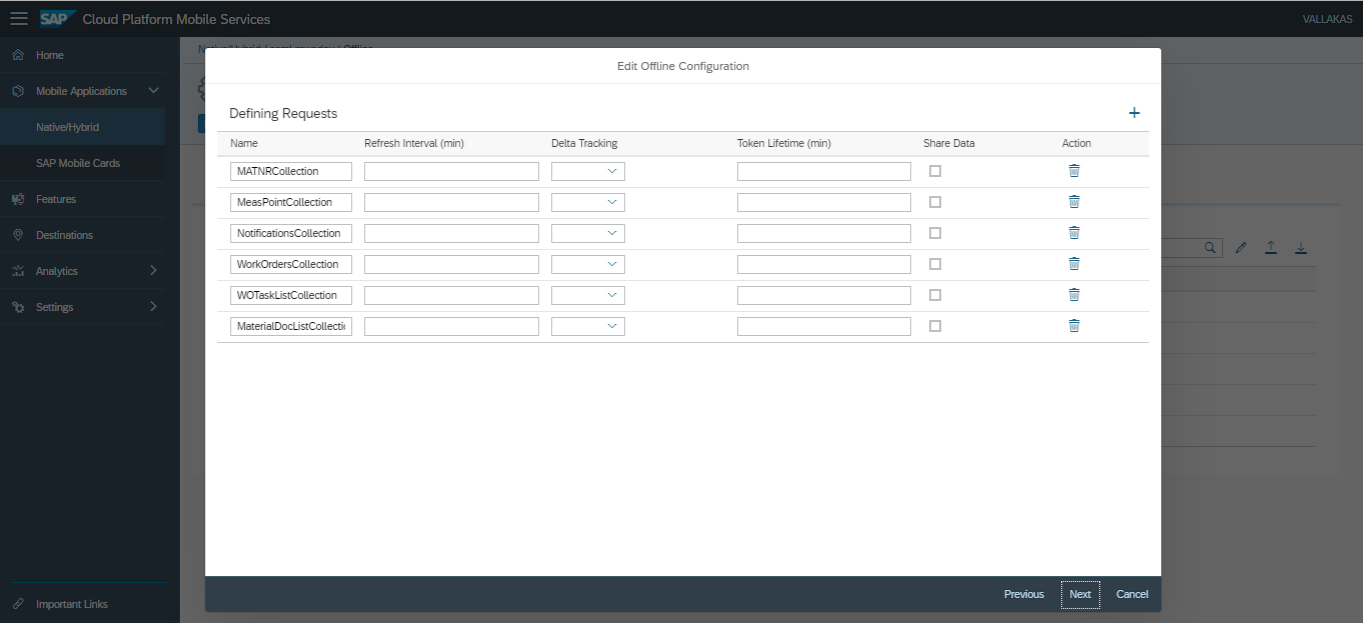
For Equipment:
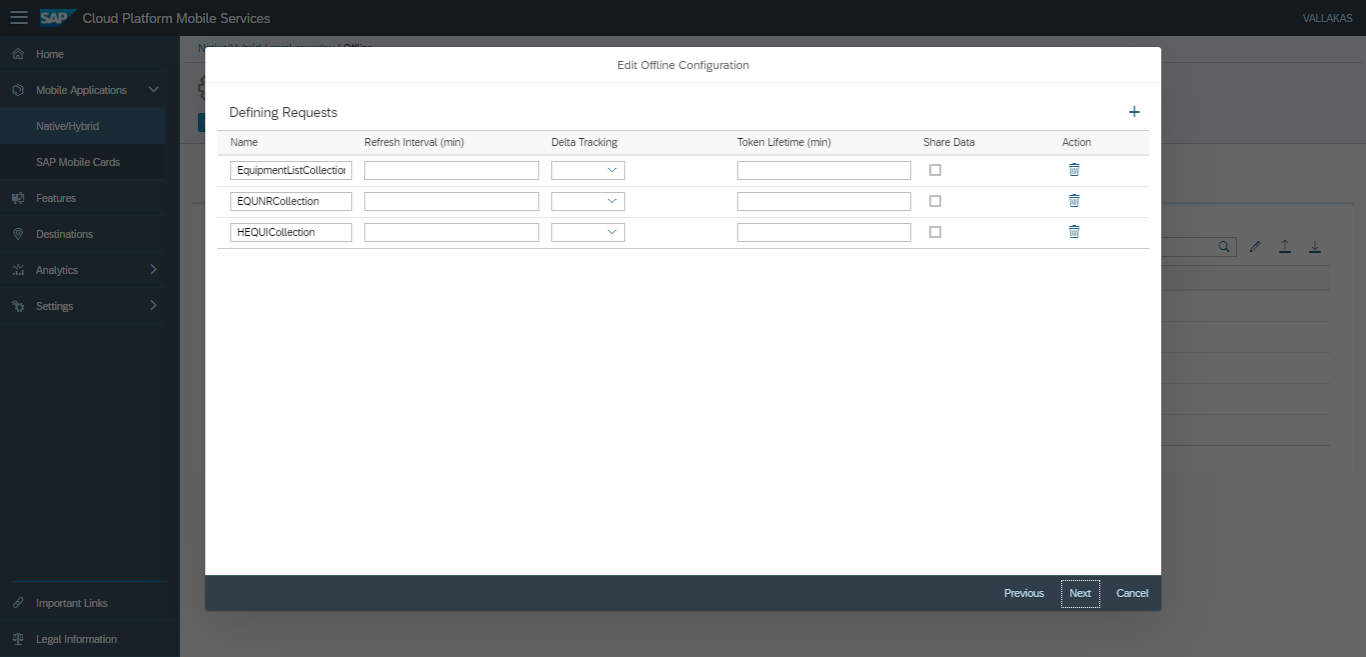
For Functional Location:
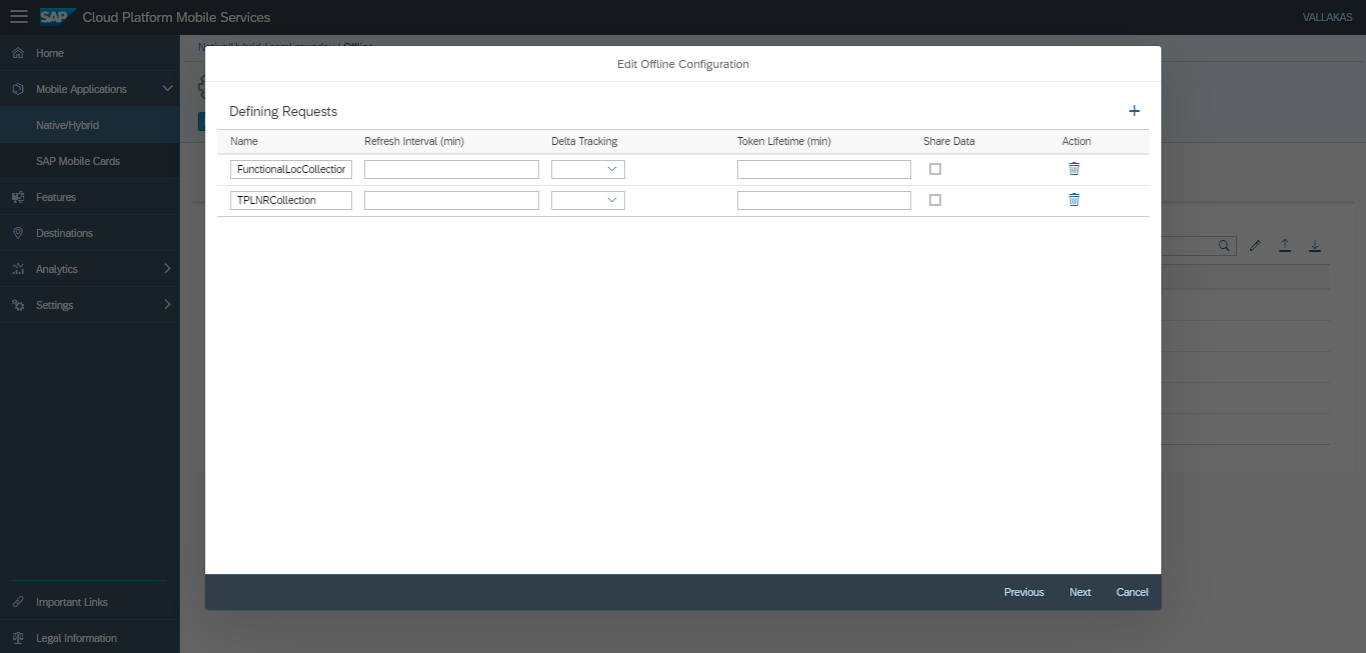
- Click Next.
- Enter request groups on the Defining Request Groups screen.
- Click Finish.
