Update Resource File
This section describes the steps to view and modify the content, format, and structure of the Resources file.
As part of the initial product deployment, Innovapptive will provide a default zip file that needs to be updated to reflect your settings and branding needs.
mWorkOrder application resource file resources_mworkorder.zip on Windows platform is used as an example to demonstrate the steps and actions that are needed to be performed. The same steps can be followed for other products and platforms as well using the appropriate file and product names for other products.
To prepare and update the resource file:
- Download the resources_mworkorder_zip file to the local drive.
-
Extract the resource_mmworkorder.zip file.
The folder structure: resource_mworkorder, Dev, ios is displayed after successful extraction.
-
Navigate to the iOS folder. (Same file and settings are applicable for iOS,
Android, and Windows).
Standard images, logo, and the settings file are displayed in the folder.
- Open the file settings.json in Notepad/Notepad++ (any standard text file editor).
-
Modify the default setting from settings.json file as required.
Table 1. json file attributes Attribute Description AppName This field is used to identify the Innovapptive product name.
Conditions: Use uppercase alphabets.
Possible Values: Based on the product, refer to the table AppName and App id.
Example: MWORKORDER
Environment Identifies the landscape to which the mobile application is connected. This value is displayed on the Login page of the mobile app.
Conditions: None
Possible Values: Development/Quality/Production
ShowDemoButton Set to True to display the Sample Data button on the application Login page. Upon clicking the sample data, the user can view the demo data.
Conditions: Use lowercase alphabets.
Possible Values: true/false
hcolor Custom header color for application. Use this parameter to customize the app screen elements, such as the header bar, to meet your corporate branding needs. Work with your appropriate branding team to identify the color that meets your enterprise palette.
Tip: Using the Google Hex color picker, you can identify the Hex color code value that needs to be set up. To find the hex color code, go to www.google.com and search for “hex color picker.” Select the desired color and you will see the color code.
Condition: Use the Hex color code value based on the color you would like to see on the mobile app screen elements.
Possible Values: As per the requirement.
Example:#42c2f4
TouchId Set the value as True to enable the Touch ID feature in application. AppPassCode Set the value as True to enable the App Passcode feature in application. ForgotPwd Set the value as True to enable the Forgot Password feature in application. ForgotPwdLink Set the value as True to display the website link to reset password. ForgotPwdMsg Set the value as True to display the message to reset password. Languages Languages that are configured in the settings.json file are displayed to the user as a drop-down menu for selection. Additional languages can be added provided the language is available in SAP and the necessary translations are maintained. Syntax:{"id":<SequenceNumber>,"key":"<SAPLanguageCode>","value": "<LanguageName>"}Possible Values: Languages supported by SAP
Example: {"id":1,"key":"E","value":"English"}Note: For RACE™ Dynamic Forms, only English language is supported.Timeout Application idle Timeout (in minutes). This setting allows the administrator to specify the automatic time out when apps are left idle.
Possible Values: As per the requirement.
Example:D30
-
Review and update the content block for each environment (Development, Quality,
and Production).
Note: Values described in the following table are case sensitive and are recommended to be used in the same format as mentioned in the Description section. All the values are mandatory.
Table 2. json parameters Parameter Description Server The DNS/HostName of the SMP/SCPms servers, which will be used for mobile application connection.
Example: smp.innovapptive.com
Port The application establishes the communication to the server based on the specified port number.
Possible Values: 8080, 8081, 443
Example: HTTP/HTTPs (SMP default HTTP port 8080, HTTPs 8081, SCPms HTTPs 443 and custom ports for proxy)
ApplicationID ApplicationID is the ID configured in SMP/SCPms and the mobile application will use it to connect to server for the registration.
Condition: Use the same application ID as defined in SMP/SCPms.
Possible Values: Based on the product, refer to the table below.
Example:.com.innovapptive.mworkorder
SecurityType This field is used to identify the security type configured in SMP/SCPms server for the application. Security types are used based on authentication mechanism/login mechanism selected for the application.
Condition: Use the same security profile name as defined in SMP/SCPms.
Example: Basic Authentication (SSO2), SAML Authentication (SAML) and x509 authentication(x509) mechanisms.
https This field is used to identify the protocol type. The default value should be set to false.
Conditions: Use lowercase alphabets.
Possible Values: true/false
Whitelist [ApplicationID] All Innovapptive applications require connection settings for RACE™ services and may require other connection settings also.
mWorkOrder application requires connection setting for RACE™, EQUIPMENT, FUNCTIONALLOCATION, and ATTACHMENT.
Example. com.innovapptive.race, mwo.equipment, mwo.funloc and mwo.attach.
Whitelist [StoreName] This field describes the nameOffline stores for whitelist ApplicationIDs. RACE™ store is common for all Innovapptive applications.
mWorkOrder application requires to configure for following StoreName – RACE™, EQUIPMENT, FUNCTIONALLOCATION, and ATTACHMENT.
Figure 1. Sample JSON Settings file 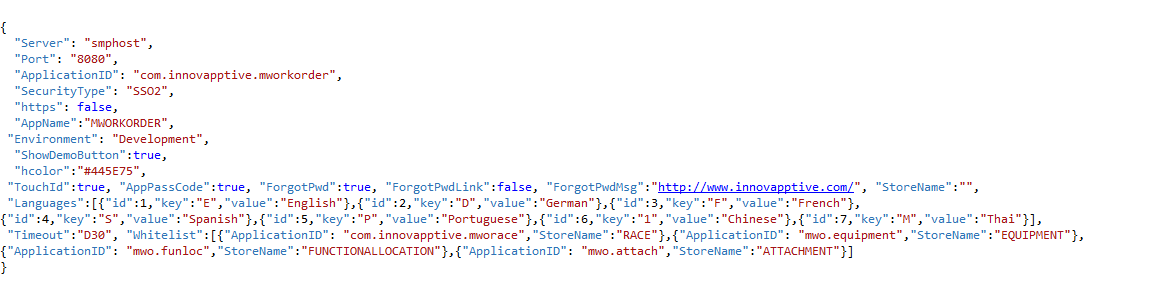
ApplicationID and AppName depend on the app that you configure. The following table will help to configure the details.
Table 3. AppName and App id Name APP ID AppName Mobile Asset Tag com.innovapptive.massettag MASSETTAG Mobile Inventory com.innovapptive.minventory MINVENTORY Mobile Service Order com.innovapptive.mserviceorder MSERVICEORDER Mobile Shopping Cart com.innovapptive.mshop MSHOP Mobile Worklist com.innovapptive.mworklist MWORKLIST Mobile Work Order com.innovapptive.mworkorder MWORKORDER RACE™ Dynamic Forms com.innovapptive.racedynamicforms RACEDYNAMICFORMS - Save the settings.json file with the same name. (As a best practice, maintain a backup of the file with a different name)
-
Update the Image files.
The .png image files that are provided can be replaced with images to meet your branding needs. Ensure that the file format, image size, quality, resolution, and so on are aligned with the image that is being replaced.
-
Compress the following files with the updated files from Part 1 & 2 into a
zip file with the name resources_ios.zip. Ensure that the content and
filenames are exactly matching.
- App_BG_iPad_Landscape.png
- App_BG_iPad_Protrait.png
- App_BG_iPhone.png
- App_Logo.png
- settings.json
