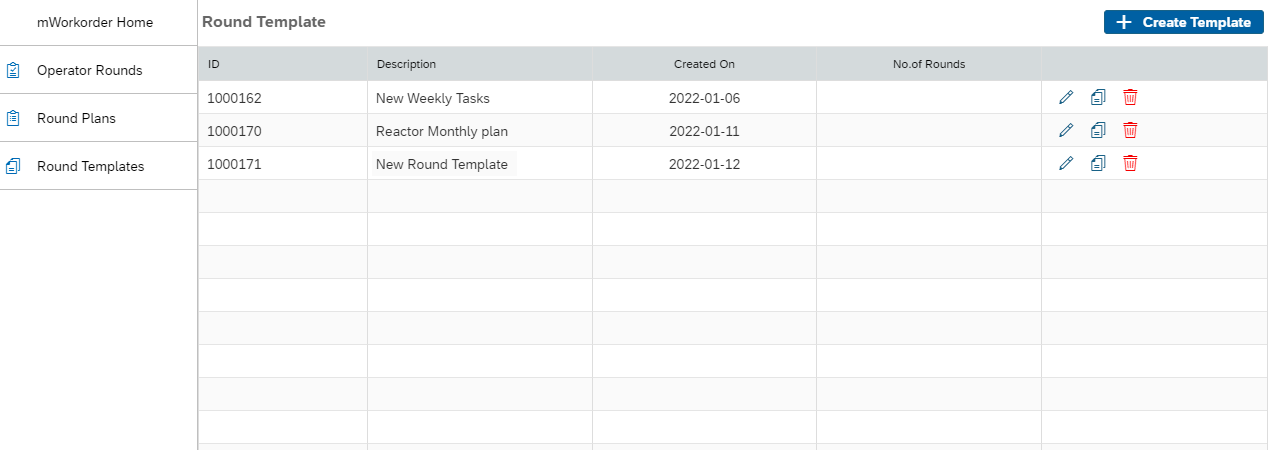Create Template for Asset Maintenance Tasks
You can create Asset Maintenance Task Templates which can be used to create Asset Maintenance Tasks quickly. For example, a template Monthly Maintenance Tasks can be created. When supervisors need to create tasks for checking temperatures, can use the Monthly Maintenance Tasks template and create an operator round for Asset Maintenance Task.
To create a template:
- Login to Desktop application.
- In the Dashboard, click Operator Rounds Planner.
-
Click Round Templates on the left side pane.
Figure 1. Round Templates Screen
-
Click Create Template on top right.
Figure 2. Create a Template with Maintenance Tasks
- In the Round Template screen, enter Title of the template and select Plant on the left side.
- Click Create Task on the right side.
-
In the New Task window, enter the following:
Field Description Title Enter the name or code of the task. PI Tag Enter the reference or threshold value for the task. Component Enter the name of the component where the task to be performed. For example, Engine. Failure Mode Enter the mode of the failure. For example, bearing failed. Maintenance Method Enter the method of the maintenance. For example, remove the failed bearing and add the new one. Lock Out Enter the asset/equipment lock out information if you want to lock or shut down the asset/equipment. UI Control Type Type of the task. Possible values:
- Button
- Text Input
- Segment Control
- Drop Down
- Date Picker
- Numeric Input
- Form Field Type
Note:
- Value in this field corresponds to a dynamic form configured in RACE.
- Additional fields are displayed depending on the form (option) selected.
- When you select task type as Drop Down or Segmented Control, the three fields such as Value, Result, and Color are displayed.
- Click the Add icon in the Attachments section to add images or reference documents.
-
Click Create Task.
The newly added task is added to the list in the Tasks section. In this section, you can edit, copy, or delete the tasks.
-
Select the frequency for the task such as Daily, Weekly,
Monthly, Quarterly, Yearly, or Custom
Frequency.
To select Custom Frequency,
- Click the Set link.Note: You must unselect all the other frequencies to enable the Set link.
- In the Custom Frequency window, enter the number and select the frequency from the drop down such as Day, Week, or Month.
- Click Save.
- Click the Set link.
-
Click Save Changes on top right.
The new template is created and is displayed in the Round Template section.