Configure form field to record measurement readings or ratings
Configure rating field on the form to show the values on a scale (slider) with minimum and maximum values so that the user can drag the slider to set the value.
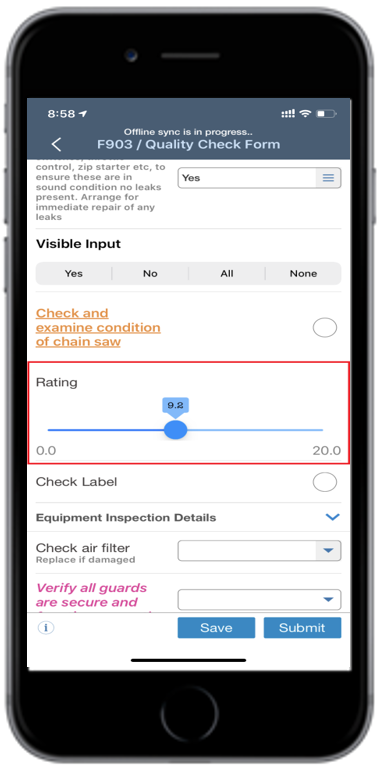
To configure the rating field:
-
Click the Dynamic Forms button on the left panel and click the
Dynamic Forms option.
Note: You can also expand the Menu
 and click the
Dynamic Forms option.
and click the
Dynamic Forms option. - In the Home screen, enter the name of the form in the Search Form field or select a form from the Recents or Favourites section.
- Click on the form field.
- In the Edit Form Fields section, select the Field Type as RT (Rating).
-
Enter the following values:
- Rating (Min): The minimum tolerance value for the field.
- Rating (Max): The maximum tolerance value for the field.
- Rating Interval: Represents the value between the consecutive
points on the scale.
For example, if you enter 0.1 in this field, the value is increased by 0.1 if the user moves the slider to immediate point on the scale.
- Click Save.
