Review and Approve Purchase Requisition
To review and approve a purchase requisition:
- In the Home screen, tap the Purchasing module.
- Tap Approve Purchase Requisition.
-
In the Purchase Requisitions screen, select the purchase requisition
from the list.
Figure 1. Select Purchase Requisition 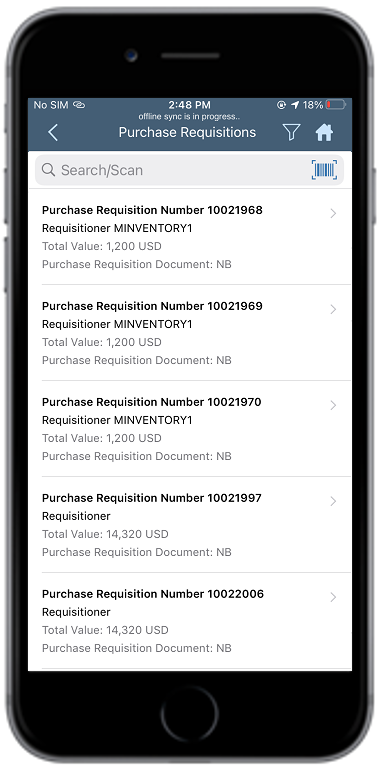
- Select the material in the Items tab.
-
Tap Approve.
Figure 2. Approve Purchase Requisition 
In this screen, you also can,- Tap the Releases tab, to see the release strategy details.
- Tap the Attachments tab, to see the relevant attachments.
- Tap the Approvers tab, to see the approvers details those who are entitled to approve the purchase requisitions.
- Tap the Notes tab, to see the notes regarding the material.
-
Tap Approve in the confirmation window.
A message appears that the Purchase Requisition is approved successfully.
