Configure template for Barcode labels
Learn to configure template for barcode labels with parameters like Barcode Type, Layout, Height and Width.
- Click Barcode Layout on the left panel.
-
Click the Add
icon next to the search field.
You can also click the Copybutton on the details pane of an existing configuration to populate the properties in the Create Barcode Layout section.
-
In the Create Barcode Layout section, enter this information:
Table 1. Barcode layout configuration attributes Field Description Module Select the Module for which the barcode template is configured. Screen Screen for which the data is printed on barcode. Barcode Layout Position of the barcode layout on the screen. Barcode Type Type of Barcode like GS1, QR Code, Data Matrix. Barcode Description Auto-populated based on Barcode Type. Barcode Height Use the slider to set the Height of barcode. Barcode Width Use the slider to set the Width of barcode. Barcode Position Select the position of Barcode on the layout. Barcode Date Format Required date formats in label printing and barcode layouts. Orientation Use to set it either Landscape or Portrait Figure 1. Storage Bin Barcode Layout 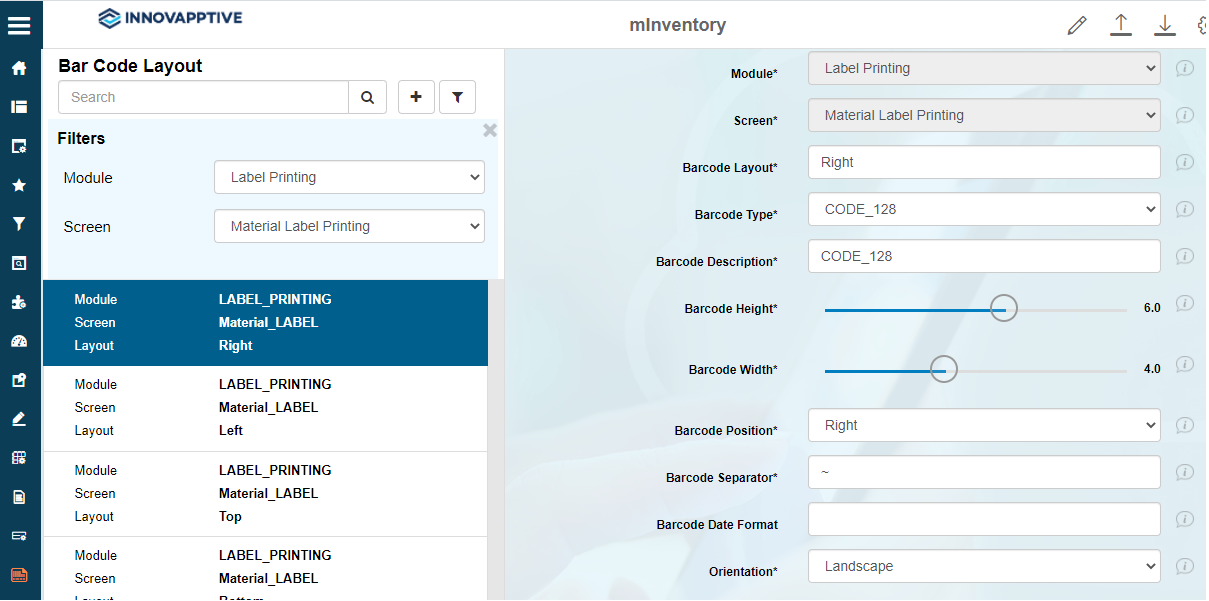
- Click Create.
