Create Barcode Labels using Existing Barcode Labels
Scan and capture data barcode labels to generate new labels for any configurable fields. When a barcode label is scanned, the data in the fields is captured and populated on the app. Use the data to generate another barcode label. You can create this option the Searches menu.
- Click the Searches option in the left navigation menu.
- Click the Filter button next to the Searches field.
-
Select Label Printing for the Module field.
Figure 1. Barcode Label Preview Configuration Screen 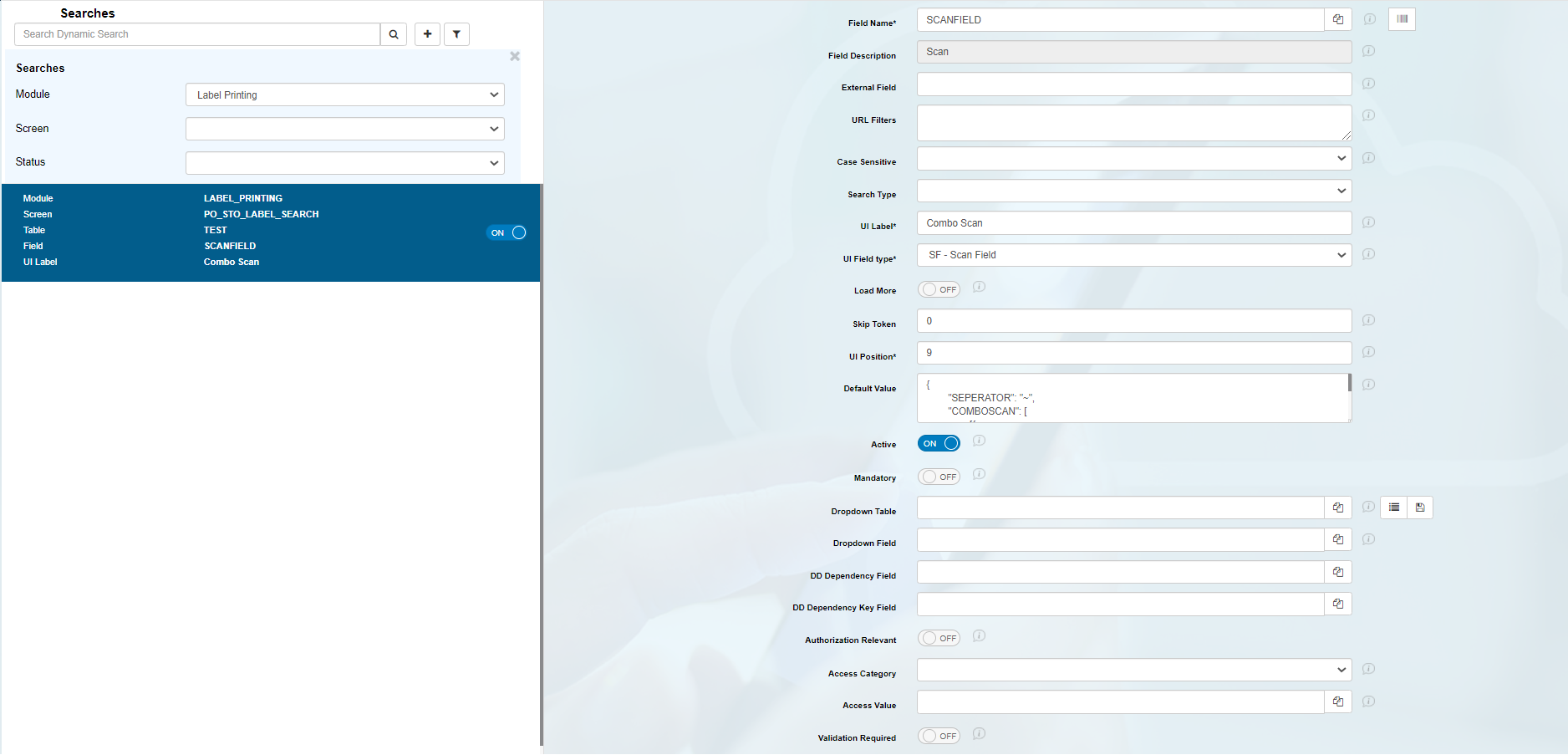
-
Enter the following string in the Default Value field.
{ "SEPERATOR": "~", "COMBOSCAN": [ [{ "FIELDNAME": "EBELN", "FIELDLENGTH": "10", "SEARCHTYPE": "H", "OPERATIONTYPE": "B", "MANDATORY": "", "CATEGORY": "STANDARD", "OPTIONAL": "" }, { "FIELDNAME": "EBELP", "FIELDLENGTH": "10", "SEARCHTYPE": "I", "OPERATIONTYPE": "B", "MANDATORY": "", "CATEGORY": "STANDARD" },{ "FIELDNAME": "MATNR", "FIELDLENGTH": "10", "SEARCHTYPE": "I", "OPERATIONTYPE": "B", "MANDATORY": "", "CATEGORY": "STANDARD", "OPTIONAL": "" },{ "FIELDNAME": "OPENQTY", "FIELDLENGTH": "10", "SEARCHTYPE": "I", "OPERATIONTYPE": "B", "MANDATORY": "", "CATEGORY": "STANDARD", "OPTIONAL": "" }] ] } - Click Save.
