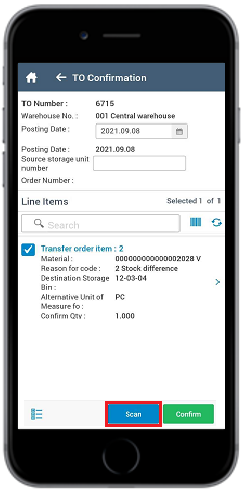Scan barcode and post your transaction without manual clicks (Fast Scan)
Scan a barcode and post your transaction like Goods Receipt or Transfer Order Confirmation without manual taps on the screen.
For example, if you have 50 Transfer Order items to confirm, you can post the transaction with a single trigger of your scanner. In the TO Confirmation search screen, scan the barcode from the Transfer Order Number and Warehouse Number field, the application confirms the Transfer Order items and navigates you to the search screen to scan the next barcode.
If there are multiple line items for the record, you can scan the barcode from the
fuzzy search bar in the Line Items screen to select the line items and post the
transaction. App navigates you to the list or search screen depending on the configurations.
Note:
- To use this feature, configure and enable the Screen Flow in RACE Searches. For information, see RACE Configuration Guide for mInventory.
- This feature is applicable for all modules:
To perform fast scan:
- In the Home screen, tap Internal Processes.
-
Tap TO Confirmation.
Figure 1. Fast Scan 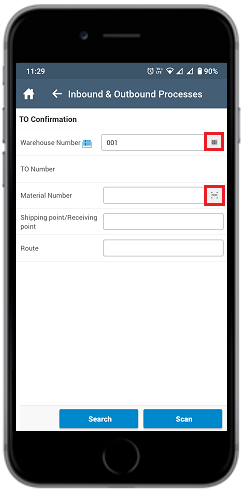
- In the Search screen, scan the barcode from the Warehouse Number field.
-
Enter the material number in the Material Number field or scan reading
characters using OCR icon.
Note: The Shipping point/Receiving point, and Route fields are dependent on Material Number.
-
Click Search.
Figure 2. Scanning TO Number 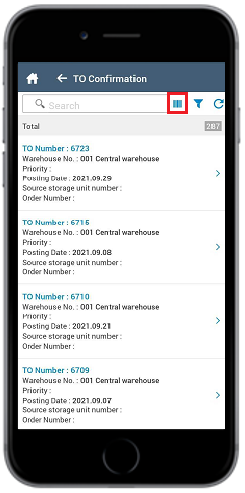
-
Scan or select the TO number from the list.
You are navigated to the Line Items screen.
-
Select the Transfer Order item and click Confirm to post the
record.
Note: If there are multiple Transfer Order items for the record, you can scan the barcode beside the fuzzy Search bar in the Line Items screen to select the items and post the transaction.
Figure 3. Scan Line Items