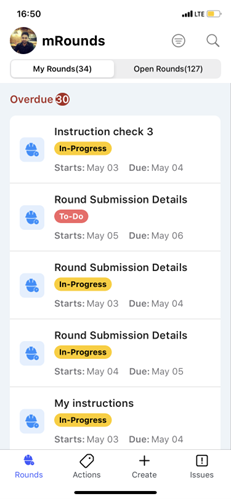How to log into the mRounds application
This section describes how to log into the mRounds application and configure passcode, enable touch ID and face ID.
To login using Username and Password:
- Open the mRounds application.
- In the Welcome screen, enter company or domain.
- Tap Next.
-
In the Sign In screen, enter your Username.
Figure 1. Enter Username 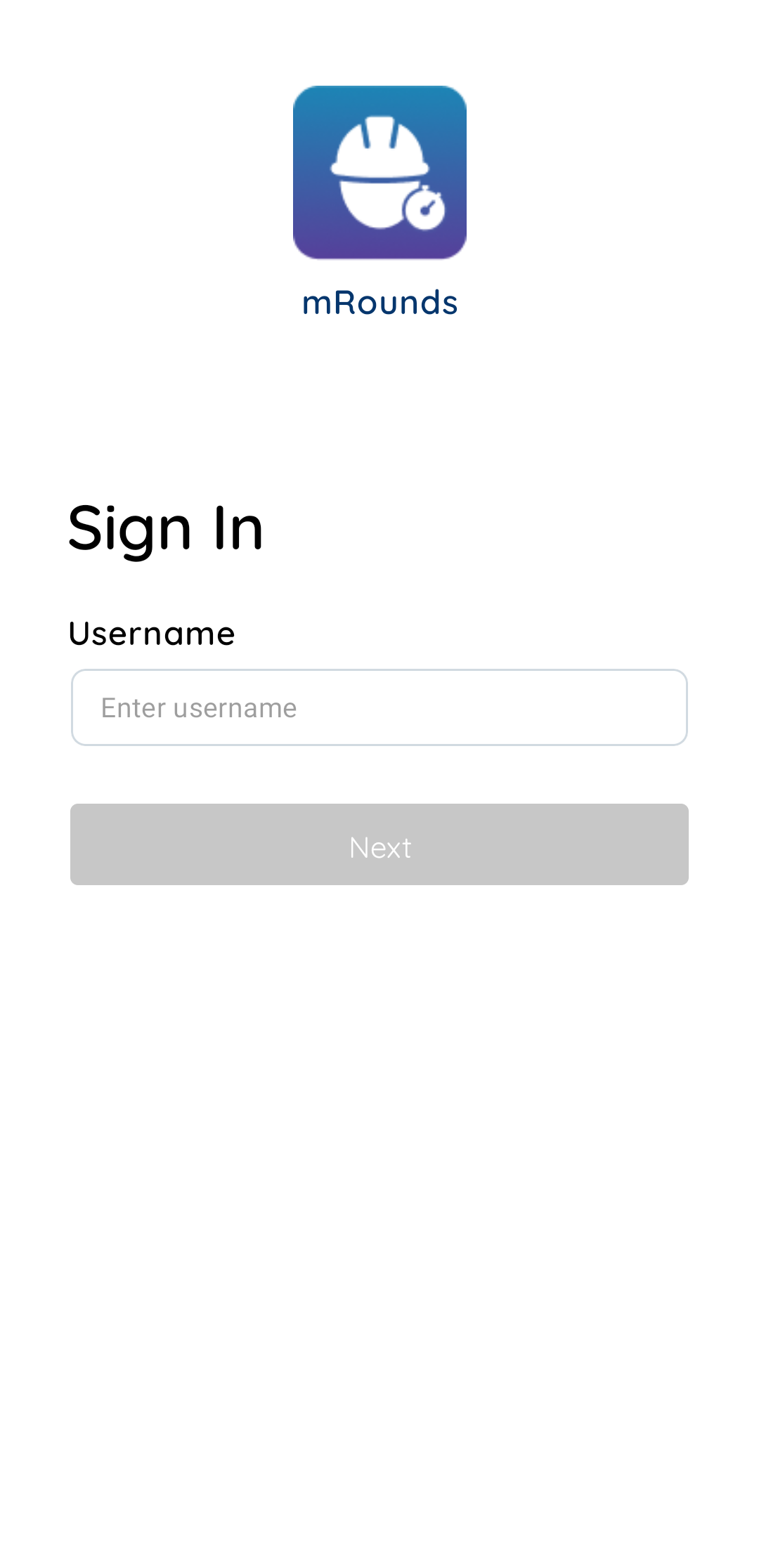
-
Tap Next.
Figure 2. Enter Password 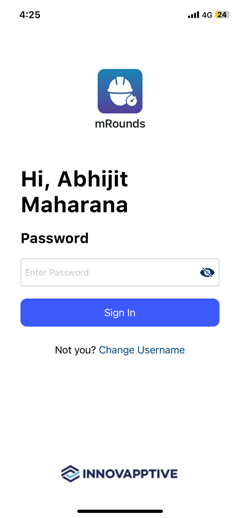
- In the Password screen, enter your Password.
-
Tap Sign In.
Figure 3. Create Passcode 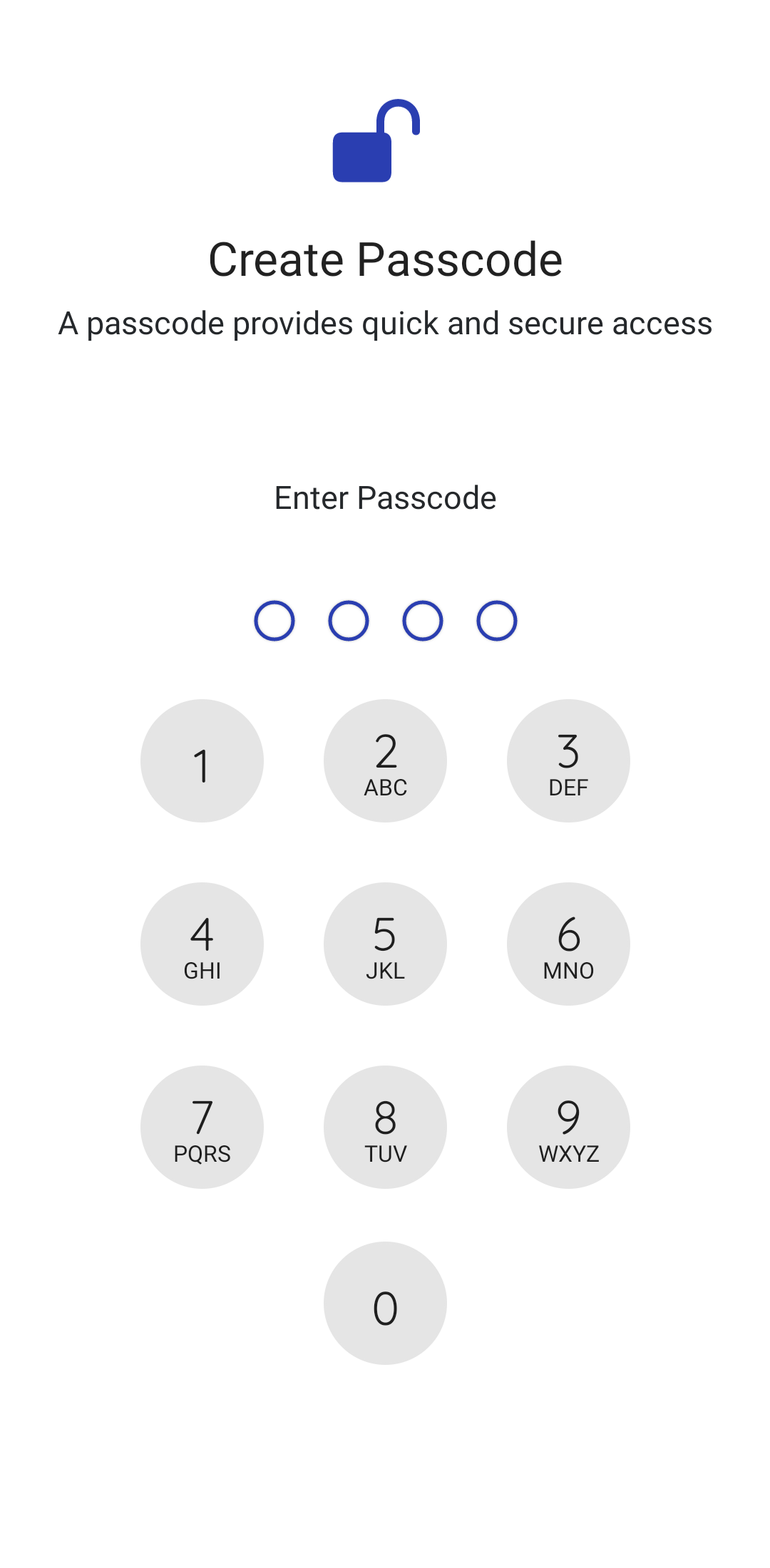
-
Create and confirm app passcode in the Create Passcode and Confirm
Passcode screens.
Figure 4. Enable Touch ID or Face ID 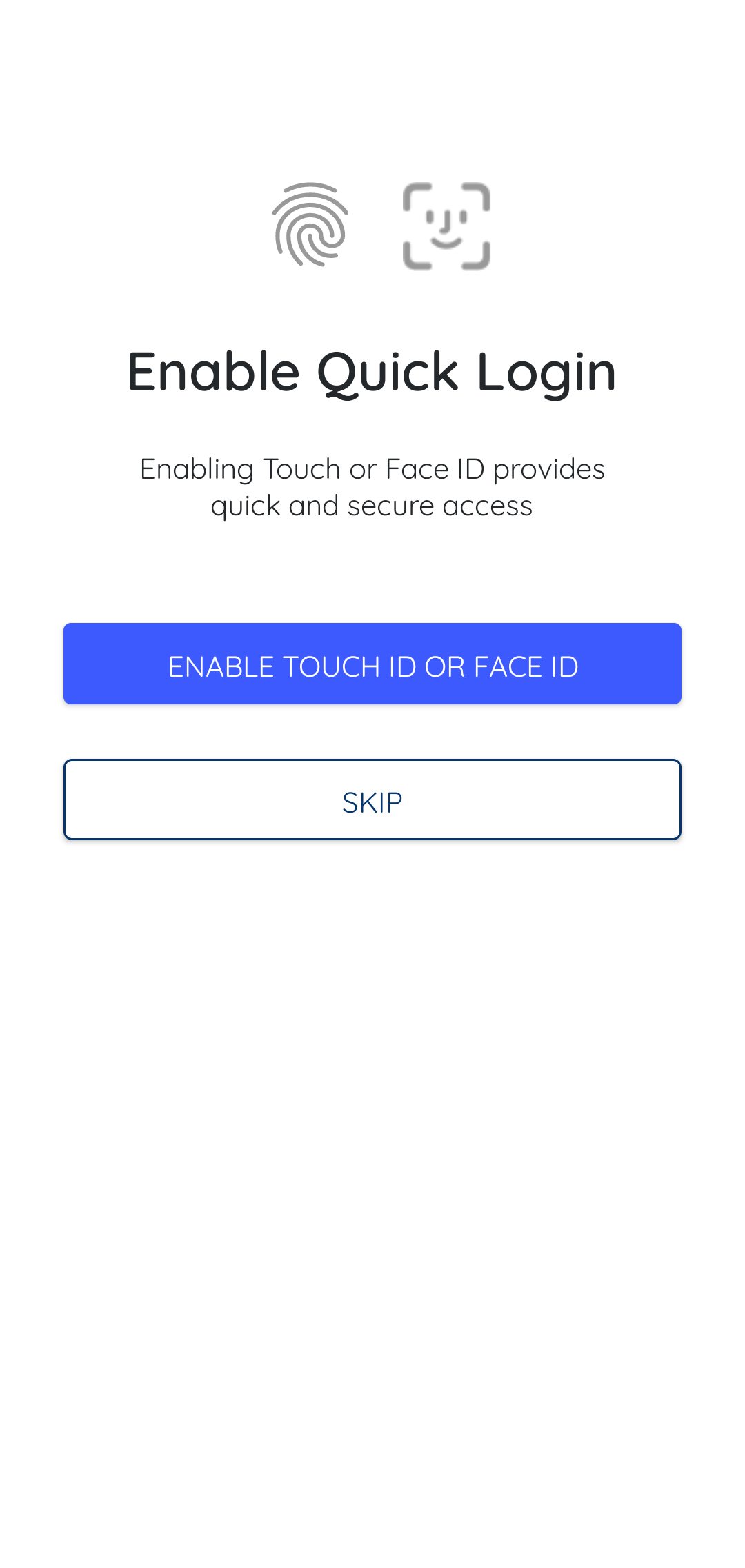
-
Enable Face or Fingerprint identification for login access. You can enable this
on the device by tapping Enable Touch ID or Face ID in the Enable
Quick Login screen.
When you open the application next time you can use either username and password or Touch ID or Face ID to access the application.
After logging in, the application displays the sync screen with sync progress in percentage. The app downloads data onto the mobile device to enable the operator to access the application in the offline mode. Once sync is completed, the list of rounds is displayed in the My Rounds and Open Rounds tabs. The application is now ready to use. For more information about sync in progress, see Access rounds in offline mode.
Figure 5. Rounds Home Screen