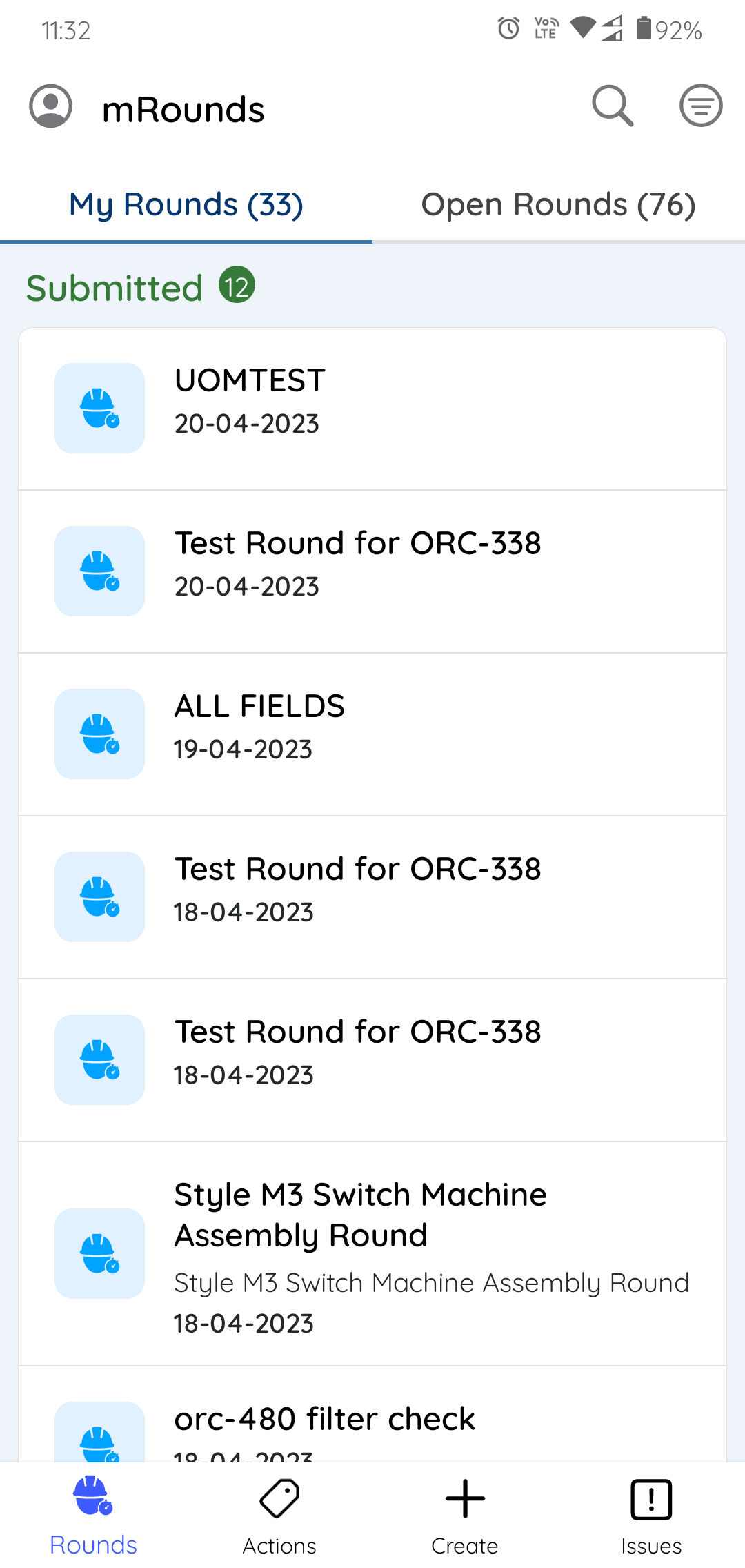How to execute the Round Tasks
Round plans contain detailed tasks for asset maintenance checks. As an operator, you just have to follow the steps to execute asset maintenance tasks and capture data.
To execute the rounds assigned to you:
- In the Rounds screen, tap the My Rounds tab.
-
Select a round.
The Round Details screen is displayed.
In this screen, you can,- View the details like Title, Description, Plant, Author, Shift, Start Date & Time, and Due Date & Time.
- View relevant notes and attachments like images and PDFs, in the Notes and Attachments section.
- View additional information in the Additional Details section.
- Skip the round by selecting a relevant reason such as Plant
Shutdown, Insufficient Resources/Spares, Locations/Assets
Inaccessible, Environmental Hindrance, Safety Concerns, or Others.
To skip the round, tap the More
 icon >
Skip Round. The skipped round is displayed in the My
Rounds tab with the Skipped status and then removed after 24 hours
(configurable).
icon >
Skip Round. The skipped round is displayed in the My
Rounds tab with the Skipped status and then removed after 24 hours
(configurable).
Figure 1. Start Round 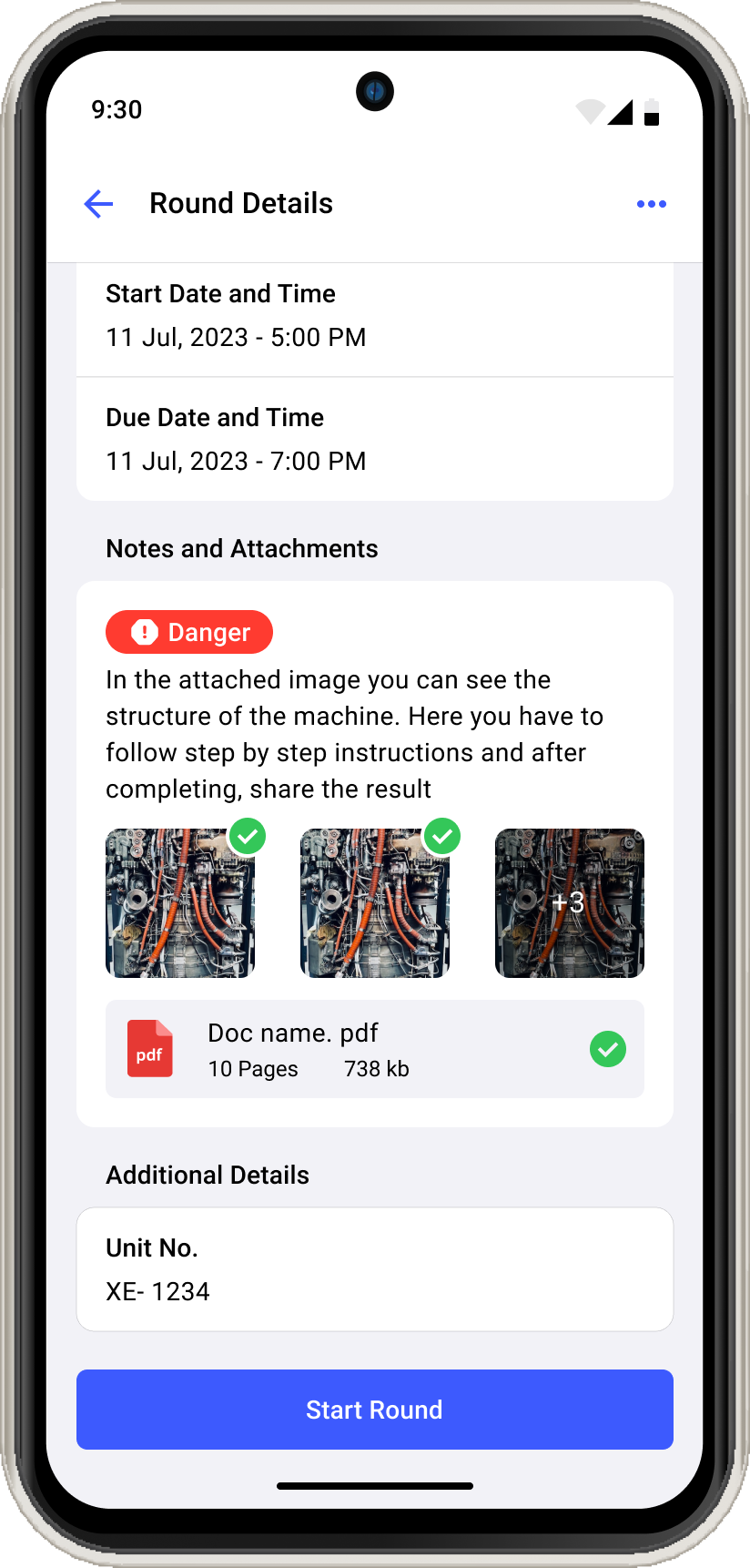
-
Tap Start Round.
The Assets Route or List screen is displayed.
Figure 2. Assets Route 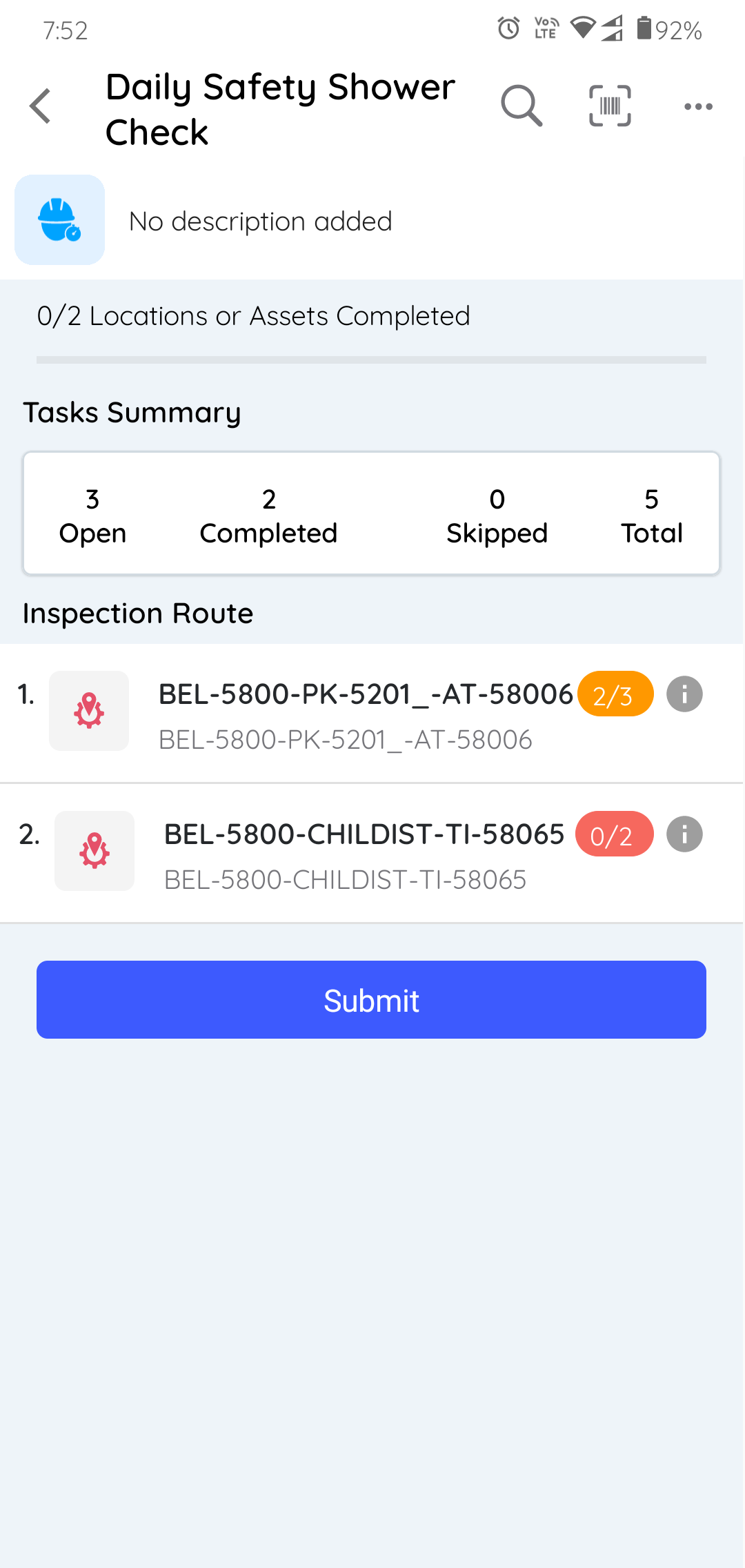
Note: If there are multiple assets associated with the round, the round displays the open and completed task items and the ideal route map that you should take.In this screen, you can,- Search the assets using the Search bar.
- Scan the QR/Bar Code of the location or asset using the Scan
 icon on top right. Asset details are
displayed with asset name, navigation icons, and list of tasks.Note: If you have scanned the wrong asset, you can cancel the scan, provide a reason for cancellation and scan again.
icon on top right. Asset details are
displayed with asset name, navigation icons, and list of tasks.Note: If you have scanned the wrong asset, you can cancel the scan, provide a reason for cancellation and scan again. - View round details using the More
 icon >
Show Round Details.
icon >
Show Round Details. - Unassign the round using the More
 icon >
Unassign Round.
icon >
Unassign Round. - View additional notes and attachments using the More
 icon >
Notes and attachments.
icon >
Notes and attachments. - Skip the whole round using the More
 icon >
Skip Round.
icon >
Skip Round. - View the progress of the round execution by checking the progress bar at the top. You can view Open, Completed, Skipped and Total number of tasks associated with the round under Tasks Summary.
- View and access the assets list under the Inspection Route
section with tasks count.Note: Tap the Info
 icon, to see the
Asset details hierarchy
icon, to see the
Asset details hierarchy - Submit the assets using the Submit button. If the tasks are incomplete, the app displays a warning message when you click the button.
- Select an asset which you want to work on.
-
Scan the asset or skip by tapping the Skip button on the top
right.
Note: Select a relevant reason such as Out of service, Damaged Barcode, Inaccessible, Turnaround, or Others to skip the scanning.The Asset Details screen with the list of tasks is displayed.
Figure 3. Asset Details with Tasks 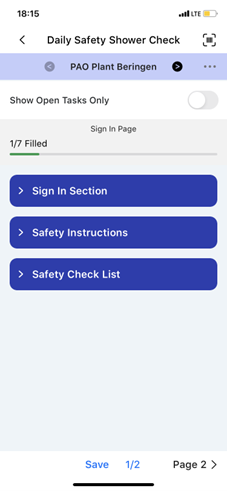
In this screen, you can,- Scan or verify the asset using the Scan
 icon to ensure the right round is
executing.
icon to ensure the right round is
executing. - Navigate through the assets using the
 Previous and Next
Previous and Next  icons and execute tasks.
icons and execute tasks. - View the asset hierarchy using the More
 icon > Show
Hierarchy.
icon > Show
Hierarchy. - Skip the asset or location, which is not required using the More
 icon > Skip
Asset/Location. Tap the More
icon > Skip
Asset/Location. Tap the More  icon > Unskip
Asset/Location to unskip the skipped asset or location.
icon > Unskip
Asset/Location to unskip the skipped asset or location. - View only open tasks using the Show Open Tasks Only slider.
- The progress bar on the top, which displays the status of the tasks or work completed.
- Navigate through the pages using Page 1, Page 2, Page 3, and so on buttons.
- Scan or verify the asset using the Scan
-
Expand each section in a page to fill the details in the task as you do the
maintenance checks.
The count of tasks is displayed on the individual sections. The total count of tasks shown in the progress bar is equal to the count of tasks shown in each section. If there are condition logics like Ask or Hide Tasks then the count increases or decreases accordingly and if a task is skipped or unskipped then the count in the section is not affected.
Figure 4. Expand Sections 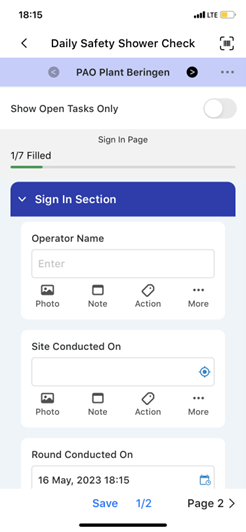
-
Fill in the details in the task using any of the following choices.
- Read Only Field
- Text Answer
- Number
- Number with the Unit of Measurement
- Number Range
- Pop up Message Based on Number Range
- Check box
- Scan
- Date and Time
- Slider
- Geo Location
- Date Range
- Photo
- Signature
- Hyperlink
- Instructions
- Multiple Choice
- Global Picklist
Note:You can enter decimal and negative values when filling tasks that have a number response type.
You can also view the history of a numeric field to track previously entered data and identify significant deviations. The history displays the past readings or transactions as a line chart for both Number and Slider response types, and detailed information such task name, date, readings, and operators for each reading. Tap the More
 icon > History against the Number or
Slider response type to see the history. If there is no history, the
option is grayed out.
icon > History against the Number or
Slider response type to see the history. If there is no history, the
option is grayed out.Figure 5. Fill Responses and Execute Tasks 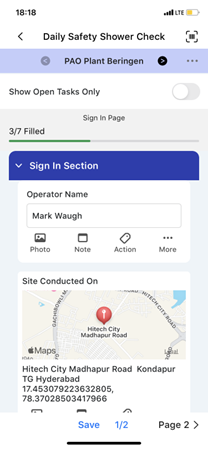
In the task, you can,- Tap the Photo
 icon to add photos of an asset or
equipment.
icon to add photos of an asset or
equipment. - Tap the Note
 icon to add notes or additional
information.
icon to add notes or additional
information. - Tap the Actions
 icon to create an action
for the asset. For more information, see Create an Action.
icon to create an action
for the asset. For more information, see Create an Action. - Tap the More
 icon > Create
Issue to create an issue for the asset. For more
information, see Create an Issue.
icon > Create
Issue to create an issue for the asset. For more
information, see Create an Issue. - Tap the More
 icon > Show
Additional Details to view additional details or more
information regarding the task.
icon > Show
Additional Details to view additional details or more
information regarding the task. - Tap the More
 icon > Skip Task
to skip the task when it is not mandatory or not required. Tap
Unskip near the skipped task to unskip the task.Note: Select a relevant reason such as Offline, Out of Service, Inaccessible, Task not relevant, or Others to skip the tasks. You can provide a custom response if the reason is not present in the drop-down. When you skip an asset/location, provide a reason, it is marked as skipped in the Route list. The Tasks Summary section displays the count of skipped tasks within each asset, and the progress bar excludes skipped tasks from the completed count. If an asset/location is skipped, all mandatory tasks associated with it are also skipped. To unskip a task, you must first unskip the entire asset/location and then skip or unskip individual tasks. The skipped status of assets/locations and tasks reflect in both the generated PDF and the Rounds screen.
icon > Skip Task
to skip the task when it is not mandatory or not required. Tap
Unskip near the skipped task to unskip the task.Note: Select a relevant reason such as Offline, Out of Service, Inaccessible, Task not relevant, or Others to skip the tasks. You can provide a custom response if the reason is not present in the drop-down. When you skip an asset/location, provide a reason, it is marked as skipped in the Route list. The Tasks Summary section displays the count of skipped tasks within each asset, and the progress bar excludes skipped tasks from the completed count. If an asset/location is skipped, all mandatory tasks associated with it are also skipped. To unskip a task, you must first unskip the entire asset/location and then skip or unskip individual tasks. The skipped status of assets/locations and tasks reflect in both the generated PDF and the Rounds screen.
- Tap Page 1, Page 2, or Page 3... to navigate to the next page.
-
Tap the Save button if you want to save and update the round details
later.
Figure 6. Save Round 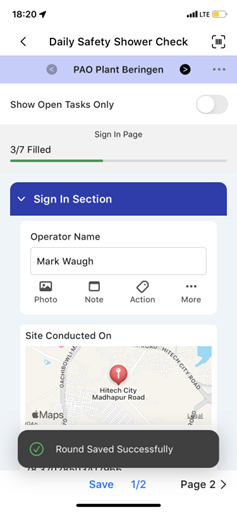
A message "Round Saved Successfully" appears, and the status of the round is changed to In Progress. This saved round appears in the My Rounds tab under the In Progress section.
-
Tap the Submit button, after filling in all the details.
Figure 7. Submit Round 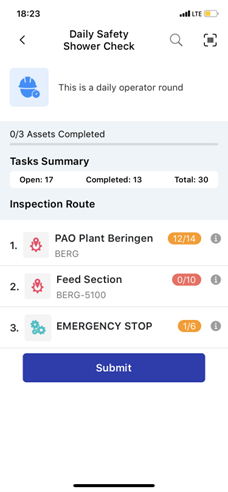
Figure 8. Submit Round Success Message 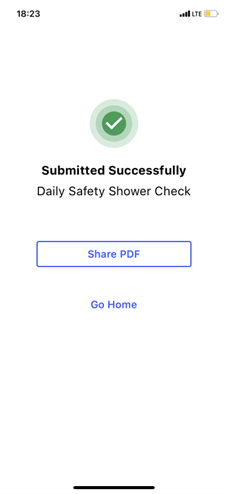
A message "Round Submitted Successfully" appears with the Share Round, Download Round, and Go Home buttons, and the status of the round is changed to Submitted. This submitted round appears in the Submitted section under the My Rounds tab.Figure 9. Submitted Rounds