Close an Issue
Close an issue once it is resolved.
To close or resolve the issue:
-
Open the issue assigned to you, which is in Open or In Progress state.
Issue chat box or log history is displayed.
Figure 1. Issues Log History 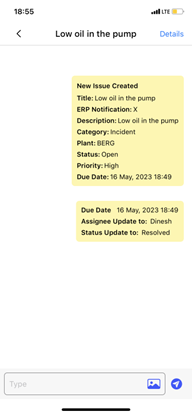
-
Enter the text in the text box and tap the Enter
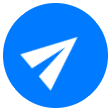 icon to provide the updates related to the issue to
your supervisor. You can also add images as evidence.
icon to provide the updates related to the issue to
your supervisor. You can also add images as evidence.
- Tap the Details button on the top right.
- In the Issue Details screen, tap the Edit button on the top right.
-
Expand the More Details section, update the details and select the
Status as Resolved when the issue is resolved.
Issue Updated Successfully message appears and the status of the issue changes to Resolved.
