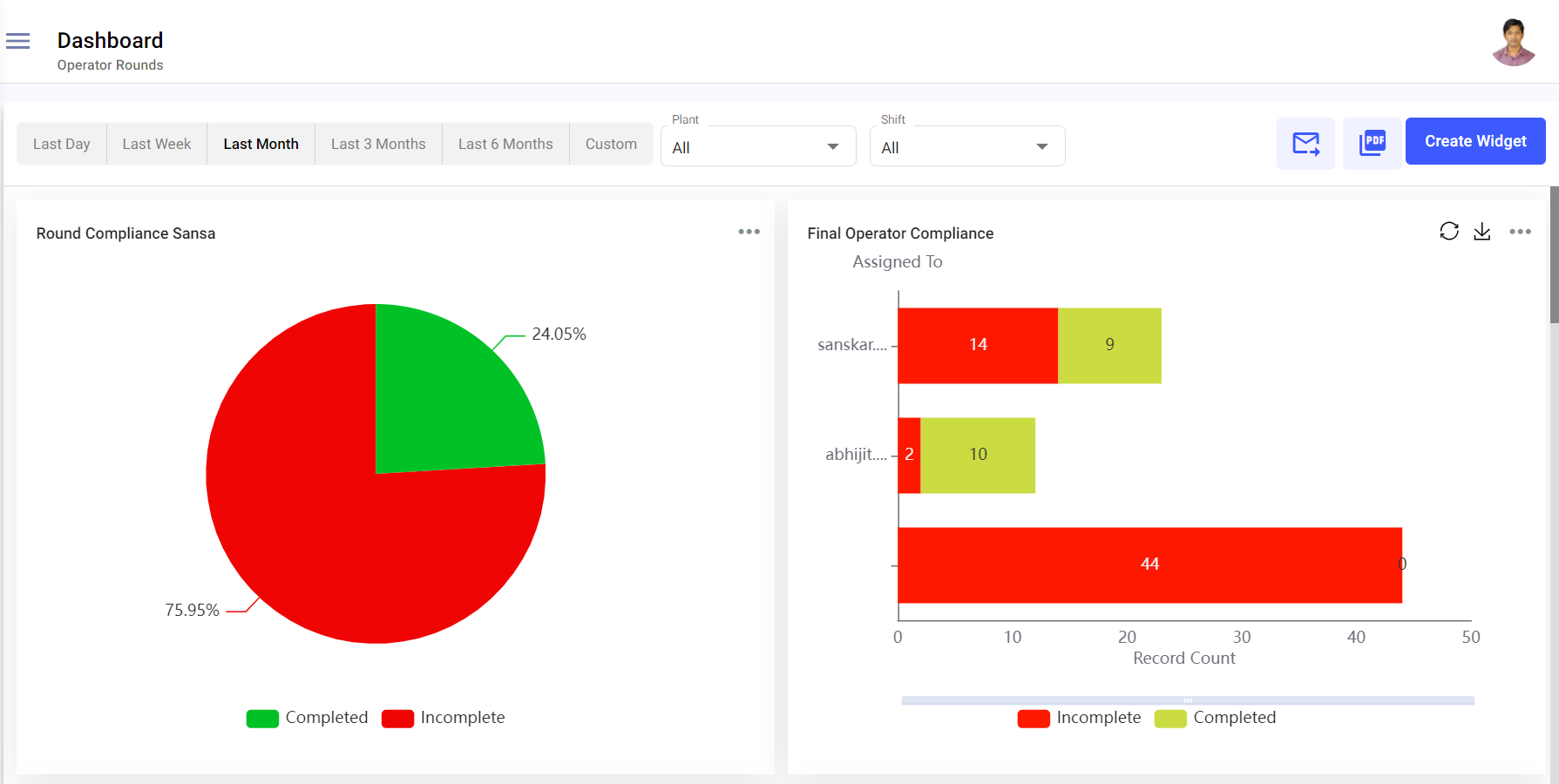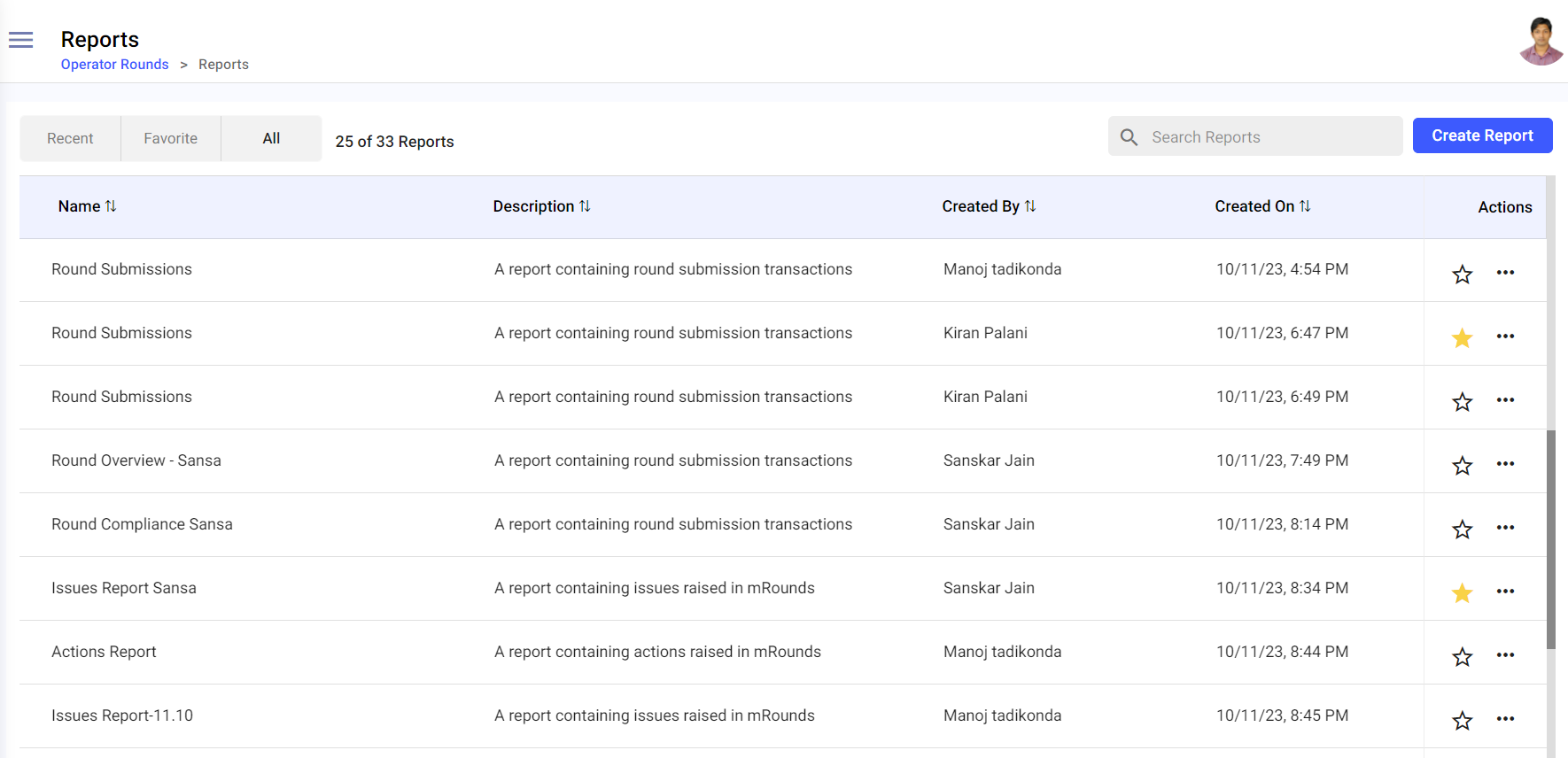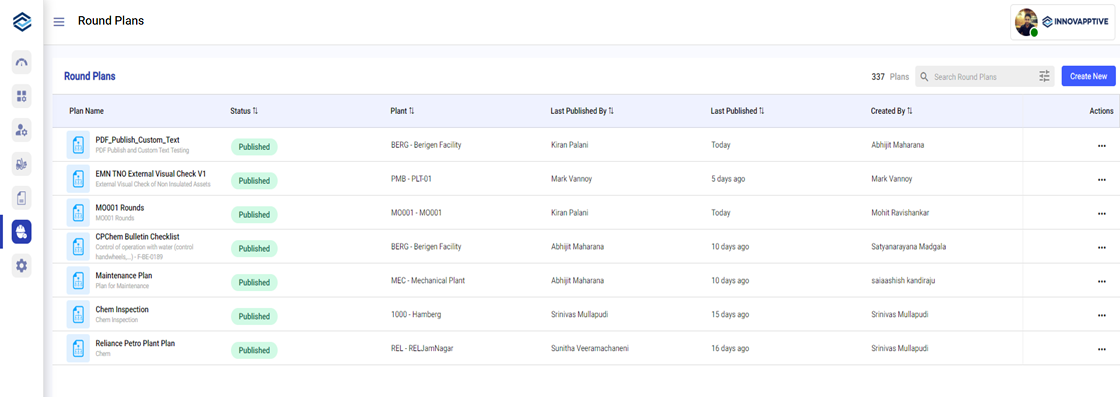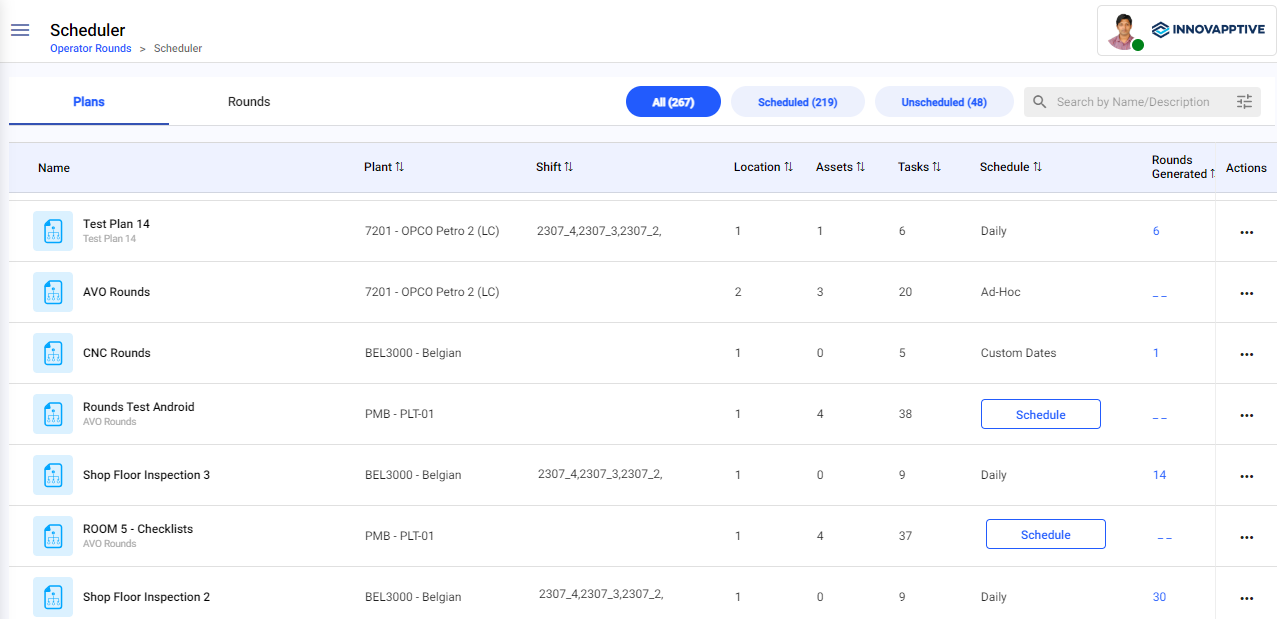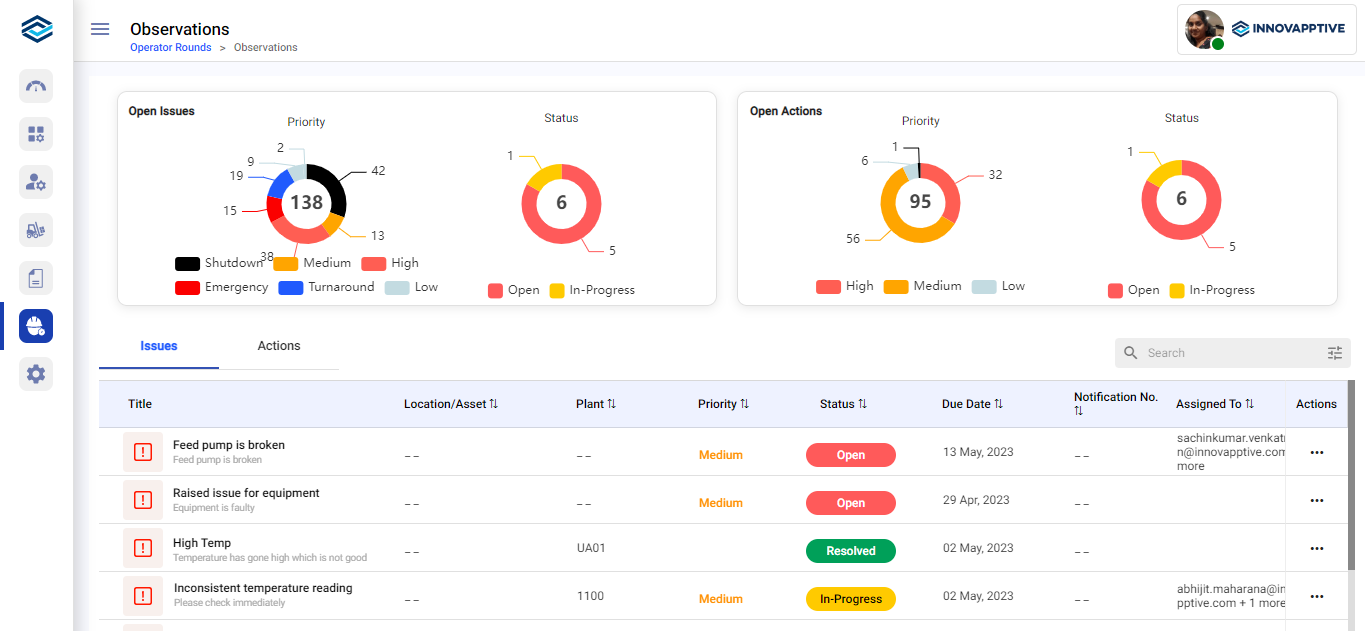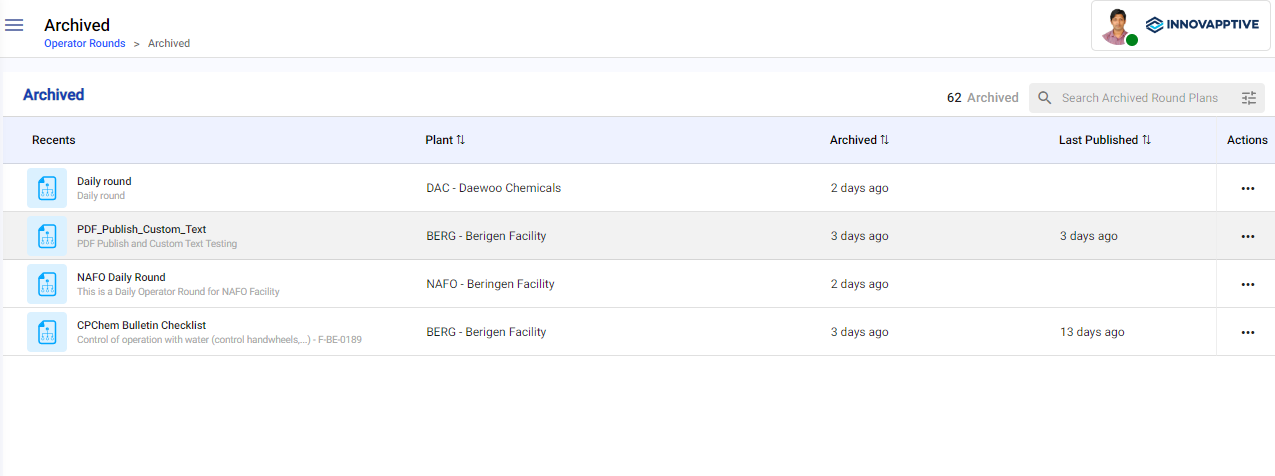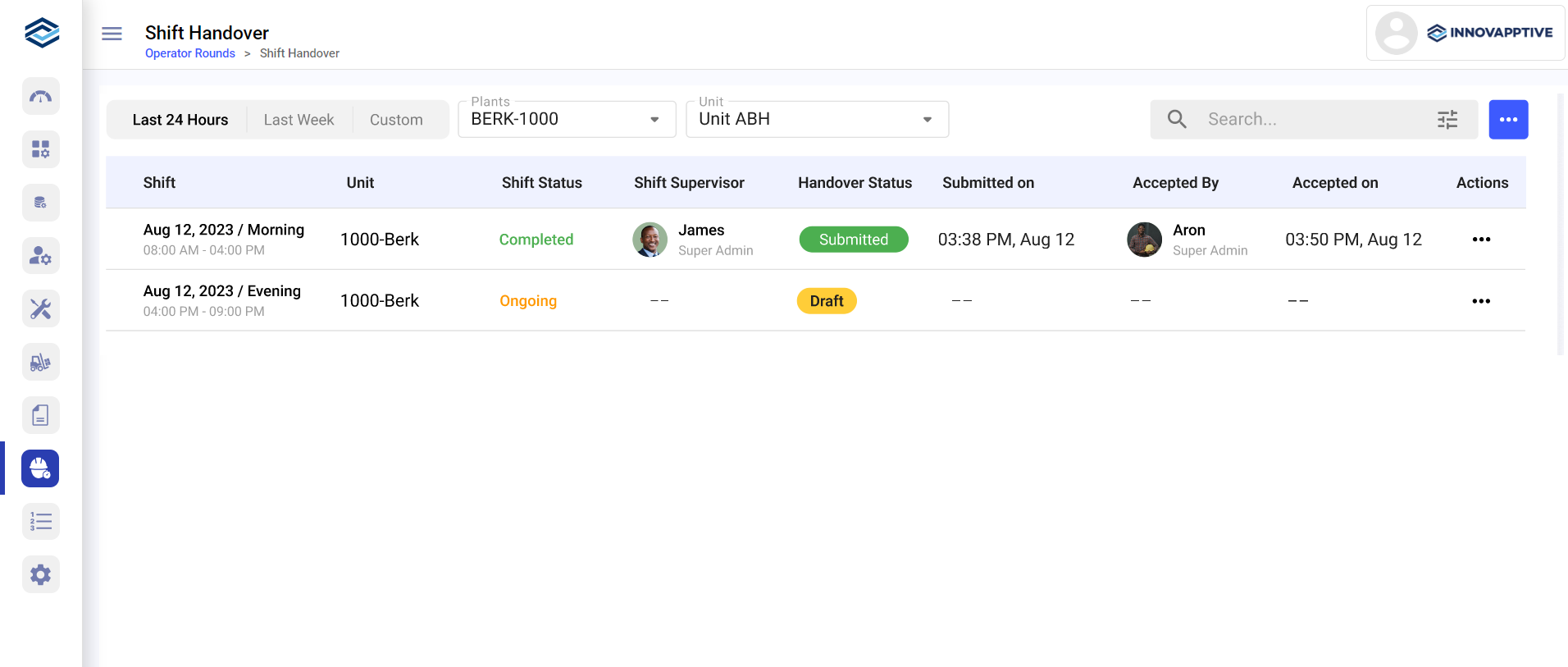Overview of the mRounds Web Application
mRounds web application is organized into seven sections. They are:
- Dashboard gives an overview of rounds and asset health. You can tailor
your experience by configuring widgets on the dashboard, optimizing your view
for improved task monitoring and efficient data analysis. You can download or
export widgets effortlessly in PDF and Excel formats or share them via
email.
Figure 1. Dashboard
- Reports provide insights into task compliance, exceptions, and overall
team performance, aiding in strategic improvements. You can effortlessly
configure Task Compliance Reports, ensuring easy downloads for audit
submissions. You can gain vital insights by querying comprehensive reports on
exceptions, aiding you in monitoring tasks and asset health. Stay ahead with the
Comprehensive Rounds Report, enabling supervisors to monitor, improve, and track
team performance efficiently for enhanced operational control.
Figure 2. Reports
- Round Plans lists the round plans that are in the Draft and
Published statuses. Displays total number of plans on the top right.
You can sort round plans by Status, Plant, Last Published By, Last Published,
and Created By. When you select a round plan, you can view the summary on the
right side. You can also Create, Search, Edit, Copy,
and Archive round plans from this section.
Figure 3. Round Plans Screen
- Scheduler helps Round Planners/Supervisors schedule and assign the
published round plans to operators. This section has two tabs:
- Plans tab lists all the published rounds that are either scheduled or unscheduled. You can filter plans by selecting All, Scheduled, or Unscheduled options at the top of the list. The scheduled round plans allow you to view schedule details, modify schedule, and view rounds. You can also search and filter published round plans.
- Rounds lists the scheduled rounds that are in Open, In-Progress, and Completed status. Rounds that are assigned to the operators and later unassigned are displayed with a partly open status. You can view rounds, round details, and plans. You can also and search and filter scheduled rounds.
Figure 4. Scheduler Screen
- Observations helps Round Planners/Supervisors monitor the status of
issues and follow ups for the issues. You can view Open Issues and Open Actions,
categorized by priority and status in a graphical format. This section is
structured in two tabs:
- Issues tab lists all the issues reported by Operators while executing tasks. You can also search and filter issues.
- Actions tab lists all the follow-up actions raised by the Operators. You can also search and filter actions.
Figure 5. Observations Screen
- Archived lists all archived rounds plans. It allows Round
Planners/Supervisors to restore or permanently delete the archived round plans.
The list can be sorted by Plant, Archived, and Last Published. You can search
archived round plans and filter plans based on Status, Modified
By, Authored By, and Plant.
Figure 6. Archived Screen
- Shift Handover helps generate a comprehensive shift handover report with
observations, notes, and comments with ease. You can view the list of shift
reports, search, and filter based on Plants and Unit.
Figure 7. Shift Handover Reports Screen