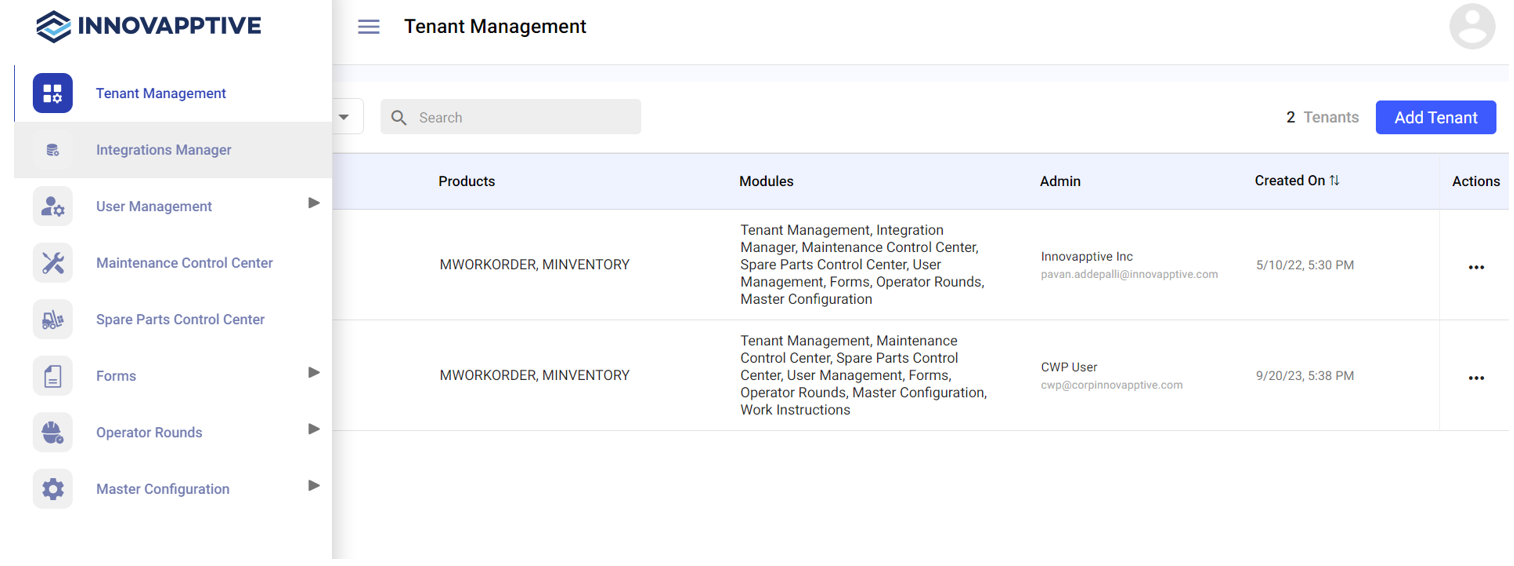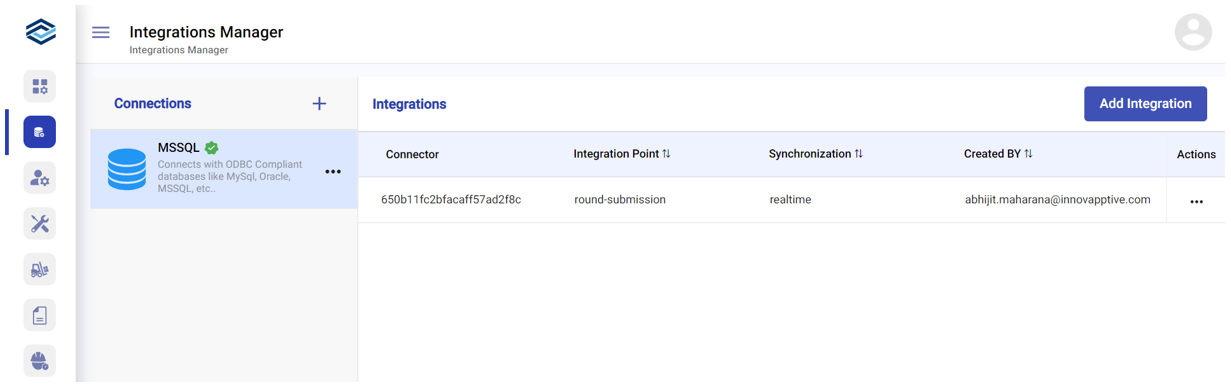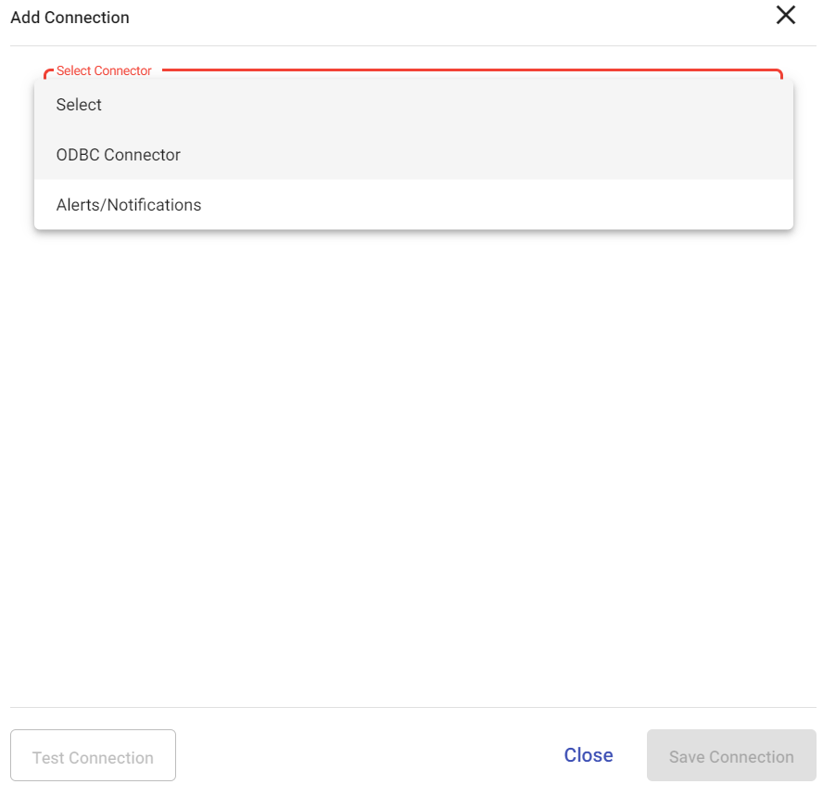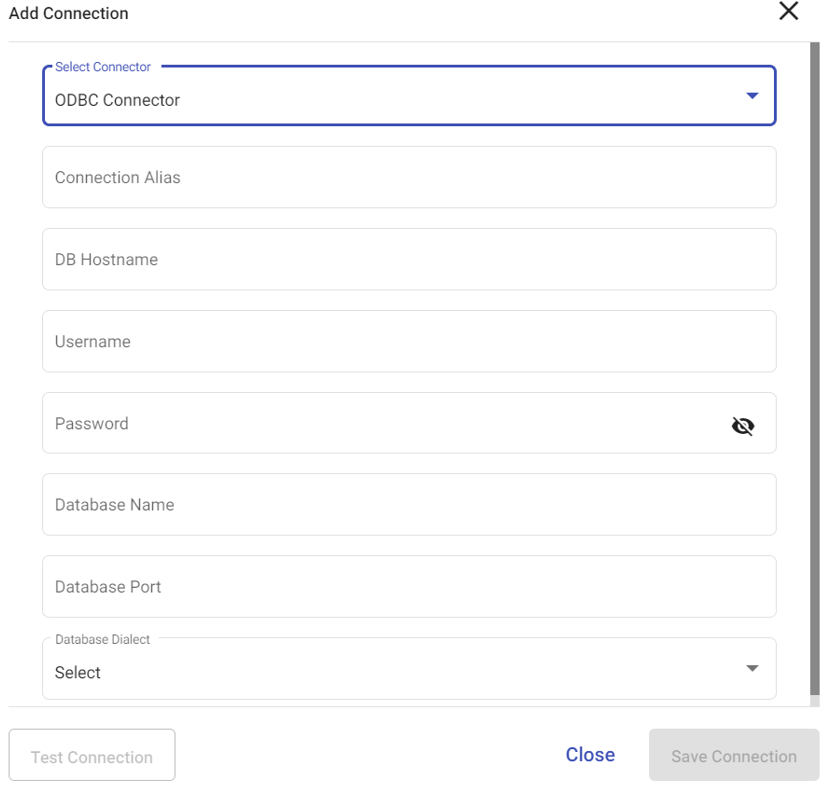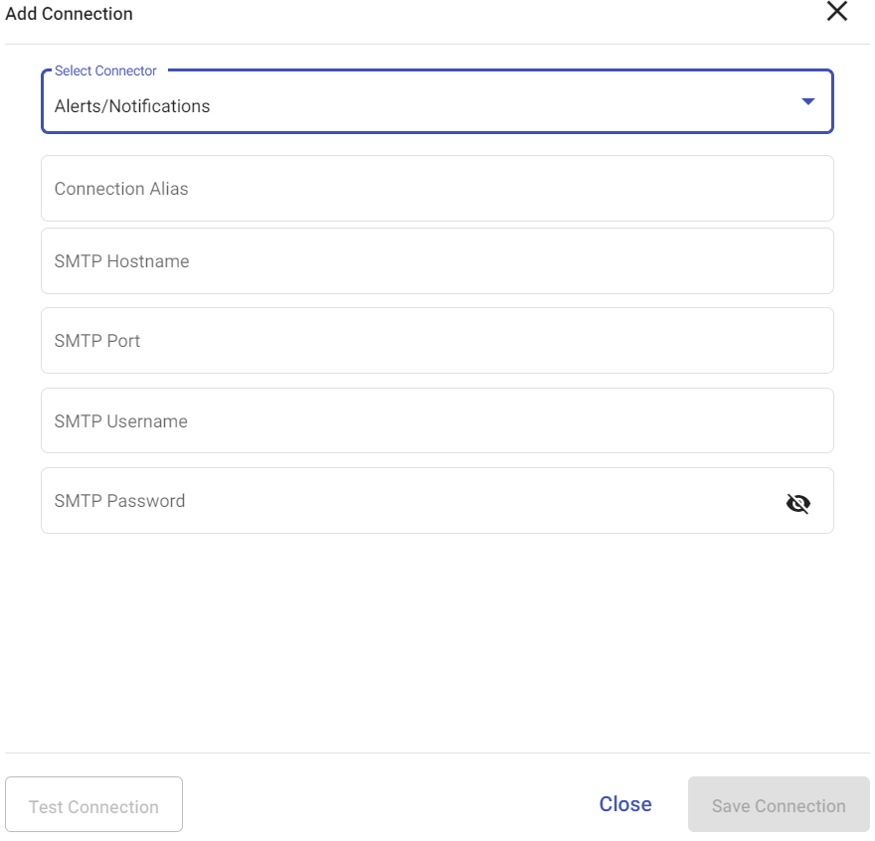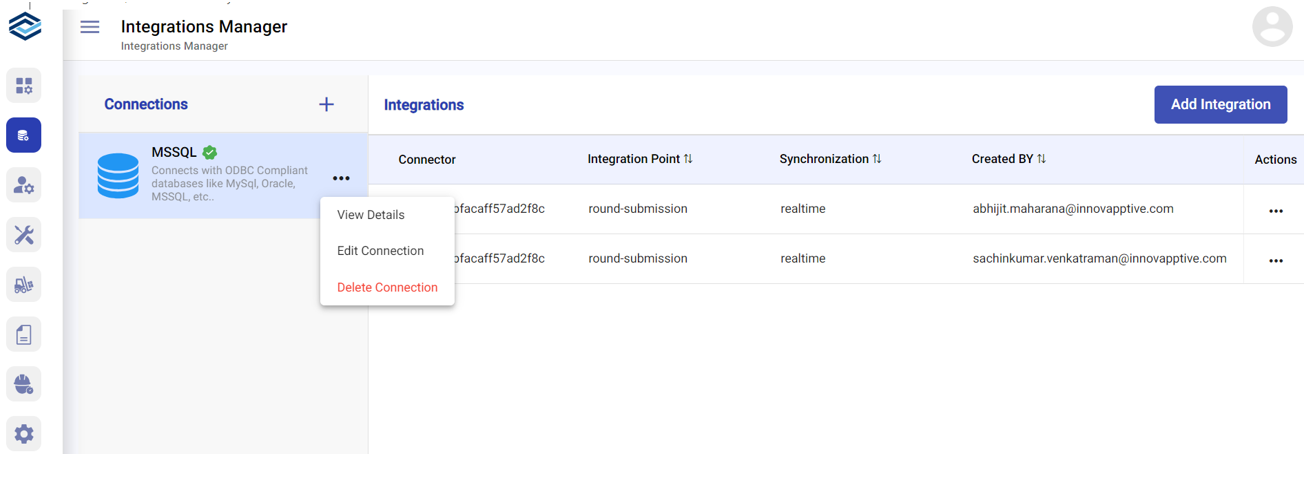Configure ODBC Connector
To configure an ODBC connector:
-
Login to the mRounds web application.
-
Click the Integrations Manager section on the left-side pane.
The Integrations Manager screen is displayed.
-
Click the + button in the Connections section on the
left-side.
The Add Connection window is displayed.
-
Select ODBC Connector.
All the relevant connector fields are displayed.
- Enter all the required fields.
- To test the connection, click Test Connection.
-
Click Save Connection.
The saved connection appears on the left side of the screen.
In the Connections section,- To view the connection details, click the More icon of the selected connection and select View Details.
- To edit the connection details, click the More icon of the selected connection and select Edit Connection.
- To delete connection, click the More icon of the selected connection and select Delete Connection.